Configuring VLANs on a Host for Proxmox VE

In today's increasingly complex networking environments, Virtual Local Area Networks (VLANs) have become a crucial tool for managing network traffic and ensuring optimal performance.This blog post provides a step-by-step guide on configuring VLANs on a host for Proxmox Virtual Environment (VE), a popular open-source virtualization platform.
| Why use VLANs with Proxmox VE? |
VLANs allow you to segregate network traffic into isolated broadcast domains, improving security and reducing network congestion. By configuring VLANs on a Proxmox VE host, you can:
- Improve network performance by reducing broadcast traffic.
- Enhance security by isolating sensitive virtual machines (VMs) and containers.
- Simplify network management and troubleshooting.
| Prerequisites |
Before proceeding, ensure you have the following:
- A Proxmox VE host installed and configured.
- A managed network switch that supports VLAN tagging (IEEE 802.1Q).
| Procedures: |
This guide provides procedures for configuring VLANs on a host for Proxmox Virtual Environment (VE).
This guide provides instructions for configuring VLANs, with separate sections for both the command line interface (CLI) and the graphical user interface (GUI).
| The Command Line Interface (CLI) Configuration |
| Step 1: A Proxmox VE host configurration |
Edit configuration file for the VLAN interface in /etc/network/interfaces.
vi /etc/network/interfacesThe eno1 is a physical network interface and vmbr0 is a Linux Bridge.
the following configuration, adjusting the address and gateway parameters as needed
Use VLAN 2 for the Proxmox VE management IP with VLAN aware Linux bridgeauto lo
iface lo inet loopback
iface eno1 inet manual
auto vmbr0.2
iface vmbr0.2 inet static
address 10.2.2.254/24
gateway 10.2.2.1
auto vmbr0
iface vmbr0 inet static
bridge-ports eno1
bridge-stp off
bridge-fd 0
bridge-vlan-aware yes
bridge-vids 1-4094Save the file and exit the editor use :wq
Apply the new configuration by restarting the networking service:
systemctl restart networking| Step2: Configure a managed Network Switch |
In this scenario, use Cisco SG300-10P 10-Port Gigabit Managed Switch.
The command "enable" is used to enter privileged EXEC mode on a Cisco SG300-10 switch, which allows access to configuration and management commands.
enableThe subsequent command "configuration terminal" is used to enter global configuration mode, which allows the user to configure various aspects of the switch's behavior.
configuration terminalThe command "interface gigabitethernet2" is used to select the Gigabit Ethernet interface 2 on the switch for configuration.
The command "description VMS01" is used to assign a description to the selected interface, in this case labeling it as "VMS01", which standard for Virtual Machine Server.
The command "switchport trunk allowed vlan add 2-4,11" is used to configure the selected interface as a trunk port and allow traffic from VLANs 2, 3, 4, and 11 to pass through the port. The "add" keyword specifies that these VLANs should be added to the existing list of allowed VLANs, if any.
interface gigabitethernet2
description VMS01
switchport trunk allowed vlan add 2-4,11| Step 3: Assign VLAN to VMs or Containers |
Finally, assign the newly created bridge to your VMs or containers:
This sample use container.
- Select the desired container in the Proxmox VE web interface.
- Go to the Network tab.
- Click Edit.
- Select the bridge (e.g.,
vmbr0) from the Bridge dropdown menu. - Assign a vlan number in VLAN Tag
- Click OK to apply the changes.
Repeat these steps for each container you want to assign to the VLAN.
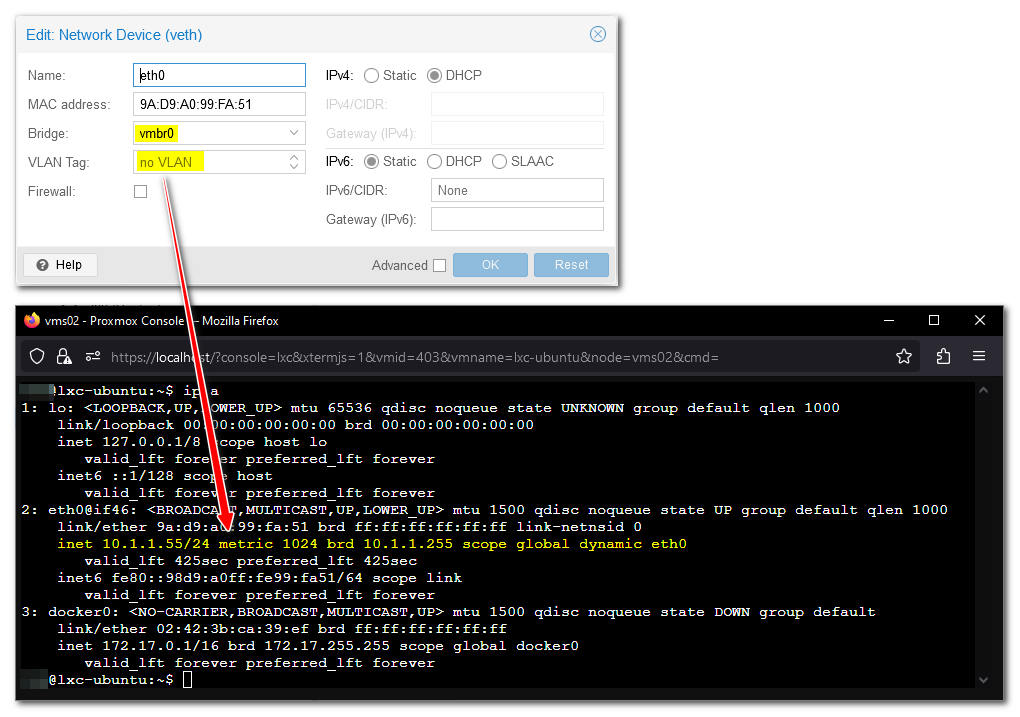
no VLAN as PVID vlan1
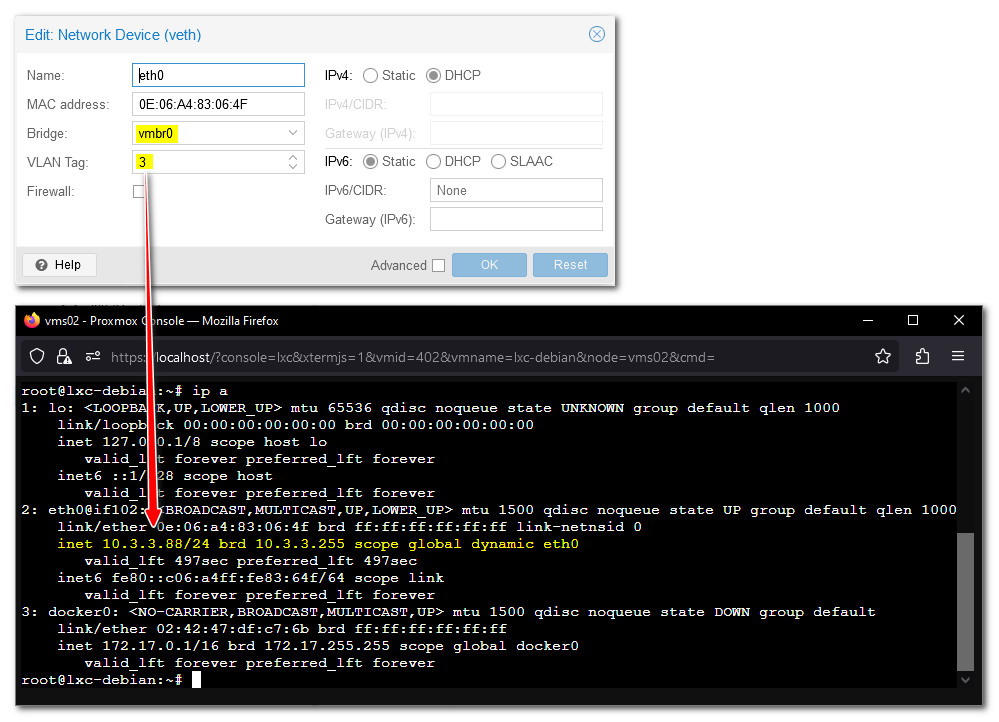
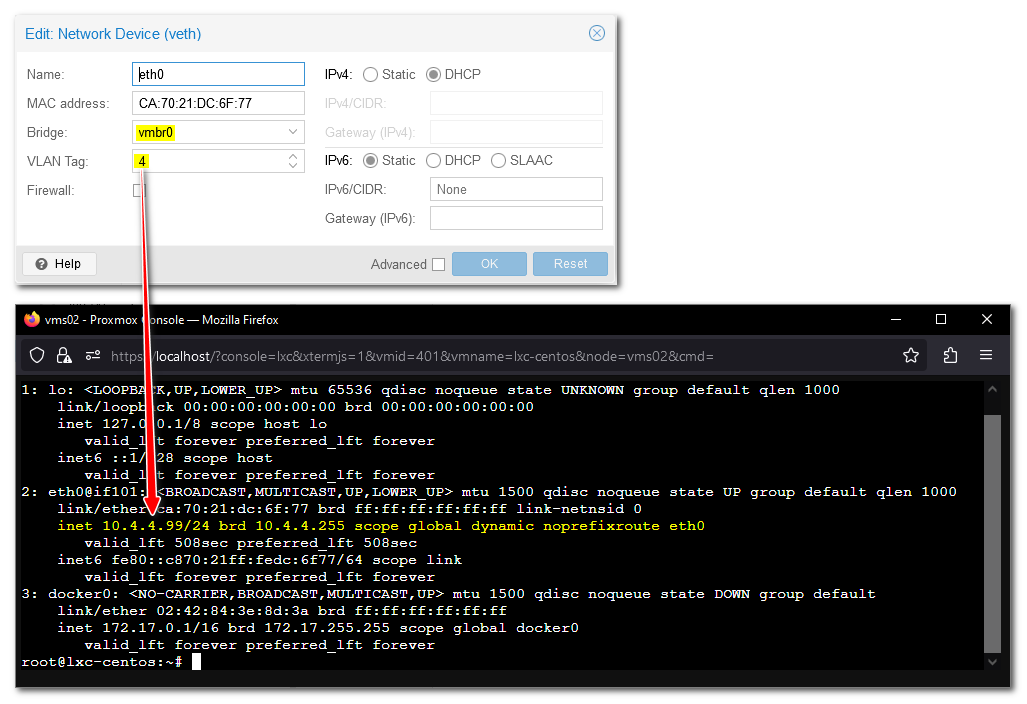
| Graphical User Interface (GUI) Configuration |
| Step 1: Configure Proxmox VE Network |
Now, create a new Linux Bridge or Open vSwitch in the Proxmox VE web interface:
- Log in to the Proxmox VE web interface.
- Go to Datacenter > vms02 (your-node) > System > Network.
- Click "Create > Linux Bridge" or " Edit the Existing vmbr0 of Linux Bridge" (depending on your preference).
- Add the VLAN interface to the Bridge ports field.
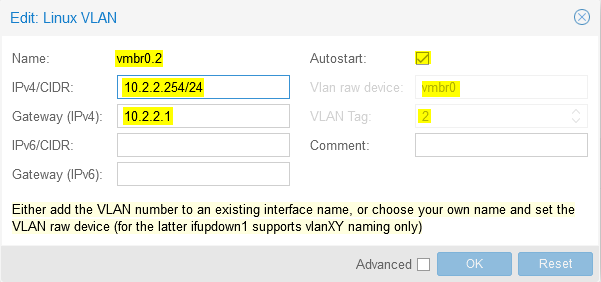
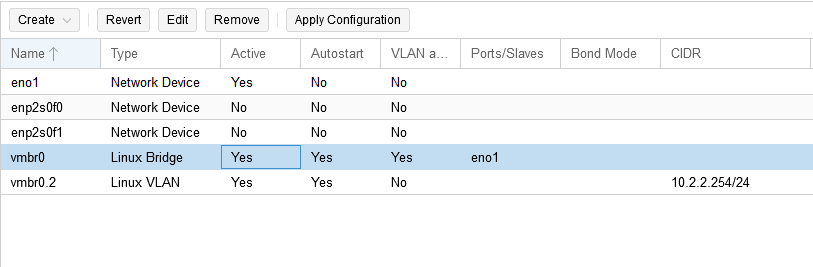
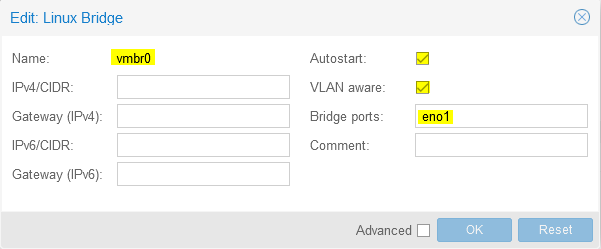
| Step2: Configure a managed Network Switch |

PVID (Default Vlan ID) as 1
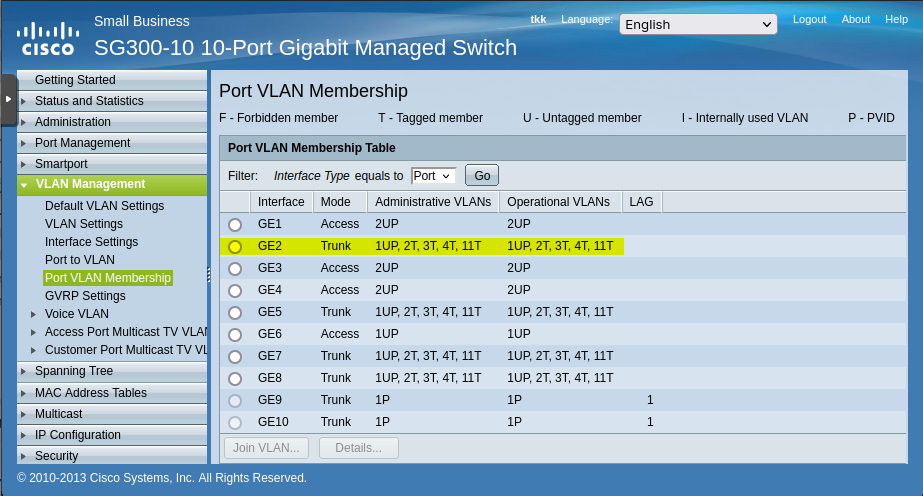
Configure the GE2 interface as a Trunk port and allow traffic from VLANs 2, 3, 4, and 11 to pass through the port, with VLAN1 as the Default Vlan without Vlan Tag.
| Conclusion |
By following this guide, you've successfully configured VLANs on a Proxmox VE host and assigned them to your VMs and containers. This will help you optimize network performance, enhance security, and simplify network management in your virtual environment.
| Reference: |
| Related: |
dark market [url=http://github.com/nexusmarketurlkh5bk/nexusmarketurl ]dark web drug marketplace [/url] [url=https://github.com/abacusmarketlinkm52kn/abacusmarketlink ]best darknet markets [/url]
dark market onion https://github.com/nexusurlnkukm/nexusurl - tor drug market
dark market list http://github.com/abacusurlxllh4/abacusurl - dark web marketplaces
tor drug market http://github.com/nexusmarketurlkh5bk/nexusmarketurl - dark market onion
dark market link https://github.com/abacusmarketdarknetjurfi/abacusmarketdarknet - darkmarket
dark market http://github.com/abacusurlxllh4/abacusurl - darkmarket
dark market url http://github.com/nexusmarketlink76p02/nexusmarketlink - dark web link
dark web market https://github.com/nexusdarknetmarket4h9tw/nexusdarknetmarket - dark websites
darknet market lists https://github.com/abacusmarketlinkm52kn/abacusmarketlink - darknet market links
dark web marketplaces https://github.com/tordrugmarketze24o/tordrugmarket - darknet markets url http://github.com/nexusmarketurlkh5bk/nexusmarketurl - dark web markets
dark market onion http://github.com/abacusdarknetsitelpd0g/abacusdarknetsite - dark web market list
dark websites https://github.com/nexusurlnkukm/nexusurl - darknet markets onion
darkmarket http://github.com/abacusshopckoam/abacusshop - dark web market urls
darknet websites https://github.com/tordrugmarketze24o/tordrugmarket - dark market onion http://github.com/abacusurlxllh4/abacusurl - darkmarket url
darknet markets onion https://github.com/abacusmarketdarknetjurfi/abacusmarketdarknet - best darknet markets
dark web markets http://github.com/aresdarknetlinky8alb/aresdarknetlink - darknet market links
darknet drug market http://github.com/nexusmarketurlkh5bk/nexusmarketurl - dark web market list
darknet links https://github.com/abacusmarketdarknetjurfi/abacusmarketdarknet - dark web market
dark market onion https://github.com/abacusmarketlinkm52kn/abacusmarketlink - best darknet markets
darknet markets links http://github.com/nexusmarketlink76p02/nexusmarketlink - darknet site
darkmarket url https://github.com/nexusurlnkukm/nexusurl - darkmarket url
darknet drug store http://github.com/aresdarknetlinky8alb/aresdarknetlink - dark web market links
darknet drug links http://github.com/nexusmarketlink76p02/nexusmarketlink - darknet markets
bitcoin dark web https://github.com/abacusmarketdarknetjurfi/abacusmarketdarknet - darknet drug market
darknet market lists http://github.com/abacusurlxllh4/abacusurl - tor drug market
dark market link http://github.com/abacuslink6ekdd/abacuslink - darknet market lists http://github.com/aresdarknetlinky8alb/aresdarknetlink - darknet market links
darkmarkets https://github.com/nexusurlnkukm/nexusurl - dark web markets
darknet market list http://github.com/aresdarknetlinky8alb/aresdarknetlink - darknet markets onion
dark market 2025 https://github.com/nexusmarketlinkxgjgk/nexusmarketlink - dark web market urls
darknet websites https://github.com/abacuslink6ekdd/abacuslink - darknet markets links
darkmarkets https://github.com/abacusmarketurlzm347/abacusmarketurl - dark market onion
dark markets 2025 https://github.com/darknetdruglinksvojns/darknetdruglinks - dark market
darknet markets onion https://github.com/nexusonion1b4tk/nexusonion - darknet marketplace
darkmarket list https://github.com/abacusshopckoam/abacusshop - darknet markets
darknet drug market https://github.com/darknetdruglinksvojns/darknetdruglinks - best darknet markets
bitcoin dark web https://github.com/abacusmarketurlyievj/abacusmarketurl - darkmarket
darkmarkets https://github.com/abacusshopckoam/abacusshop - best darknet markets
dark web sites https://github.com/aresdarknetlinky8alb/aresdarknetlink - darknet markets onion
darknet marketplace https://github.com/nexusdarknetmarket9bd6h/nexusdarknetmarket - darkmarkets
darknet links https://github.com/abacusdarknetmarketfpyjk/abacusdarknetmarket - dark web marketplaces
darknet market https://github.com/abacusmarketurlzm347/abacusmarketurl - dark web market urls
darkmarket url https://github.com/nexusmarketlinkg6fbe/nexusmarketlink - darknet markets links
dark web markets https://github.com/abacuslink6ekdd/abacuslink - darknet drugs
darknet markets onion address https://github.com/aresdarknetlinky8alb/aresdarknetlink - darknet websites
darknet links https://github.com/nexusmarketsjb3g/nexusmarket - darknet sites
dark market list https://github.com/abacusurlxllh4/abacusurl - bitcoin dark web
dark web marketplaces https://github.com/nexusdarknetmarketrtul8/nexusdarknetmarket - darkmarket 2025
dark markets 2025 https://github.com/nexusmarketsjb3g/nexusmarket - best darknet markets
darknet drug market https://github.com/abacuslink6ekdd/abacuslink - darknet markets
dark market list https://github.com/darkwebsitesyhshv/darkwebsites - darkmarket url
dark market url https://github.com/nexusdarknetmarket9bd6h/nexusdarknetmarket - dark web market list
darknet markets 2025 https://github.com/abacusdarknetlinkwrqqd/abacusdarknetlink - dark markets 2025
darknet markets https://github.com/abacusmarketurlzm347/abacusmarketurl - darknet markets onion address
bitcoin dark web https://github.com/nexusdarknetmarketrtul8/nexusdarknetmarket - darknet websites
dark websites https://github.com/nexusmarketurlkh5bk/nexusmarketurl - darkmarket link
darknet markets url darknet links https://github.com/abacusmarketurlyievj/abacusmarketurl - dark web market list
darknet drug market dark web marketplaces https://github.com/abacusdarknetlinkwrqqd/abacusdarknetlink - darkmarket 2025
dark market list tor drug market https://github.com/nexusmarketdarkneta177m/nexusmarketdarknet - dark market onion
darkmarket onion dark website https://github.com/abacusmarketttdz7/abacusmarket - darknet sites
dark web market list darknet markets url https://github.com/nexusdarknetmarketpui9u/nexusdarknetmarket - darkmarket 2025
dark web markets onion dark website https://github.com/aresdarknetlinky8alb/aresdarknetlink - dark market list
darkmarket url darknet websites https://github.com/nexusdarknetut09h/nexusdarknet - darknet markets onion address
dark market dark web market links https://github.com/abacusshopckoam/abacusshop - darknet drugs
darknet market dark market link https://github.com/nexusmarketurlolt9d/nexusmarketurl - dark web market links
dark market darkmarket url https://github.com/abacusmarketttdz7/abacusmarket - darknet marketplace
darkmarket link darknet markets url https://github.com/abacusurlhtsfg/abacusurl - dark markets 2025
dark market list darknet markets https://github.com/nexusmarketdarknetn7zkv/nexusmarketdarknet - darknet drug links
darknet sites dark web market links https://github.com/abacusdarknetlinkwrqqd/abacusdarknetlink - dark web sites
darknet market lists darknet markets onion address https://github.com/tordrugmarketze24o/tordrugmarket - dark markets
dark web drug marketplace darknet drug store https://github.com/nexusdarkfo3wm/nexusdark - darkmarket link
dark web link darknet markets onion https://github.com/nexusmarketlinkg6fbe/nexusmarketlink - best darknet markets
darknet drug market darknet drug market https://github.com/abacusurlqyusn/abacusurl - dark web drug marketplace
dark web marketplaces dark markets 2025 https://github.com/abacuslink6ekdd/abacuslink - dark web market links
tor drug market dark web sites https://github.com/nexusdarknetmarketrtul8/nexusdarknetmarket - darknet markets links
darknet drug links dark web marketplaces https://github.com/nexusdarknetmarketb7j2v/nexusdarknetmarket - dark web market urls
darknet websites dark market url https://github.com/nexusdark1pxul/nexusdark - darknet drug links
dark web market urls darknet market lists https://github.com/nexusmarketurlhnz7b/nexusmarketurl - dark market 2025
darknet drug store dark markets 2025 https://github.com/abacusurlhtsfg/abacusurl - darknet markets links
darknet markets url dark markets https://github.com/abacusdarknetlinkba9mp/abacusdarknetlink - darknet drug links
dark web sites darknet websites https://github.com/abacusdarknetmarketfpyjk/abacusdarknetmarket - dark market link
onion dark website darknet market links https://github.com/abacusshop97c81/abacusshop - dark web link
dark market dark web sites https://github.com/abacusmarketlinkqnerk/abacusmarketlink - dark market onion
darknet market links darknet market list https://github.com/nexusdarkfo3wm/nexusdark - dark web market list
dark web markets darknet markets onion https://github.com/nexusmarketsjb3g/nexusmarket - darknet sites
dark market onion dark web market links https://github.com/nexusmarketurlkh5bk/nexusmarketurl - darknet markets onion
darknet market links dark market url https://github.com/abacuslink6ekdd/abacuslink - darknet drugs
dark market onion dark web markets https://github.com/aresdarknetlinky8alb/aresdarknetlink - darknet markets links
darknet site dark web market list https://github.com/abacusmarketttdz7/abacusmarket - dark market link
darknet drug store darknet market links https://github.com/abacusurlhtsfg/abacusurl - darknet markets onion
darkmarket list darknet markets onion address https://github.com/nexusdarknetmarket9bd6h/nexusdarknetmarket - dark market url
dark web market links darknet marketplace https://github.com/abacusurlqyusn/abacusurl - darknet markets 2025
dark web marketplaces darknet drugs https://github.com/abacusdarknetmarketfpyjk/abacusdarknetmarket - darknet drug store
darknet markets tor drug market https://github.com/nexusmarketurlolt9d/nexusmarketurl - darknet markets 2025
dark market link darkmarkets https://github.com/nexusdarknetmarketp0isi/nexusdarknetmarket - dark market url
darkmarkets darknet site https://github.com/abacusmarketurld3lxg/abacusmarketurl - dark web marketplaces
best darknet markets darknet market lists https://github.com/abacusshopvcz7b/abacusshop - dark web markets
darknet market lists dark web link https://github.com/nexusdarknetut09h/nexusdarknet - dark web sites
darkmarket 2025 best darknet markets https://github.com/abacusurlxllh4/abacusurl - darknet markets url
darknet markets onion dark websites https://github.com/nexusmarketurlolt9d/nexusmarketurl - darknet markets links
tor drug market best darknet markets https://github.com/aresdarknetlinky8alb/aresdarknetlink - dark market list
darknet links dark web sites https://github.com/nexusdarknetmarketpui9u/nexusdarknetmarket - best darknet markets
darkmarket list darkmarket link https://github.com/abacusshopvcz7b/abacusshop - dark markets 2025
darkmarket link dark web market https://github.com/nexusdarknetmarket9bd6h/nexusdarknetmarket - dark markets
darknet drug store darknet websites https://github.com/abacusurlxllh4/abacusurl - darknet markets
darknet markets links darknet drug market https://github.com/abacusmarketjqbjk/abacusmarket - darknet drugs
dark market list dark market https://github.com/nexusdarknetmarketp0isi/nexusdarknetmarket - darknet links
dark web market links darknet market lists https://github.com/nexusdarknetzqxuc/nexusdarknet - dark web market list
darknet drug links darknet drug links https://github.com/abacusdarknetlinkba9mp/abacusdarknetlink - dark web market
darkmarket url darknet markets onion address https://github.com/nexusmarketurlolt9d/nexusmarketurl - dark market url
darknet market lists dark market https://github.com/abacusdarknetmarketfpyjk/abacusdarknetmarket - dark market list
dark markets darknet market links https://github.com/abacusmarketurld3lxg/abacusmarketurl - darknet market links
dark web sites bitcoin dark web https://github.com/abacusmarketurl7h9xj/abacusmarketurl - dark web market list
best darknet markets dark markets https://github.com/abacusshopvcz7b/abacusshop - darknet markets 2025
darknet sites dark web markets https://github.com/nexusdarknetut09h/nexusdarknet - dark websites
dark web market links darknet drug market https://github.com/nexusdarknetmarketb7j2v/nexusdarknetmarket - darknet drugs
dark market 2025 dark web market links https://github.com/abacusdarknetmarketfpyjk/abacusdarknetmarket - dark web drug marketplace
darkmarket darknet drug market https://github.com/nexusmarketurlhnz7b/nexusmarketurl - dark web market urls
darknet drug links onion dark website https://github.com/nexusdarknetmarketrtul8/nexusdarknetmarket - darkmarket list
darknet links dark web market links https://github.com/nexusmarketurlkh5bk/nexusmarketurl - darkmarket link
darkmarkets dark web market links https://github.com/nexusmarketgcmuh/nexusmarket - darkmarket
dark market tor drug market https://github.com/nexusmarketdarkneta177m/nexusmarketdarknet - dark market
dark web marketplaces dark web market https://github.com/abacusurl4ttah/abacusurl - darknet websites
darkmarket 2025 darkmarket list https://github.com/abacusshopckoam/abacusshop - dark web market list
darknet market list darknet market lists https://github.com/tordrugmarketze24o/tordrugmarket - tor drug market
dark web market links dark market list https://github.com/nexusmarketdarknetn7zkv/nexusmarketdarknet - darknet markets onion address
dark web market list tor drug market https://github.com/nexusonion1b4tk/nexusonion - darknet markets
dark web drug marketplace darkmarket 2025 https://github.com/abacusmarketlinkqnerk/abacusmarketlink - bitcoin dark web
dark web link dark web market urls https://github.com/nexusdarknetzqxuc/nexusdarknet - darknet market links
darkmarket url darknet market https://github.com/abacusdarknetmarketfpyjk/abacusdarknetmarket - darknet markets onion address
darknet marketplace darknet marketplace https://github.com/aresdarknetlinky8alb/aresdarknetlink - darknet market lists
darknet markets onion address dark web drug marketplace https://github.com/abacusmarketurlfhqbs/abacusmarketurl - darknet markets 2025
darkmarket 2025 darknet market list https://github.com/nexusdarknetut09h/nexusdarknet - darknet marketplace
darknet drug market dark websites https://github.com/nexusmarketurlolt9d/nexusmarketurl - dark market url
dark market list dark market list https://github.com/nexusdarkfo3wm/nexusdark - dark market onion
darknet drugs dark web market list https://github.com/abacusdarknetlinkwrqqd/abacusdarknetlink - darkmarket
darknet markets darknet site https://github.com/abacusmarketurlzm347/abacusmarketurl - dark market list
darkmarket url darknet sites https://github.com/abacusdarknetfatby/abacusdarknet - dark web market links
dark market url darkmarket https://github.com/abacusmarketurlyievj/abacusmarketurl - dark web markets
darknet links dark web sites https://github.com/nexusmarketdarkneta177m/nexusmarketdarknet - bitcoin dark web
darknet site darknet site https://github.com/nexusdark1pxul/nexusdark - darknet markets onion
dark web markets darknet market https://github.com/abacusdarknetmarketfpyjk/abacusdarknetmarket - darknet drug market
dark markets 2025 dark market url https://github.com/abacusurlqyusn/abacusurl - dark web drug marketplace
onion dark website darknet drug store https://github.com/abacusmarketurlzm347/abacusmarketurl - darknet markets onion
darkmarket link darknet markets onion address https://github.com/nexusdarknetmarketb7j2v/nexusdarknetmarket - onion dark website
dark market 2025 dark web markets https://github.com/nexusmarketlinkxgjgk/nexusmarketlink - darknet markets links
dark websites darknet site https://github.com/nexusmarketurlhnz7b/nexusmarketurl - darkmarkets
dark web marketplaces dark web marketplaces https://github.com/abacusdarknetlinkba9mp/abacusdarknetlink - darkmarket
dark market link dark market 2025 https://github.com/nexusmarketdarknetn7zkv/nexusmarketdarknet - dark web market
darknet markets onion address dark market 2025 https://github.com/abacuslink6ekdd/abacuslink - dark websites
darkmarket link darknet markets onion https://github.com/tordrugmarketze24o/tordrugmarket - dark market list
dark market onion dark markets 2025 https://github.com/darknetdruglinksvojns/darknetdruglinks - darknet market lists
darknet links dark web market urls https://github.com/nexusmarketdarkneta177m/nexusmarketdarknet - darknet markets links
darknet market darkmarket link https://github.com/nexusmarketdarknetwt5cj/nexusmarketdarknet - dark web link
dark web market links darkmarkets https://github.com/abacusurlhtsfg/abacusurl - darkmarket list
dark market onion dark web markets https://github.com/abacusurlqyusn/abacusurl - darkmarket url
dark web markets dark market https://github.com/abacuslink6ekdd/abacuslink - dark websites
dark web markets bitcoin dark web https://github.com/darkwebsitesyhshv/darkwebsites - dark web market urls
darknet drugs darknet sites https://github.com/nexusmarketurlolt9d/nexusmarketurl - darknet markets onion address
darknet markets links darkmarket link https://github.com/abacusmarketurld3lxg/abacusmarketurl - dark market list
darknet markets url darkmarket https://github.com/abacusmarketurlyievj/abacusmarketurl - darknet market lists
darknet market links dark web marketplaces https://github.com/abacusurlhtsfg/abacusurl - dark market link
darknet site darknet markets onion address https://github.com/abacusmarketurlfhqbs/abacusmarketurl - dark web drug marketplace
dark web market urls dark markets https://github.com/abacusshopckoam/abacusshop - darkmarket url
darknet markets url dark web market urls https://github.com/darkwebsitesyhshv/darkwebsites - darkmarket 2025
dark web sites dark market url https://github.com/abacusmarketjqbjk/abacusmarket - best darknet markets
dark web market links dark web marketplaces https://github.com/abacusurl4ttah/abacusurl - darkmarket
dark web drug marketplace darkmarket url https://github.com/abacusurlhtsfg/abacusurl - dark markets
dark web link darknet market list https://github.com/nexusmarketlink76p02/nexusmarketlink - darknet market lists
onion dark website darknet markets onion address https://github.com/abacusdarknetmarketfpyjk/abacusdarknetmarket - darkmarket link
darknet site dark market https://github.com/nexusshopajlnb/nexusshop - darknet markets
darkmarket 2025 darknet markets onion address https://github.com/abacusmarketjqbjk/abacusmarket - dark markets 2025
dark web market list dark web market urls https://github.com/abacusmarketttdz7/abacusmarket - darknet links
best darknet markets dark web marketplaces https://github.com/nexusmarketurlq3rlv/nexusmarketurl - dark web market
darknet markets 2025 onion dark website https://github.com/nexusmarketsjb3g/nexusmarket - tor drug market
dark web marketplaces darknet market links https://github.com/abacuslink6ekdd/abacuslink - tor drug market
dark web market urls dark market https://github.com/nexusdarknetmarketb7j2v/nexusdarknetmarket - dark markets
darknet drugs dark web market [url=https://github.com/nexusdarknetmarketrtul8/nexusdarknetmarket ]dark web sites [/url]
darknet drug market darkmarket https://github.com/nexusdarknetzqxuc/nexusdarknet - darknet drug market
darknet links darknet drugs https://github.com/abacusmarketurlfhqbs/abacusmarketurl - darkmarket list
darknet sites darknet drug market https://github.com/nexusmarketlinkg6fbe/nexusmarketlink - darknet markets onion
darkmarket url darknet sites https://github.com/nexusmarketurlolt9d/nexusmarketurl - darknet markets 2025
darknet market lists darknet sites https://github.com/abacusurlxllh4/abacusurl - darknet drugs
darknet markets links dark web sites https://github.com/abacusmarketttdz7/abacusmarket - darknet markets onion address
darknet links darknet drug store https://github.com/nexusdarknetmarketp0isi/nexusdarknetmarket - dark market url
darknet drug store darknet market links https://github.com/nexusmarketdarknetn7zkv/nexusmarketdarknet - darknet markets onion address
darknet markets links darknet market lists https://github.com/nexusdarknetmarket9bd6h/nexusdarknetmarket - darknet market links
best darknet markets darknet drug links https://github.com/abacusmarketlinkqnerk/abacusmarketlink - dark web markets
darknet site darkmarket link https://github.com/nexusdark1pxul/nexusdark - darknet market lists
darkmarket list dark web sites https://github.com/aresdarknetlinky8alb/aresdarknetlink - darknet markets 2025
darkmarket list dark web market urls https://github.com/nexusdarknetmarketrtul8/nexusdarknetmarket - dark web link
dark web marketplaces darkmarket 2025 https://github.com/abacusshopvcz7b/abacusshop - darknet drugs
darknet drug market darknet drug store https://github.com/nexusmarketlinkg6fbe/nexusmarketlink - darknet markets onion
dark web sites darknet links https://github.com/abacusmarketlinkqnerk/abacusmarketlink - darknet markets onion
darknet site dark web market urls https://github.com/nexusdarknetmarketpui9u/nexusdarknetmarket - dark market link
dark web drug marketplace dark web market urls https://github.com/nexusmarketdarknetwt5cj/nexusmarketdarknet - dark websites
darknet drug market darknet markets onion https://github.com/abacuslink6ekdd/abacuslink - darknet drug store
darkmarket link darknet markets links https://github.com/abacusmarketurlzm347/abacusmarketurl - darknet market
darknet markets onion address darkmarket 2025 https://github.com/abacusmarketurlfhqbs/abacusmarketurl - darkmarket 2025
darknet markets onion address dark market 2025 https://github.com/abacusmarketlinkqnerk/abacusmarketlink - darknet markets url
dark web market dark market 2025 https://github.com/nexusmarketurlhnz7b/nexusmarketurl - tor drug market
darknet drug market dark web market urls https://github.com/nexusdarknetzqxuc/nexusdarknet - darknet markets
best darknet markets dark web market list https://github.com/nexusdarkneturluoxgs/nexusdarkneturl - dark web marketplaces
darknet marketplace dark web sites https://github.com/nexusmarketlink76p02/nexusmarketlink - darkmarket link
darknet market darkmarket 2025 https://github.com/nexusmarketdarknetn7zkv/nexusmarketdarknet - darknet market
dark web market urls dark market link https://github.com/abacuslink6ekdd/abacuslink - dark web sites
onion dark website dark market 2025 https://github.com/darknetdruglinksvojns/darknetdruglinks - dark web marketplaces
dark web link darknet market lists https://github.com/abacusmarketlinkqnerk/abacusmarketlink - darknet drug links
darknet markets onion address darknet drug links https://github.com/abacusurl4ttah/abacusurl - dark web market links
dark market onion dark web markets https://github.com/nexusdarknetzqxuc/nexusdarknet - darknet links
darknet drug links dark web sites https://github.com/abacusdarknetfatby/abacusdarknet - best darknet markets
darknet market darkmarket list https://github.com/abacusmarketurlfhqbs/abacusmarketurl - darknet links
dark web link dark market link https://github.com/abacusshopckoam/abacusshop - dark market 2025
bitcoin dark web darknet market list https://github.com/abacusmarketjqbjk/abacusmarket - darknet drugs
darkmarket link dark web market https://github.com/nexusshopajlnb/nexusshop - dark market link
darknet market links darknet market lists https://github.com/nexusdarknetmarketpui9u/nexusdarknetmarket - darkmarket url
dark market list darknet markets links https://github.com/nexusdark1pxul/nexusdark - darkmarket list
dark market bitcoin dark web https://github.com/abacusshopvcz7b/abacusshop - dark web markets
darknet site darknet market list https://github.com/nexusmarketurlkh5bk/nexusmarketurl - darknet market
darknet market list dark web marketplaces https://github.com/nexusmarketlinkg6fbe/nexusmarketlink - dark markets
darknet markets darknet site https://github.com/abacusdarknetmarketfpyjk/abacusdarknetmarket - darknet markets url
darkmarket link dark markets 2025 https://github.com/nexusdarknetmarketb7j2v/nexusdarknetmarket - bitcoin dark web
darknet markets links dark web link https://github.com/aresdarknetlinky8alb/aresdarknetlink - darknet markets onion address
dark market url dark market 2025 https://github.com/nexusdarknetmarketpui9u/nexusdarknetmarket - darknet drug links
darknet sites darknet markets 2025 https://github.com/nexusdark1pxul/nexusdark - dark web market urls
darknet markets links darkmarket link https://github.com/nexusmarketurlq3rlv/nexusmarketurl - darknet markets links
dark web drug marketplace darkmarket link https://github.com/abacusdarknetlinkba9mp/abacusdarknetlink - onion dark website
dark market link dark market link https://github.com/abacusmarketurlyievj/abacusmarketurl - dark web market
darkmarket list best darknet markets https://github.com/abacusmarketlinkqnerk/abacusmarketlink - dark web markets
darknet drug links darkmarket 2025 https://github.com/abacusdarknetlinkwrqqd/abacusdarknetlink - darknet drug links
darkmarket link dark web sites https://github.com/nexusdarkfo3wm/nexusdark - darkmarket list
dark market onion darknet drug market https://github.com/nexusdarknetmarketp0isi/nexusdarknetmarket - dark markets
dark web markets darknet drugs https://github.com/nexusdark1pxul/nexusdark - darkmarket list
darknet markets onion dark market link https://github.com/abacusurlqyusn/abacusurl - darknet sites
darkmarket link dark market list https://github.com/abacusdarknetlinkba9mp/abacusdarknetlink - bitcoin dark web
dark market link dark market onion https://github.com/abacusurlhtsfg/abacusurl - bitcoin dark web
darknet websites dark market 2025 https://github.com/nexusmarketdarkneta177m/nexusmarketdarknet - dark market
dark web link dark markets https://github.com/abacuslink6ekdd/abacuslink - darkmarket 2025
dark web market urls darknet markets url https://github.com/abacusurl4ttah/abacusurl - dark web market links
darknet drugs dark websites https://github.com/nexusmarketdarknetwt5cj/nexusmarketdarknet - dark websites
dark market url dark market onion https://github.com/darknetdruglinksvojns/darknetdruglinks - dark market onion
dark market 2025 dark market link https://github.com/nexusmarketdarknetn7zkv/nexusmarketdarknet - dark web market links
dark market dark market url https://github.com/abacusdarknetlinkba9mp/abacusdarknetlink - dark market onion
dark markets 2025 darknet marketplace https://github.com/nexusdarkneturluoxgs/nexusdarkneturl - dark websites
best darknet markets dark market 2025 https://github.com/nexusdarknetut09h/nexusdarknet - onion dark website
darknet drug links darkmarket https://github.com/nexusmarketdarkneta177m/nexusmarketdarknet - dark web market links
darknet drug market darknet markets links https://github.com/abacusurlxllh4/abacusurl - best darknet markets
dark web link dark market list https://github.com/nexusdarknetmarketpui9u/nexusdarknetmarket - darknet markets
dark markets darkmarkets https://github.com/abacusmarketttdz7/abacusmarket - darkmarket 2025
darknet market links darknet markets links https://github.com/darkwebsitesyhshv/darkwebsites - dark web market list
darkmarkets dark web market links https://github.com/nexusmarketsjb3g/nexusmarket - dark market link
dark web market list best darknet markets https://github.com/nexusdarknetut09h/nexusdarknet - darknet links
darknet markets onion address darknet drug market https://github.com/abacusurlxllh4/abacusurl - darknet markets 2025
dark web market list onion dark website https://github.com/nexusdarknetmarketp0isi/nexusdarknetmarket - dark market list
dark web market links dark market url https://github.com/nexusmarketlinkg6fbe/nexusmarketlink - darknet markets
dark markets darknet markets https://github.com/abacuslink6ekdd/abacuslink - darkmarkets
darknet links dark markets 2025 https://github.com/darkwebsitesyhshv/darkwebsites - dark web market links
dark markets dark web markets https://github.com/abacusurlhtsfg/abacusurl - dark market onion
dark web link darkmarket url https://github.com/abacusshopckoam/abacusshop - darknet marketplace
dark web link darknet market https://github.com/abacusshop97c81/abacusshop - darknet drugs
dark web markets dark web markets https://github.com/abacusmarketurlyievj/abacusmarketurl - darknet market lists
darknet markets links darknet markets onion address https://github.com/abacusdarknetmarketfpyjk/abacusdarknetmarket - dark market onion
dark web market list darknet markets onion address https://github.com/abacusmarketurl7h9xj/abacusmarketurl - darknet market links
darkmarket dark websites https://github.com/nexusdarknetut09h/nexusdarknet - dark market
darkmarket list darknet markets https://github.com/abacusdarknetmarketfpyjk/abacusdarknetmarket - dark websites
onion dark website bitcoin dark web https://github.com/abacusmarketurlzm347/abacusmarketurl - dark web link
darknet drug market darknet market links https://github.com/nexusdarkneturluoxgs/nexusdarkneturl - dark market list
dark web drug marketplace dark markets [url=https://github.com/abacusdarknetlinkwrqqd/abacusdarknetlink ]darknet markets onion address [/url]
darknet market list darknet drug links https://github.com/darkwebsitesyhshv/darkwebsites - onion dark website
dark market onion dark markets https://github.com/nexusdarknetut09h/nexusdarknet - dark web markets
dark websites darknet drugs https://github.com/abacusshopckoam/abacusshop - darknet sites
dark web link darknet markets onion https://github.com/abacusmarketurlzm347/abacusmarketurl - dark market 2025
darknet websites dark web market urls https://github.com/nexusmarketlinkxgjgk/nexusmarketlink - dark web market
onion dark website dark web drug marketplace https://github.com/abacusdarknetlinkwrqqd/abacusdarknetlink - darknet market links
dark market list darknet markets https://github.com/darkwebsitesyhshv/darkwebsites - dark market 2025
dark market onion darknet site https://github.com/nexusdarknetmarketp0isi/nexusdarknetmarket - darknet websites
dark market list dark web markets https://github.com/abacusmarketurlyievj/abacusmarketurl - dark market
darkmarket list darknet markets links https://github.com/abacusurlxllh4/abacusurl - darknet websites
dark web market list dark websites https://github.com/tordrugmarketze24o/tordrugmarket - dark market url
darkmarkets dark web market urls https://github.com/abacusmarketurl7h9xj/abacusmarketurl - darkmarket
tor drug market tor drug market https://github.com/nexusmarketlinkg6fbe/nexusmarketlink - dark market link
darknet market links dark web market links https://github.com/abacusdarknetmarketfpyjk/abacusdarknetmarket - onion dark website
darkmarket link dark web market urls https://github.com/abacusshop97c81/abacusshop - darkmarket url
darknet drug market darknet drugs https://github.com/darknetdruglinksvojns/darknetdruglinks - dark web market
dark web market links darkmarket list https://github.com/abacusurlhtsfg/abacusurl - tor drug market
onion dark website darkmarket list https://github.com/abacusshopckoam/abacusshop - dark web marketplaces
darknet markets url dark web market urls https://github.com/aresdarknetlinky8alb/aresdarknetlink - tor drug market
best darknet markets dark web markets https://github.com/nexusdarknetmarketp0isi/nexusdarknetmarket - dark web sites
dark web marketplaces darkmarket list https://github.com/abacusmarketurlyievj/abacusmarketurl - darkmarkets
dark web sites darknet markets https://github.com/nexusmarketgcmuh/nexusmarket - darknet drug store
dark market 2025 dark markets 2025 https://github.com/abacusdarknetlinkwrqqd/abacusdarknetlink - dark markets
darknet drug store darkmarkets https://github.com/aresdarknetlinky8alb/aresdarknetlink - darknet websites
dark web link darknet site https://github.com/nexusdarknetmarketp0isi/nexusdarknetmarket - darknet markets 2025
darknet markets dark web market urls https://github.com/nexusdarknetmarket9bd6h/nexusdarknetmarket - darknet markets
dark web market list dark market link https://github.com/abacusshopckoam/abacusshop - dark market onion
darkmarket 2025 darknet site https://github.com/darkwebsitesyhshv/darkwebsites - darknet market lists
darknet markets url darknet market https://github.com/nexusdarknetmarketp0isi/nexusdarknetmarket - darknet markets onion address
dark websites dark web market https://github.com/abacusurlhtsfg/abacusurl - darkmarket url
tor drug market darknet drug market https://github.com/nexusonion1b4tk/nexusonion - darknet markets url
dark web drug marketplace dark web marketplaces https://github.com/abacuslink6ekdd/abacuslink - dark web link
dark web market links darknet markets https://github.com/abacusmarketurlzm347/abacusmarketurl - dark market 2025
darknet drugs dark web marketplaces https://github.com/darknetdruglinksvojns/darknetdruglinks - darknet markets
tor drug market dark web marketplaces https://github.com/nexusonion1b4tk/nexusonion - dark market
darknet drug market darknet sites https://github.com/abacusdarknetlinkwrqqd/abacusdarknetlink - darknet markets onion address
darknet marketplace darkmarket list https://github.com/abacusshop97c81/abacusshop - onion dark website
darknet drugs dark web market list https://github.com/nexusdarknetmarketp0isi/nexusdarknetmarket - dark market url
best darknet markets best darknet markets https://github.com/nexusdarknetut09h/nexusdarknet - dark markets 2025
darkmarket dark market onion https://github.com/abacuslink6ekdd/abacuslink - tor drug market
darknet market darknet markets links https://github.com/darkwebsitesyhshv/darkwebsites - dark web link
darknet market list dark web market urls https://github.com/darknetdruglinksvojns/darknetdruglinks - darknet market
darknet links bitcoin dark web https://github.com/nexusdarknetut09h/nexusdarknet - darknet markets
dark market darknet markets url https://github.com/abacusdarknetmarketfpyjk/abacusdarknetmarket - darknet market links
best darknet markets dark websites https://github.com/darkwebsitesyhshv/darkwebsites - darknet drug store
darknet markets onion address bitcoin dark web https://github.com/nexusdarknetmarketrtul8/nexusdarknetmarket - darknet drug store
darknet markets url dark web market urls https://github.com/abacusurlxllh4/abacusurl - darkmarket 2025
dark web marketplaces dark web marketplaces https://github.com/nexusdarknetmarketp0isi/nexusdarknetmarket - dark web market
dark web sites darknet site https://github.com/nexusmarketurlkh5bk/nexusmarketurl - darkmarket
dark web marketplaces darknet sites https://github.com/abacusmarketlinkqnerk/abacusmarketlink - darknet market
darknet drug store darkmarket link https://github.com/nexusdarknetzqxuc/nexusdarknet - dark web markets
darknet markets url darknet drug market https://github.com/nexusmarketurlkh5bk/nexusmarketurl - dark web marketplaces
dark web sites darknet drug market darknet market list
darknet markets onion address dark market onion darkmarkets
darkmarket darknet markets 2025 dark websites
dark web marketplaces dark web market list darkmarkets
darknet websites dark web drug marketplace onion dark website
darkmarket list darkmarkets dark markets
darknet markets links dark web market urls darknet links
darknet drug links dark markets 2025 dark web market
dark market onion darknet market links darknet drug links
darknet websites darknet market lists dark markets 2025
darknet drug store onion dark website darknet market links
dark web drug marketplace darkmarket dark web market urls
darkmarket darknet drug links dark web market
bitcoin dark web tor drug market dark markets 2025
dark market darkmarket 2025 darknet drug store
darkmarket url darknet drug store dark markets
darkmarket darknet market lists darkmarket list
darknet drug links darknet markets onion dark market
dark web market darkmarket 2025 dark markets 2025
dark web market darknet links darknet drugs
dark market link darknet markets darknet markets onion
dark web market darknet markets 2025 darknet markets links
darkmarket list dark markets dark market
best darknet markets darknet drug links darknet drug links
darknet site darknet markets onion address dark market list
darknet market list darknet websites darknet markets url
darknet drugs darknet market lists dark markets 2025
dark web market links darknet markets dark market list
darknet markets darknet markets links dark web market list
dark web market urls dark web link bitcoin dark web
dark market link dark web market dark market 2025
darknet markets links darknet markets url dark web sites
darkmarket link bitcoin dark web dark market list
darknet drug store dark web marketplaces dark web sites
dark web drug marketplace darknet markets onion address onion dark website
darknet markets onion address darknet markets url darknet site
darknet market dark markets 2025 dark web market
dark market url darknet market darkmarkets
dark market url darknet market darknet markets url
darkmarket list tor drug market tor drug market
dark web markets darkmarket darknet markets 2025
darknet market links bitcoin dark web dark web drug marketplace
darknet markets links darknet links onion dark website
dark market darknet site darknet markets onion address
darknet market darkmarket link darknet market lists
darknet markets onion address dark market 2025 darknet markets url
dark market 2025 darknet drug market dark web market list
dark market 2025 darkmarkets darknet markets onion address
dark web market dark web market links dark web drug marketplace
dark market url dark web marketplaces dark market url
darknet market links darknet markets url darkmarket link
darknet markets onion address dark websites darknet markets
dark market url dark web marketplaces darknet markets url
darknet drug store darknet drugs darknet markets links
darknet markets 2025 dark market url darknet drugs
dark web market urls onion dark website darknet market list
darknet markets onion address darkmarket list bitcoin dark web
dark web drug marketplace darknet market links dark web market urls
darkmarkets onion dark website darknet site
dark market 2025 dark web sites darkmarket list
darknet drug market darkmarket 2025 darkmarket url
darkmarket 2025 bitcoin dark web dark markets 2025
dark websites dark market onion darknet links
darknet sites dark market link best darknet markets
darknet links darkmarket link darkmarkets
dark market dark web market list dark market onion
darknet drug market dark web markets dark web market
darknet drugs darknet market lists dark web market links
darknet drug market darknet markets onion address tor drug market
darknet drugs dark web markets darknet markets onion
darknet drug market dark web market tor drug market
dark web marketplaces darknet drug links darkmarkets
darknet drug store darknet market list darknet market list
dark market link darkmarket darkmarket url
dark websites dark websites dark markets 2025
darknet markets 2025 darknet websites darknet drug store
darknet drug links dark web market urls darknet websites
darknet markets links darknet links darkmarket list
dark market link darknet market lists darknet market list
dark web market links darknet links darknet drug store
dark web link darknet market dark websites
darknet site darknet marketplace darkmarket 2025
darkmarket darknet links dark market list
tor drug market onion dark website dark markets
dark market dark market link dark market list
darknet markets 2025 dark web market list darkmarket 2025
tor drug market dark web sites darkmarkets
darknet links dark market 2025 dark market 2025
dark web sites dark web link darkmarket 2025
dark market onion darknet marketplace dark web sites
darknet marketplace tor drug market darknet market lists
darkmarket url dark market onion dark web markets
darknet markets best darknet markets darknet marketplace
dark websites dark web market urls dark web link
darknet markets onion dark market onion dark web sites
darknet marketplace darknet market list darknet markets onion
best darknet markets dark websites darknet markets links
darknet market lists darknet links dark web marketplaces
dark markets darknet market links dark market list
darknet markets url dark web market list darknet markets
darknet markets 2025 dark market url onion dark website
darknet links dark web marketplaces dark market
dark market onion darkmarket link bitcoin dark web
darknet markets 2025 darknet sites bitcoin dark web
darknet websites onion dark website bitcoin dark web
onion dark website darknet market list darknet drug links
darknet markets 2025 dark market list darknet market links
dark market darknet links darkmarket url
dark web sites dark web marketplaces darknet market
darknet market dark market url dark websites
darknet websites dark market onion darknet marketplace
dark market link dark web marketplaces darknet markets
darknet market darknet websites best darknet markets
dark market 2025 dark web market list best darknet markets
darknet drug store darknet marketplace darknet marketplace
darknet markets dark web market list darknet markets
dark market 2025 darknet drug links darknet websites
darknet drug store dark websites darkmarket url
darknet markets links dark market darkmarket link
darkmarket url dark web drug marketplace darkmarket 2025
darknet marketplace darknet markets links dark market 2025
dark market 2025 darknet markets darknet markets url
darknet drugs dark web market links dark web drug marketplace
darknet site dark web market list onion dark website
dark markets 2025 darknet drugs darknet drug market
onion dark website dark web sites darknet links
tor drug market dark markets darknet markets links
darknet markets 2025 darkmarket link darknet markets onion
darknet sites tor drug market darknet drug market
dark web markets darknet market list darknet markets links
darknet markets onion dark web market list onion dark website
darknet marketplace darkmarket url darknet markets
darknet markets darknet site darknet links
dark markets darknet markets onion address darknet drugs
darknet market darkmarket darknet drug links
darknet drugs darkmarket link dark market onion
darknet marketplace darkmarkets darknet site
tor drug market dark web market list dark web market
dark web market links dark web sites darknet markets links
darknet drug market tor drug market darknet markets url
dark market link darkmarket 2025 onion dark website
darknet markets onion address darkmarket list darknet site
dark market url darknet drugs dark market 2025
dark markets darknet market lists darknet markets url
dark web market darkmarket url darknet markets 2025
darknet websites onion dark website dark market link
dark websites darknet links darkmarket url
darknet markets links darknet markets onion darknet market lists
dark market 2025 dark web link darkmarket list
darknet market dark web market dark web market list
dark market 2025 onion dark website dark web markets
darknet markets onion darknet drugs darkmarket list
dark market link dark market 2025 darknet markets links
darkmarket 2025 darknet market lists darknet markets onion
darknet market list darknet markets links dark web marketplaces
dark web market list dark web marketplaces dark market link
dark web sites darknet links dark web marketplaces
darknet markets onion darkmarkets darknet markets onion
dark market url darknet drug market darknet drug store
darknet markets onion onion dark website darknet markets 2025
dark market link darknet sites dark websites
dark web markets darkmarket list darknet drug store
darknet market darknet drug store dark web sites
onion dark website dark market 2025 darknet marketplace
darknet marketplace darknet market lists darkmarket 2025
dark market url dark markets darkmarket 2025
dark web markets tor drug market darkmarket 2025
darknet market darknet site darknet markets 2025
darknet markets onion dark market url dark web market links
tor drug market darknet markets url dark web market list
darkmarket link darknet sites dark web link
dark market link darknet site darkmarket
darknet market lists dark web marketplaces dark web markets
dark markets dark markets 2025 bitcoin dark web
darkmarkets best darknet markets darknet markets onion
darknet markets links darknet websites darknet drug market
dark web market links darkmarket 2025 darkmarket 2025
dark market list tor drug market dark web market list
dark web drug marketplace darkmarket darknet markets
darkmarket list darknet sites darknet market lists
darknet markets 2025 darknet markets url darknet markets 2025
darknet market list dark market link dark web drug marketplace
darkmarket list darknet drug links dark market 2025
darknet drug links onion dark website dark websites
dark markets 2025 darkmarket url dark web marketplaces
darknet markets url darkmarket url darknet drugs
darknet links onion dark website darkmarket link
darknet markets url dark market 2025 darknet market
dark web link darkmarket 2025 dark market onion
darknet market lists darknet markets onion address dark web markets
darkmarkets darknet markets onion dark web market links
dark market url onion dark website darknet market
bitcoin dark web dark market list dark markets
darkmarket 2025 darknet market darkmarket url
darkmarkets dark web market list dark websites
darkmarkets darkmarkets onion dark website
darknet websites dark market onion darknet market lists
darknet markets darknet market darkmarkets
darkmarkets darkmarkets darknet websites
dark market tor drug market darkmarket list
dark markets 2025 darknet site dark web market links
darkmarket list dark market dark web link
darknet markets url darknet drug links darknet market links
dark market darkmarkets dark web market list
darknet drugs darknet drug links onion dark website
darkmarket url darknet site bitcoin dark web
darknet sites dark market darknet market list
darkmarket list dark websites dark web sites
dark web market darknet links darkmarket 2025
dark markets darkmarket url dark web market links
dark markets 2025 dark market url darkmarket link
tor drug market dark market url darknet markets 2025
darknet market links darkmarket 2025 darkmarket 2025
darknet market list darknet websites darknet market
dark market list darknet market lists dark web market links
darknet websites darknet sites darknet markets onion
dark web market urls darknet markets 2025 dark market list
bitcoin dark web darknet markets url darkmarkets
dark market link best darknet markets darknet drug store
darknet markets url bitcoin dark web dark markets 2025
darknet drug market best darknet markets darknet markets onion
darknet drugs dark web drug marketplace dark web market links
dark market 2025 darknet sites dark web sites
dark web market urls darknet market dark web market urls
darknet drug links dark web markets dark market 2025
darknet drug market dark web sites dark markets
dark web market urls dark markets 2025 darknet markets onion address
darknet drug market dark markets 2025 darknet markets
dark markets 2025 dark web sites darkmarket
darknet markets 2025 darknet markets onion darknet drug market
dark web market darknet market lists dark market link
dark market darknet drug links dark web market list
darknet market lists dark web drug marketplace dark web marketplaces
darknet markets url dark web market dark markets 2025
bitcoin dark web dark market url darknet drug market
darknet websites darknet markets links darknet markets onion
darknet drug market darknet market dark markets 2025
darkmarket link darknet markets links dark markets 2025
dark market list darknet sites darknet drug links
dark market dark market link darkmarkets
darknet market dark market link darknet market list
dark web market urls darknet websites darknet links
darknet sites darknet site darkmarket url
dark web market dark market 2025 darknet markets links
onion dark website dark markets best darknet markets
darknet links darknet links darknet market
darknet marketplace darknet markets darknet sites
bitcoin dark web darkmarket link bitcoin dark web
darknet markets 2025 darknet websites darknet markets onion address
bitcoin dark web darknet drug store dark market onion
dark web marketplaces darknet markets onion address darknet drug market
darkmarket list dark web market list darknet marketplace
darkmarket 2025 dark web sites dark market onion
dark markets darknet markets onion address dark web market links
dark web sites dark web drug marketplace darkmarket 2025
dark web drug marketplace darknet sites dark web market urls
tor drug market darkmarket list darknet site
dark web drug marketplace dark web market urls dark market list
dark web market dark markets 2025 darknet links
darknet markets url darknet drug links dark websites
dark web link dark markets darknet websites
darknet market links bitcoin dark web dark web market
darkmarket link darknet drug links dark market url
dark markets darknet drug store dark web markets
best darknet markets darknet websites dark market link
onion dark website darknet links darknet site
darknet market links onion dark website darknet links
darknet market list darkmarkets best darknet markets
darkmarket link dark market 2025 best darknet markets
darknet site darkmarket dark market url
darknet websites darknet sites darkmarket url
darknet market list darknet drug market dark market list
darknet drugs darknet websites dark market onion
darknet markets 2025 dark web link bitcoin dark web
dark market onion darknet drug links darknet links
darkmarket 2025 darknet markets onion darknet sites
darknet websites dark web marketplaces darknet markets
darknet drugs darknet market list darknet markets url
best darknet markets onion dark website dark market onion
dark market list dark markets dark market
bitcoin dark web darknet markets onion address darknet market list
darknet markets url darkmarket url dark market url
dark web market urls dark market url darknet sites
darknet market list darknet markets 2025 darknet websites
dark markets 2025 darknet links dark markets 2025
darknet marketplace darknet drug links dark web link
darknet market darkmarket link dark web market links
darkmarkets darknet markets links darknet marketplace
darknet sites dark web sites darknet links
dark market onion darknet markets dark market list
darknet market links dark web drug marketplace dark market url
dark market list darknet market dark web market list
dark web market links darknet markets 2025 darknet marketplace
darknet drugs dark market url onion dark website
onion dark website dark market list dark market onion
dark web markets dark web market urls darknet market
darknet market list darknet market list darkmarkets
dark market link darknet links darknet market lists
dark markets 2025 darknet links bitcoin dark web
dark markets 2025 dark web link darkmarkets
darknet markets onion address dark web marketplaces darknet markets links
darknet markets links dark web marketplaces darknet drug links
darknet drugs darknet drug links dark market list
dark markets 2025 dark web marketplaces dark market list
darknet marketplace darknet drug market darknet markets onion address
darknet sites dark web market links dark markets
darknet market links dark web market dark markets 2025
dark market list darknet markets 2025 dark market 2025
dark market url dark websites darknet markets
best darknet markets dark market link dark web marketplaces
darknet market dark market onion darkmarket link
dark market link darknet markets links dark markets
darkmarket link darknet drug store darkmarket 2025
darknet sites dark web market urls darkmarket
onion dark website darknet market list best darknet markets
darknet websites darknet links darknet sites
darkmarket url darknet websites dark web link
darkmarket link dark market url darknet drug store
darkmarket 2025 dark web sites darknet drug store
darknet market darknet drugs dark markets
darknet markets url dark market link darkmarket 2025
darknet drug store dark market list dark market list
darkmarket link dark market onion darknet market lists
darknet sites dark markets 2025 best darknet markets
darkmarket list dark websites darknet site
darkmarkets dark web link dark market link
dark web drug marketplace dark market dark markets
dark web link darknet market links bitcoin dark web
darkmarket url darknet sites dark markets
dark markets darkmarket url onion dark website
dark web marketplaces dark market onion darkmarket 2025
dark web market list darkmarket 2025 best darknet markets
dark web marketplaces darknet markets onion darkmarket url
darknet markets url darknet market darknet markets 2025
darkmarkets dark market onion dark web market links
onion dark website dark market link best darknet markets
darknet drug market tor drug market darkmarket list
best darknet markets dark market list dark market onion
dark market list darkmarket url dark market url
darkmarket 2025 dark web market urls darkmarket link
darkmarket 2025 best darknet markets bitcoin dark web
darknet marketplace dark markets 2025 dark market url
darknet markets tor drug market dark markets
dark web market urls dark web market darknet market
dark markets 2025 darknet marketplace dark web drug marketplace
darkmarket link dark market darknet markets onion
dark markets 2025 darknet market lists darknet drug links
darknet sites dark web sites darknet markets url
darknet markets onion address darkmarkets darknet market list
darknet markets dark websites darknet markets onion
darknet markets onion dark market list onion dark website
dark market onion darknet drug links dark markets 2025
dark market onion dark markets 2025 darknet market links
dark market 2025 darknet drug store dark web market
dark markets dark market url darknet markets onion
darknet markets links dark markets 2025 darkmarket link
onion dark website dark market url dark market url
dark web market darknet drug store dark web market
darkmarket dark web link darknet websites
darknet market lists darknet markets onion darknet links
darknet sites dark market onion darknet market
darkmarket 2025 darkmarket list darknet markets onion address
darknet markets links dark web market list dark web markets
darknet site dark websites dark markets 2025
tor drug market darknet sites dark web link
dark web markets dark web drug marketplace dark web market list
darkmarket darknet drug market dark markets
dark web sites dark web market links dark web markets
darknet links dark web marketplaces darknet markets links
darknet market links darknet sites darknet drug market
dark web link darknet websites darknet markets onion address
dark web market list dark web markets darknet drug store
darknet drug store onion dark website dark web marketplaces
darknet markets dark web market darknet drug market
darknet drug market darkmarkets darknet market list
darknet drugs darknet markets onion address dark web markets
dark web market darknet market links dark web sites
darkmarkets darkmarkets darknet markets
dark web link darknet marketplace dark markets 2025
darknet drug market darknet markets links darkmarket list
dark web marketplaces darknet marketplace darknet sites
darknet drugs darknet websites darknet markets onion address
dark market onion darkmarket link dark web market
darknet markets onion address darknet markets onion darknet drug market
darknet site dark market link darknet drug links
darknet markets dark web link dark market link
dark web market list bitcoin dark web tor drug market
dark markets darkmarket 2025 darkmarket link
darknet markets onion dark web market urls darkmarket url
dark market onion darknet marketplace darkmarket
darknet drug links dark market url dark web marketplaces
dark web market urls darknet markets onion darknet drug market
dark market url bitcoin dark web dark market 2025
dark web market dark market dark market
best darknet markets darknet market list onion dark website
darknet sites onion dark website darknet sites
dark market 2025 darkmarket link darknet marketplace
darknet websites darkmarket dark markets
dark market list darknet drug links darkmarket list
dark market link dark web sites bitcoin dark web
darknet sites darkmarket darknet drug market
best darknet markets dark websites darknet drug links
darkmarkets darkmarkets darknet marketplace
dark markets 2025 dark websites dark web drug marketplace
darknet market lists darkmarket url darknet market list
dark market onion tor drug market darkmarket 2025
darknet markets onion dark web market dark market list
dark websites darknet markets onion darknet market lists
dark market link dark market link darknet drug store
dark market onion dark web markets best darknet markets
best darknet markets darknet drugs darknet market links
dark web market dark market onion darknet markets url
dark market list tor drug market dark web link
dark web market list darkmarket tor drug market
darknet markets dark web market list darkmarkets
dark web drug marketplace darknet websites dark market link
darknet sites dark market list darknet markets url
darknet market lists darknet drug links darknet site
darknet markets onion address dark web market links dark market onion
dark web markets darknet markets dark market 2025
darknet links darknet market lists dark market link
darknet market list darknet drug store darkmarket link
darknet drug store darknet drug store darknet site
darknet markets 2025 dark markets 2025 dark web market links
dark market link darknet drugs darkmarket link
darknet websites darknet links dark web sites
dark market list dark market list dark web markets
darknet market darknet links darknet market list
darkmarkets dark market link darknet markets onion address
darknet drug store dark market onion darknet markets
darkmarket 2025 darknet links dark web markets
darknet markets onion tor drug market darknet site
dark market onion darkmarket darknet market list
darknet markets onion darknet markets onion address darkmarket list
darknet drug links darknet market list darkmarket link
dark market onion dark market onion darkmarkets
darknet markets url darknet markets onion best darknet markets
darknet websites tor drug market darknet site
dark web marketplaces darknet drugs darknet site
bitcoin dark web dark web market links darknet drug links
darknet markets url dark market 2025 darknet sites
darknet market links dark web market links darknet markets 2025
dark market 2025 darknet markets onion address dark web market links
dark web market darknet websites darknet market list
darknet drug links darkmarket dark markets
dark market link darknet sites darknet sites
darkmarket url dark web market links darknet site
darknet markets dark web market urls darkmarket link
dark market url dark web drug marketplace darknet drug market
darknet drug links darknet drug market dark market
darknet marketplace dark market darkmarket list
darknet market links darknet markets url best darknet markets
darknet drugs dark market 2025 darknet site
dark market darknet market links darknet websites
darknet markets 2025 darknet market links dark web marketplaces
bitcoin dark web darknet market darknet market links
dark web link darknet markets 2025 darkmarket 2025
dark markets 2025 darknet market links dark web market urls
best darknet markets dark market url darknet market links
dark web drug marketplace darknet market lists darknet market links
dark web market urls darknet market links darkmarkets
darknet site dark market onion darknet market links
darknet drug links dark web link darkmarket list
darknet markets onion dark market dark web market links
dark websites darkmarket link onion dark website
dark web markets darknet site darknet markets 2025
dark web market links darknet markets url darknet websites
darknet links onion dark website dark web market list
darknet markets onion address darkmarket 2025 darknet market links
darknet markets onion dark websites dark market link
darknet market dark web market list darknet markets onion
dark web market list darknet drug links dark market onion
darknet markets 2025 dark web link darknet market
darknet markets links darknet markets darknet drug store
dark web market urls dark markets 2025 darknet markets links
dark web marketplaces darknet markets dark market url
darknet drug links dark web market darknet markets
darknet drug market https://github.com/abacusdarknetmarketfpyjk/abacusdarknetmarket - darknet websites
darknet drug store https://github.com/nexusdarknetmarketp0isi/nexusdarknetmarket - darknet market list
darknet links https://github.com/abacusdarknetmarketfpyjk/abacusdarknetmarket - dark web market links
darknet site https://github.com/nexusshopajlnb/nexusshop - dark market 2025
darknet websites https://github.com/nexusonion1b4tk/nexusonion - tor drug market
darknet drugs https://github.com/abacusdarknetmarketfpyjk/abacusdarknetmarket - dark web market urls
darknet markets 2025 https://github.com/nexusdarknetmarketrtul8/nexusdarknetmarket - dark markets 2025
darkmarket link https://github.com/nexusonion1b4tk/nexusonion - darknet market lists
dark market 2025 https://github.com/abacusdarknetmarketfpyjk/abacusdarknetmarket - onion dark website
dark market list https://github.com/nexusonion1b4tk/nexusonion - darknet markets onion address
darknet market links https://github.com/nexusshopajlnb/nexusshop - dark web link
dark web market https://github.com/nexusdarknetmarketp0isi/nexusdarknetmarket - dark web marketplaces
darkmarket 2025 https://github.com/abacusdarknetmarketfpyjk/abacusdarknetmarket - darknet market links
dark web market links https://github.com/nexusdarknetmarketrtul8/nexusdarknetmarket - darknet marketplace
darknet markets onion https://github.com/nexusdarknetmarketp0isi/nexusdarknetmarket - dark market
darknet sites https://github.com/abacusdarknetmarketfpyjk/abacusdarknetmarket - dark web sites
tor drug market https://github.com/nexusshopajlnb/nexusshop - best darknet markets
darknet markets onion address https://github.com/nexusdarknetmarketrtul8/nexusdarknetmarket - dark web sites
dark markets 2025 https://github.com/nexusshopajlnb/nexusshop - darknet markets
darknet site https://github.com/nexusonion1b4tk/nexusonion - darknet markets links
dark web market urls https://github.com/nexusshopajlnb/nexusshop - dark web market urls
darknet market list [url=https://github.com/nexusdarknetmarketrtul8/nexusdarknetmarket ]darknet markets onion [/url]
darknet markets onion https://github.com/abacusdarknetmarketfpyjk/abacusdarknetmarket - dark market
dark market list https://github.com/nexusshopajlnb/nexusshop - darknet marketplace
darknet market links https://github.com/nexusdarknetmarketp0isi/nexusdarknetmarket - darknet site
darknet links https://github.com/abacusdarknetmarketfpyjk/abacusdarknetmarket - dark market onion
dark web market https://github.com/nexusdarknetmarketrtul8/nexusdarknetmarket - darknet markets url
darknet markets https://github.com/nexusonion1b4tk/nexusonion - darkmarket
darkmarket https://github.com/nexusdarknetmarketp0isi/nexusdarknetmarket - darknet drug store
darknet market list https://github.com/abacusdarknetmarketfpyjk/abacusdarknetmarket - darknet market
darkmarket link https://github.com/nexusonion1b4tk/nexusonion - dark websites
onion dark website https://github.com/abacusdarknetmarketfpyjk/abacusdarknetmarket - darknet markets onion address
darknet marketplace https://github.com/nexusonion1b4tk/nexusonion - dark web market links
onion dark website https://github.com/nexusshopajlnb/nexusshop - darknet market
dark websites https://github.com/abacusdarknetmarketfpyjk/abacusdarknetmarket - dark markets 2025
dark web markets https://github.com/nexusdarknetmarketp0isi/nexusdarknetmarket - darknet markets onion address
dark web link https://github.com/nexusshopajlnb/nexusshop - darknet sites
tor drug market https://github.com/abacusdarknetmarketfpyjk/abacusdarknetmarket - best darknet markets
dark markets https://github.com/nexusdarknetmarketrtul8/nexusdarknetmarket - darknet markets
dark web markets https://github.com/nexusdarknetmarketp0isi/nexusdarknetmarket - darknet markets links
dark web market https://github.com/nexusonion1b4tk/nexusonion - dark web marketplaces
darknet markets https://github.com/abacusdarknetmarketfpyjk/abacusdarknetmarket - darknet market list
best darknet markets https://github.com/nexusonion1b4tk/nexusonion - darknet market
dark web market list https://github.com/nexusshopajlnb/nexusshop - darknet markets onion address
dark market https://github.com/nexusonion1b4tk/nexusonion - dark market 2025
darknet markets https://github.com/abacusdarknetmarketfpyjk/abacusdarknetmarket - darkmarket link
dark websites https://github.com/nexusdarknetmarketp0isi/nexusdarknetmarket - darkmarket url
dark web market urls https://github.com/nexusonion1b4tk/nexusonion - darknet sites
darknet drugs https://github.com/nexusshopajlnb/nexusshop - dark web markets
darknet markets https://github.com/nexusonion1b4tk/nexusonion - darknet markets
darknet market list https://github.com/nexusshopajlnb/nexusshop - darknet drug links
dark market https://github.com/abacusdarknetmarketfpyjk/abacusdarknetmarket - dark market onion
dark market list https://github.com/nexusdarknetmarketrtul8/nexusdarknetmarket - darknet markets 2025
dark market https://github.com/nexusshopajlnb/nexusshop - best darknet markets
darknet market links https://github.com/nexusdarknetmarketrtul8/nexusdarknetmarket - dark markets
darknet drug store https://github.com/abacusdarknetmarketfpyjk/abacusdarknetmarket - darkmarkets
best darknet markets https://github.com/nexusonion1b4tk/nexusonion - darknet market
dark web market https://github.com/nexusdarknetmarketrtul8/nexusdarknetmarket - darknet drug market
darknet market https://github.com/nexusshopajlnb/nexusshop - darknet markets url
dark web drug marketplace https://github.com/abacusdarknetmarketfpyjk/abacusdarknetmarket - dark markets
darknet drug store https://github.com/nexusdarknetmarketp0isi/nexusdarknetmarket - darknet links
darknet market list https://github.com/abacusdarknetmarketfpyjk/abacusdarknetmarket - dark web market links
darknet market links https://github.com/nexusshopajlnb/nexusshop - darknet websites
dark web market urls https://github.com/nexusdarknetmarketrtul8/nexusdarknetmarket - dark market
darknet markets https://github.com/nexusdarknetmarketp0isi/nexusdarknetmarket - darknet links
darknet market links https://github.com/nexusshopajlnb/nexusshop - darkmarket 2025
dark web market list https://github.com/abacusdarknetmarketfpyjk/abacusdarknetmarket - darknet websites
dark web drug marketplace https://github.com/nexusonion1b4tk/nexusonion - dark market 2025
darknet drug market https://github.com/nexusshopajlnb/nexusshop - dark web market list
darknet market links https://github.com/abacusdarknetmarketfpyjk/abacusdarknetmarket - dark market 2025
dark market https://github.com/nexusdarknetmarketrtul8/nexusdarknetmarket - darkmarket
darkmarket https://github.com/nexusonion1b4tk/nexusonion - darknet markets onion address
darkmarket url https://github.com/nexusdarknetmarketp0isi/nexusdarknetmarket - darknet drug links
onion dark website https://github.com/abacusdarknetmarketfpyjk/abacusdarknetmarket - dark websites
dark market onion https://github.com/nexusdarknetmarketp0isi/nexusdarknetmarket - darkmarket url
darknet market https://github.com/nexusshopajlnb/nexusshop - darknet markets 2025
darkmarket link https://github.com/nexusonion1b4tk/nexusonion - dark web link
darknet websites https://github.com/abacusdarknetmarketfpyjk/abacusdarknetmarket - darknet links
dark market link https://github.com/nexusdarknetmarketrtul8/nexusdarknetmarket - darknet websites
dark market 2025 https://github.com/abacusdarknetmarketfpyjk/abacusdarknetmarket - dark markets
darkmarket 2025 https://github.com/nexusdarknetmarketrtul8/nexusdarknetmarket - darkmarket url
darknet markets onion address https://github.com/nexusshopajlnb/nexusshop - dark market 2025
dark websites https://github.com/abacusdarknetmarketfpyjk/abacusdarknetmarket - darknet markets onion address
darknet markets onion address https://github.com/nexusdarknetmarketrtul8/nexusdarknetmarket - dark websites
darknet markets onion https://github.com/nexusshopajlnb/nexusshop - dark markets 2025
darknet marketplace https://github.com/abacusdarknetmarketfpyjk/abacusdarknetmarket - darkmarkets
onion dark website https://github.com/nexusdarknetmarketp0isi/nexusdarknetmarket - dark web market urls
darkmarket 2025 https://github.com/nexusshopajlnb/nexusshop - darknet market list
darknet markets onion https://github.com/abacusdarknetmarketfpyjk/abacusdarknetmarket - darknet links
darkmarket 2025 https://github.com/nexusonion1b4tk/nexusonion - darknet websites
bitcoin dark web https://github.com/nexusshopajlnb/nexusshop - dark web markets
darknet websites https://github.com/abacusdarknetmarketfpyjk/abacusdarknetmarket - darknet markets url
darkmarket url https://github.com/nexusdarknetmarketp0isi/nexusdarknetmarket - onion dark website
dark websites https://github.com/nexusonion1b4tk/nexusonion - dark web market urls
tor drug market https://github.com/nexusshopajlnb/nexusshop - dark web marketplaces
dark web market urls https://github.com/abacusdarknetmarketfpyjk/abacusdarknetmarket - dark web marketplaces
dark market list https://github.com/nexusonion1b4tk/nexusonion - darknet drug store
darknet drug market https://github.com/nexusshopajlnb/nexusshop - darknet market
onion dark website https://github.com/abacusdarknetmarketfpyjk/abacusdarknetmarket - dark web drug marketplace
darkmarket url https://github.com/nexusdarknetmarketrtul8/nexusdarknetmarket - darknet site
darkmarket https://github.com/nexusdarknetmarketp0isi/nexusdarknetmarket - dark web markets
dark web link https://github.com/nexusshopajlnb/nexusshop - dark web drug marketplace
darknet sites https://github.com/abacusdarknetmarketfpyjk/abacusdarknetmarket - bitcoin dark web
darknet links https://github.com/nexusdarknetmarketp0isi/nexusdarknetmarket - dark web market
dark web marketplaces https://github.com/nexusshopajlnb/nexusshop - darknet markets
darknet market list https://github.com/abacusdarknetmarketfpyjk/abacusdarknetmarket - dark web market
darknet market https://github.com/nexusonion1b4tk/nexusonion - dark web market list
dark web drug marketplace https://github.com/nexusshopajlnb/nexusshop - dark web market links
darknet market links https://github.com/abacusdarknetmarketfpyjk/abacusdarknetmarket - dark web drug marketplace
darknet site https://github.com/nexusdarknetmarketrtul8/nexusdarknetmarket - darkmarket
darkmarket 2025 https://github.com/nexusshopajlnb/nexusshop - darknet drug links
dark web link https://github.com/abacusdarknetmarketfpyjk/abacusdarknetmarket - dark web market
dark market list https://github.com/nexusonion1b4tk/nexusonion - darknet markets onion
darknet drugs https://github.com/nexusshopajlnb/nexusshop - dark market list
darknet drug market https://github.com/abacusdarknetmarketfpyjk/abacusdarknetmarket - darknet drug market
dark market list https://github.com/nexusdarknetmarketp0isi/nexusdarknetmarket - darknet drug links
dark web market https://github.com/nexusdarknetmarketrtul8/nexusdarknetmarket - dark websites
darkmarket link https://github.com/nexusshopajlnb/nexusshop - darknet markets
tor drug market https://github.com/abacusdarknetmarketfpyjk/abacusdarknetmarket - bitcoin dark web
darknet links https://github.com/nexusdarknetmarketrtul8/nexusdarknetmarket - dark web market
darknet market https://github.com/nexusonion1b4tk/nexusonion - darknet drug store
darknet drug links https://github.com/nexusdarknetmarketp0isi/nexusdarknetmarket - dark web market list
dark market https://github.com/nexusshopajlnb/nexusshop - darkmarket list
best darknet markets https://github.com/abacusdarknetmarketfpyjk/abacusdarknetmarket - darknet websites
dark market list https://github.com/nexusonion1b4tk/nexusonion - darkmarket link
onion dark website https://github.com/nexusdarknetmarketp0isi/nexusdarknetmarket - darknet markets onion address
darknet market lists https://github.com/nexusshopajlnb/nexusshop - dark market 2025
darknet drugs https://github.com/abacusdarknetmarketfpyjk/abacusdarknetmarket - darknet market links
darkmarket 2025 https://github.com/nexusdarknetmarketp0isi/nexusdarknetmarket - dark market url
dark market url https://github.com/nexusshopajlnb/nexusshop - darknet markets onion address
darknet market lists https://github.com/abacusdarknetmarketfpyjk/abacusdarknetmarket - darknet market lists
darknet drug links https://github.com/nexusdarknetmarketp0isi/nexusdarknetmarket - darknet markets onion address
darkmarket https://github.com/abacusmarketurl7h9xj/abacusmarketurl - darknet links
darknet markets https://github.com/abacusdarknetlinkwrqqd/abacusdarknetlink - darknet marketplace
darknet sites https://github.com/darkwebwebsites/darkwebwebsites - dark market url
dark markets 2025 https://github.com/abacusshop97c81/abacusshop - darknet markets url
darknet markets onion https://github.com/nexusshopajlnb/nexusshop - darknet drug links
darknet markets onion address https://mydarknetmarketsurl.com - darkmarket
darknet market links https://github.com/abacusdarknetmarketfpyjk/abacusdarknetmarket - dark markets 2025
dark web sites https://github.com/abacusmarketurl7h9xj/abacusmarketurl - darknet sites
darkmarket link https://github.com/nexusdarknetmarketp0isi/nexusdarknetmarket - dark market list
dark web marketplaces https://github.com/abacusdarknetlinkwrqqd/abacusdarknetlink - darknet market links
dark market https://github.com/abacusshop97c81/abacusshop - darkmarket 2025
dark market list https://github.com/nexusshopajlnb/nexusshop - bitcoin dark web
darknet market https://mydarknetmarketsurl.com - dark market
dark web sites https://github.com/abacusdarknetmarketfpyjk/abacusdarknetmarket - darknet drug links
dark web link https://github.com/abacusmarketurl7h9xj/abacusmarketurl - darknet drugs
dark markets 2025 https://github.com/nexusonion1b4tk/nexusonion - dark web drug marketplace
darknet drugs [url=https://github.com/abacusdarknetlinkwrqqd/abacusdarknetlink ]darknet market lists [/url]
darknet marketplace https://github.com/darkwebwebsites/darkwebwebsites - dark web market list
dark web drug marketplace https://github.com/abacusshop97c81/abacusshop - darkmarket url
darknet links https://github.com/nexusshopajlnb/nexusshop - dark market
dark market onion https://github.com/abacusmarketurl7h9xj/abacusmarketurl - dark market 2025
onion dark website https://github.com/abacusdarknetmarketfpyjk/abacusdarknetmarket - darknet marketplace
dark web drug marketplace https://github.com/nexusdarknetmarketrtul8/nexusdarknetmarket - darkmarket link
dark web markets https://github.com/nexusonion1b4tk/nexusonion - darknet drugs
dark web drug marketplace https://github.com/abacusdarknetlinkwrqqd/abacusdarknetlink - dark web link
dark web market links https://github.com/darkwebwebsites/darkwebwebsites - darknet websites
dark market https://github.com/abacusshop97c81/abacusshop - darknet sites
darknet markets url https://mydarknetmarketsurl.com - darkmarket
darknet market https://github.com/nexusshopajlnb/nexusshop - darknet marketplace
darknet market list https://github.com/abacusmarketurl7h9xj/abacusmarketurl - dark web link
best darknet markets https://github.com/abacusdarknetmarketfpyjk/abacusdarknetmarket - dark market link
dark web drug marketplace https://github.com/abacusdarknetlinkwrqqd/abacusdarknetlink - darknet market list
best darknet markets https://github.com/nexusdarknetmarketp0isi/nexusdarknetmarket - darkmarket link
dark market 2025 https://github.com/nexusdarknetmarketrtul8/nexusdarknetmarket - darknet markets onion address
dark web market urls https://github.com/abacusshop97c81/abacusshop - dark market url
darknet drug links https://mydarknetmarketsurl.com - dark markets 2025
darknet markets onion address https://github.com/nexusshopajlnb/nexusshop - darknet markets onion
darknet market links https://github.com/abacusmarketurl7h9xj/abacusmarketurl - tor drug market
dark market 2025 https://github.com/abacusdarknetmarketfpyjk/abacusdarknetmarket - dark market onion
dark market link https://github.com/abacusdarknetlinkwrqqd/abacusdarknetlink - darknet markets url
onion dark website https://github.com/abacusshop97c81/abacusshop - dark web market list
dark market onion https://github.com/nexusdarknetmarketrtul8/nexusdarknetmarket - dark market 2025
darknet market list https://mydarknetmarketsurl.com - darknet markets
darknet websites https://github.com/nexusonion1b4tk/nexusonion - darknet markets links
darknet markets onion https://github.com/abacusmarketurl7h9xj/abacusmarketurl - darknet markets onion address
onion dark website https://github.com/abacusdarknetmarketfpyjk/abacusdarknetmarket - bitcoin dark web
dark markets 2025 https://github.com/abacusdarknetlinkwrqqd/abacusdarknetlink - best darknet markets
dark web markets https://github.com/darkwebwebsites/darkwebwebsites - darknet market links
darknet websites https://mydarknetmarketsurl.com - darknet markets url
dark web drug marketplace https://github.com/nexusdarknetmarketp0isi/nexusdarknetmarket - dark market
dark market onion https://github.com/nexusonion1b4tk/nexusonion - dark market
dark markets https://github.com/abacusmarketurl7h9xj/abacusmarketurl - dark web market links
darknet market lists https://github.com/nexusshopajlnb/nexusshop - darknet market lists
dark market onion https://github.com/abacusdarknetlinkwrqqd/abacusdarknetlink - darknet markets onion address
darknet sites https://github.com/abacusdarknetmarketfpyjk/abacusdarknetmarket - darknet markets 2025
darknet sites https://github.com/darkwebwebsites/darkwebwebsites - dark web link
dark web market list https://mydarknetmarketsurl.com - darknet market
best darknet markets https://github.com/nexusdarknetmarketrtul8/nexusdarknetmarket - darknet markets onion address
dark web market https://github.com/abacusmarketurl7h9xj/abacusmarketurl - dark markets 2025
darkmarket https://github.com/nexusonion1b4tk/nexusonion - darkmarket
darknet markets 2025 https://github.com/nexusshopajlnb/nexusshop - dark web link
darknet markets url https://github.com/abacusdarknetlinkwrqqd/abacusdarknetlink - dark websites
dark markets https://github.com/darkwebwebsites/darkwebwebsites - darknet markets
darknet links https://github.com/abacusdarknetmarketfpyjk/abacusdarknetmarket - dark web market
darkmarket url https://mydarknetmarketsurl.com - dark web market links
darknet markets url https://github.com/abacusmarketurl7h9xj/abacusmarketurl - darknet market list
dark market 2025 https://github.com/nexusdarknetmarketp0isi/nexusdarknetmarket - darknet market links
darknet markets onion address https://github.com/nexusdarknetmarketrtul8/nexusdarknetmarket - dark web marketplaces
darkmarket list https://github.com/nexusonion1b4tk/nexusonion - dark market onion
dark web sites https://github.com/nexusshopajlnb/nexusshop - dark markets
darknet drug links https://github.com/abacusdarknetlinkwrqqd/abacusdarknetlink - darknet links
dark web markets https://github.com/darkwebwebsites/darkwebwebsites - darknet market lists
onion dark website https://github.com/abacusshop97c81/abacusshop - darknet links
darknet drug links https://mydarknetmarketsurl.com - dark web market
dark web market urls https://github.com/abacusmarketurl7h9xj/abacusmarketurl - darknet websites
darknet markets https://github.com/nexusdarknetmarketp0isi/nexusdarknetmarket - darknet markets
tor drug market https://github.com/nexusdarknetmarketrtul8/nexusdarknetmarket - dark market 2025
dark web marketplaces https://github.com/nexusonion1b4tk/nexusonion - darknet drugs
dark web drug marketplace https://github.com/abacusdarknetlinkwrqqd/abacusdarknetlink - dark market 2025
dark websites https://github.com/nexusshopajlnb/nexusshop - dark market list
darknet market https://github.com/abacusshop97c81/abacusshop - dark web market links
darknet site https://mydarknetmarketsurl.com - dark web drug marketplace
dark web link https://github.com/abacusdarknetmarketfpyjk/abacusdarknetmarket - darkmarket list
dark websites https://github.com/abacusmarketurl7h9xj/abacusmarketurl - darknet markets onion
darknet market list https://github.com/nexusdarknetmarketp0isi/nexusdarknetmarket - dark market url
dark markets https://github.com/nexusdarknetmarketrtul8/nexusdarknetmarket - dark web market list
darknet market list https://github.com/nexusonion1b4tk/nexusonion - darknet markets onion
dark web market list https://github.com/nexusshopajlnb/nexusshop - dark web link
darkmarket list https://github.com/darkwebwebsites/darkwebwebsites - dark web market list
darknet drug store https://mydarknetmarketsurl.com - dark web market links
darknet drug store https://github.com/abacusmarketurl7h9xj/abacusmarketurl - best darknet markets
darkmarket https://github.com/abacusdarknetmarketfpyjk/abacusdarknetmarket - dark web market list
darknet markets url https://github.com/abacusdarknetlinkwrqqd/abacusdarknetlink - tor drug market
dark web sites https://github.com/nexusdarknetmarketp0isi/nexusdarknetmarket - dark web market list
dark markets 2025 https://github.com/nexusdarknetmarketrtul8/nexusdarknetmarket - dark market url
dark market onion https://github.com/abacusshop97c81/abacusshop - dark web market list
dark web market list https://github.com/nexusonion1b4tk/nexusonion - darknet markets links
darknet links https://github.com/nexusshopajlnb/nexusshop - darknet links
darknet drugs https://mydarknetmarketsurl.com - dark web drug marketplace
dark web market links https://github.com/abacusmarketurl7h9xj/abacusmarketurl - dark web market list
darknet sites https://github.com/abacusdarknetmarketfpyjk/abacusdarknetmarket - darknet markets onion
darkmarket link https://github.com/abacusdarknetlinkwrqqd/abacusdarknetlink - dark web market links
dark web markets https://github.com/abacusshop97c81/abacusshop - darkmarkets
onion dark website https://github.com/darkwebwebsites/darkwebwebsites - dark web market
onion dark website https://github.com/nexusdarknetmarketp0isi/nexusdarknetmarket - dark web market list
dark web market https://github.com/nexusdarknetmarketrtul8/nexusdarknetmarket - darkmarkets
darknet markets onion address https://mydarknetmarketsurl.com - darkmarket link
dark websites https://github.com/nexusshopajlnb/nexusshop - dark market link
dark web marketplaces https://github.com/abacusmarketurl7h9xj/abacusmarketurl - dark market 2025
darknet market https://github.com/abacusdarknetmarketfpyjk/abacusdarknetmarket - bitcoin dark web
darknet drug market https://github.com/abacusdarknetlinkwrqqd/abacusdarknetlink - darknet market links
dark web market urls https://github.com/darkwebwebsites/darkwebwebsites - dark web sites
darkmarket 2025 https://mydarknetmarketsurl.com - darknet markets links
darknet websites https://github.com/abacusmarketurl7h9xj/abacusmarketurl - darknet drug store
darkmarket https://github.com/nexusonion1b4tk/nexusonion - dark web drug marketplace
darknet markets 2025 https://github.com/nexusshopajlnb/nexusshop - darkmarket url
dark market onion https://github.com/abacusdarknetmarketfpyjk/abacusdarknetmarket - darkmarket
dark market list https://github.com/abacusshop97c81/abacusshop - dark web market
darknet markets https://github.com/darkwebwebsites/darkwebwebsites - darknet site
darknet markets 2025 https://mydarknetmarketsurl.com - dark market
dark web drug marketplace https://github.com/nexusdarknetmarketp0isi/nexusdarknetmarket - dark market url
darknet market list https://github.com/nexusdarknetmarketrtul8/nexusdarknetmarket - darknet drug market
darknet market lists https://github.com/nexusonion1b4tk/nexusonion - dark web market links
darknet websites https://github.com/nexusshopajlnb/nexusshop - darknet drug market
darknet markets https://github.com/abacusdarknetmarketfpyjk/abacusdarknetmarket - darknet market links
dark web market links https://github.com/abacusmarketurl7h9xj/abacusmarketurl - darknet markets 2025
dark market 2025 https://github.com/abacusmarketurl7h9xj/abacusmarketurl - darknet markets
darknet marketplace https://github.com/abacusmarketurl7h9xj/abacusmarketurl - dark market 2025
dark web sites https://github.com/darkwebwebsites/darkwebwebsites - darkmarkets
dark market 2025 https://github.com/abacusmarketurl7h9xj/abacusmarketurl - darknet websites
darknet drug store https://github.com/darkwebwebsites/darkwebwebsites - darknet drug store
dark market list https://github.com/abacusshop97c81/abacusshop - dark web markets
tor drug market https://github.com/abacusmarketurl7h9xj/abacusmarketurl - dark markets
darknet drug links https://github.com/abacusdarknetlinkwrqqd/abacusdarknetlink - dark market link
dark market url https://mydarknetmarketsurl.com - darknet market list
darknet markets 2025 https://github.com/darkwebwebsites/darkwebwebsites - darknet site
dark web market links https://github.com/abacusshop97c81/abacusshop - darkmarket list
dark web drug marketplace https://github.com/abacusmarketurl7h9xj/abacusmarketurl - darknet drug links
dark web market urls https://github.com/nexusonion1b4tk/nexusonion - darknet drug store
dark web market links https://mydarknetmarketsurl.com - darkmarket 2025
darkmarket link https://github.com/nexusshopajlnb/nexusshop - dark websites
onion dark website https://github.com/nexusdarknetmarketrtul8/nexusdarknetmarket - dark web market links
tor drug market https://github.com/abacusdarknetmarketfpyjk/abacusdarknetmarket - darknet market lists
darknet markets https://github.com/nexusonion1b4tk/nexusonion - dark market link
darkmarket 2025 https://mydarknetmarketsurl.com - best darknet markets
dark market 2025 https://github.com/nexusdarknetmarketp0isi/nexusdarknetmarket - dark web marketplaces
darknet markets 2025 https://github.com/darkwebwebsites/darkwebwebsites - dark market 2025
dark market link https://github.com/abacusdarknetlinkwrqqd/abacusdarknetlink - darkmarkets
dark market https://github.com/abacusshop97c81/abacusshop - darkmarket 2025
darkmarket 2025 https://github.com/nexusdarknetmarketrtul8/nexusdarknetmarket - dark web sites
darknet websites https://github.com/nexusonion1b4tk/nexusonion - darknet site
dark market https://mydarknetmarketsurl.com - darknet drugs
darknet drug store https://github.com/abacusmarketurl7h9xj/abacusmarketurl - dark web market
dark web drug marketplace https://github.com/nexusshopajlnb/nexusshop - dark market url
darkmarket 2025 https://github.com/darkwebwebsites/darkwebwebsites - darkmarket 2025
darkmarket 2025 https://github.com/nexusonion1b4tk/nexusonion - darknet market lists
darkmarkets https://github.com/abacusdarknetlinkwrqqd/abacusdarknetlink - darknet market list
darkmarket url https://github.com/nexusdarknetmarketrtul8/nexusdarknetmarket - dark market onion
dark web markets https://github.com/abacusdarknetmarketfpyjk/abacusdarknetmarket - darkmarkets
darknet market lists https://mydarknetmarketsurl.com - darknet market list
dark web drug marketplace https://github.com/abacusmarketurl7h9xj/abacusmarketurl - darknet markets links
darkmarket link https://github.com/nexusshopajlnb/nexusshop - darknet markets onion
darknet drug store https://github.com/nexusonion1b4tk/nexusonion - dark web marketplaces
dark web market https://github.com/darkwebwebsites/darkwebwebsites - dark markets 2025
dark web sites https://github.com/abacusdarknetlinkwrqqd/abacusdarknetlink - darknet markets onion
dark market url https://mydarknetmarketsurl.com - darknet drugs
darkmarket url https://github.com/nexusdarknetmarketrtul8/nexusdarknetmarket - dark market url
dark markets https://github.com/abacusdarknetmarketfpyjk/abacusdarknetmarket - tor drug market
darknet markets url https://github.com/nexusonion1b4tk/nexusonion - darknet links
dark market link https://github.com/darkwebwebsites/darkwebwebsites - best darknet markets
darknet market https://github.com/abacusshop97c81/abacusshop - darkmarkets
darknet websites https://github.com/abacusdarknetlinkwrqqd/abacusdarknetlink - darknet markets links
darknet sites https://mydarknetmarketsurl.com - darkmarket
darknet site https://github.com/nexusdarknetmarketrtul8/nexusdarknetmarket - tor drug market
dark web drug marketplace https://github.com/abacusdarknetmarketfpyjk/abacusdarknetmarket - darkmarket url
darknet markets onion address https://github.com/nexusonion1b4tk/nexusonion - darknet markets links
dark market 2025 https://github.com/darkwebwebsites/darkwebwebsites - darknet site
dark markets 2025 https://github.com/abacusshop97c81/abacusshop - dark web market
best darknet markets https://github.com/nexusshopajlnb/nexusshop - best darknet markets
dark web drug marketplace https://mydarknetmarketsurl.com - darknet market list
tor drug market https://github.com/abacusmarketurl7h9xj/abacusmarketurl - darknet market lists
dark market https://github.com/nexusdarknetmarketrtul8/nexusdarknetmarket - darknet drugs
dark market onion https://github.com/nexusonion1b4tk/nexusonion - dark web market
dark web market urls https://github.com/darkwebwebsites/darkwebwebsites - darknet markets url
dark market link https://github.com/abacusdarknetlinkwrqqd/abacusdarknetlink - dark market
tor drug market https://github.com/abacusshop97c81/abacusshop - darknet market lists
dark market url https://mydarknetmarketsurl.com - dark market link
darknet markets onion https://github.com/nexusdarknetmarketp0isi/nexusdarknetmarket - dark web sites
darknet markets onion address https://github.com/nexusshopajlnb/nexusshop - darknet websites
dark web sites https://github.com/nexusonion1b4tk/nexusonion - darknet markets links
darknet markets links https://github.com/nexusdarknetmarketrtul8/nexusdarknetmarket - darknet drugs
darkmarkets https://github.com/abacusdarknetmarketfpyjk/abacusdarknetmarket - darkmarket
darknet drugs https://github.com/abacusshop97c81/abacusshop - dark web markets
darknet markets onion address https://github.com/abacusmarketurl7h9xj/abacusmarketurl - dark markets
dark web marketplaces https://github.com/nexusshopajlnb/nexusshop - darknet market lists
bitcoin dark web https://github.com/nexusonion1b4tk/nexusonion - darknet drug store
darknet links https://github.com/nexusdarknetmarketrtul8/nexusdarknetmarket - darkmarkets
darknet drug links https://github.com/abacusdarknetmarketfpyjk/abacusdarknetmarket - darknet markets onion
darknet markets 2025 https://github.com/abacusdarknetlinkwrqqd/abacusdarknetlink - darkmarket url
bitcoin dark web https://github.com/abacusmarketurl7h9xj/abacusmarketurl - dark websites
dark market list https://github.com/nexusonion1b4tk/nexusonion - best darknet markets
dark web sites https://github.com/nexusdarknetmarketp0isi/nexusdarknetmarket - darknet drug store
dark web link https://github.com/nexusdarknetmarketrtul8/nexusdarknetmarket - dark market 2025
darknet drug market https://github.com/abacusdarknetmarketfpyjk/abacusdarknetmarket - dark market list
dark web sites https://github.com/abacusshop97c81/abacusshop - darkmarket link
darknet market links https://github.com/abacusdarknetlinkwrqqd/abacusdarknetlink - best darknet markets
darknet websites https://github.com/nexusonion1b4tk/nexusonion - darknet market
darknet market lists https://mydarknetmarketsurl.com - darknet drug market
darknet market https://github.com/nexusshopajlnb/nexusshop - best darknet markets
darknet market lists https://github.com/nexusdarknetmarketrtul8/nexusdarknetmarket - dark web sites
dark web link https://github.com/nexusonion1b4tk/nexusonion - dark market
dark markets https://github.com/abacusdarknetmarketfpyjk/abacusdarknetmarket - dark market url
darknet drug store https://github.com/darkwebwebsites/darkwebwebsites - dark market 2025
darknet market list https://github.com/abacusshop97c81/abacusshop - dark web markets
darknet drug links https://github.com/abacusdarknetlinkwrqqd/abacusdarknetlink - dark web market
darknet links https://mydarknetmarketsurl.com - dark web markets
darkmarkets https://github.com/abacusmarketurl7h9xj/abacusmarketurl - darknet markets 2025
darknet markets 2025 https://github.com/nexusdarknetmarketp0isi/nexusdarknetmarket - dark markets
darknet market https://github.com/nexusonion1b4tk/nexusonion - darknet links
dark web marketplaces https://github.com/nexusdarknetmarketrtul8/nexusdarknetmarket - dark markets
darknet drug market https://github.com/darkwebwebsites/darkwebwebsites - dark web marketplaces
darknet markets onion address https://github.com/abacusshop97c81/abacusshop - dark market list
dark market onion https://github.com/abacusdarknetmarketfpyjk/abacusdarknetmarket - darknet links
darknet markets https://github.com/abacusmarketurl7h9xj/abacusmarketurl - best darknet markets
dark web sites https://github.com/nexusdarknetmarketp0isi/nexusdarknetmarket - dark market 2025
tor drug market https://github.com/nexusonion1b4tk/nexusonion - dark web market
darknet markets https://github.com/darkwebwebsites/darkwebwebsites - darknet market lists
darknet drug links https://github.com/abacusshop97c81/abacusshop - darknet drugs
dark market list https://github.com/abacusdarknetlinkwrqqd/abacusdarknetlink - darknet markets url
darknet links https://github.com/abacusmarketurl7h9xj/abacusmarketurl - darknet links
dark web marketplaces https://github.com/abacusdarknetmarketfpyjk/abacusdarknetmarket - dark web link
darkmarket url https://github.com/nexusonion1b4tk/nexusonion - darknet drugs
darknet markets onion address https://github.com/darkwebwebsites/darkwebwebsites - onion dark website
dark web market links https://github.com/abacusshop97c81/abacusshop - darknet markets onion address
dark market 2025 https://github.com/abacusmarketurl7h9xj/abacusmarketurl - dark web market urls
dark web market links https://github.com/darkwebwebsites/darkwebwebsites - dark market onion
dark web marketplaces https://github.com/abacusshop97c81/abacusshop - darknet markets links
darknet markets 2025 https://mydarknetmarketsurl.com - dark web market
dark market https://github.com/darkwebwebsites/darkwebwebsites - darknet market links
darknet markets onion https://github.com/abacusshop97c81/abacusshop - dark market link
darknet markets url https://mydarknetmarketsurl.com - dark web marketplaces
darknet site https://github.com/darkwebwebsites/darkwebwebsites - darknet websites
dark web drug marketplace https://github.com/abacusdarknetlinkwrqqd/abacusdarknetlink - darknet market list
darknet marketplace https://mydarknetmarketsurl.com - dark web market
dark market list darknet markets url
dark web market dark market list
darknet sites darknet market lists
dark market 2025 dark market list
darkmarket list tor drug market
dark web market list dark web link
darknet drug market darknet markets links
darknet market links dark market link
darknet websites darknet drug market
dark web sites dark market 2025
darkmarket list dark market 2025
darknet markets darknet markets
dark web markets dark markets 2025
darknet site dark web link
darkmarkets darknet markets url
dark market link dark web market urls
dark web market darkmarkets
darknet markets dark web link
dark market dark market link
tor drug market darknet websites
dark market list darknet markets
best darknet markets dark market url
darknet marketplace best darknet markets
dark markets 2025 dark web marketplaces
dark market onion dark market 2025
onion dark website darknet market links
dark market url dark market onion
darknet markets url dark market url
tor drug market dark web link
dark markets 2025 darkmarket list
darknet drugs onion dark website
dark web sites darknet markets url
best darknet markets darknet market lists
dark web market list darkmarket url
dark web drug marketplace darkmarket 2025
darknet markets onion address darknet marketplace
darknet drug store best darknet markets
darkmarket url dark web sites
tor drug market dark web market
darknet market lists dark web marketplaces
dark markets 2025 darknet drug market
darknet marketplace darknet market lists
darkmarket url darkmarket link
darknet markets links dark market link
darkmarket list darknet markets onion
darknet drugs dark web market
tor drug market darknet markets onion address
darknet markets 2025 dark web sites
dark web link dark web markets
dark web markets dark web marketplaces
dark markets dark market list
dark market list tor drug market
darknet drug market darknet links
darknet markets onion address dark web drug marketplace
darkmarket 2025 dark web market
dark web market bitcoin dark web
darkmarket link dark web market urls
best darknet markets darknet marketplace
darkmarket 2025 dark market list
dark websites darknet markets 2025
darknet market dark web drug marketplace
darknet drug links darkmarket url
darknet drug store dark market list
dark market list dark web drug marketplace
dark web markets dark web market urls
darknet marketplace darkmarkets
tor drug market darknet sites
darknet links dark market url
darkmarket list darkmarket
dark market link darknet market links
darknet drug store best darknet markets
bitcoin dark web dark market link
dark web market dark market url
dark web markets darknet market links
dark web market urls darknet markets onion address
darkmarket darknet websites
dark web markets dark web link
dark websites darknet drugs
darknet markets onion address darknet markets 2025
darknet marketplace darknet marketplace
dark web sites dark web markets
dark web drug marketplace darkmarket link
darkmarket darknet markets links
dark markets dark web sites
dark market url darkmarket link
onion dark website darknet markets onion address
darknet market darknet site
dark market url dark market
dark market 2025 darknet site
darknet drug market dark web drug marketplace
bitcoin dark web darknet market list
dark web sites darknet market links
darknet drugs darknet markets onion address
dark markets dark markets 2025
darknet sites bitcoin dark web
darkmarket list darknet markets
darknet markets links best darknet markets
best darknet markets darknet market
darknet markets darknet market lists
dark web market urls dark web market urls
dark market 2025 darknet markets 2025
darknet sites dark web marketplaces
dark web markets dark market link
darknet markets onion darknet links
darknet market darknet sites
dark web drug marketplace darknet markets onion
darknet market list onion dark website
dark web market links darknet markets onion address
dark market 2025 darknet marketplace
darknet markets links darkmarket link
dark market link darknet links
darknet drug store darknet site
best darknet markets darknet sites
dark web drug marketplace dark web sites
darknet markets 2025 darknet market lists
darknet markets url dark market list
dark markets tor drug market
darknet links dark markets 2025
darknet marketplace dark market
dark web marketplaces dark market 2025
darknet drugs dark market onion
darknet site dark web market list
dark web market list darknet drug links
darkmarket url darknet links
dark web drug marketplace darkmarket link
dark web market dark web markets
darknet drug links darknet markets onion
dark web market list best darknet markets
darkmarket list dark market url
darknet markets url darknet drug links
dark market link darknet websites
dark websites darknet markets
darknet markets url darkmarket
darknet drug store darknet markets 2025
dark web markets darknet markets onion
dark markets darknet markets onion
darknet market lists bitcoin dark web
dark web market urls bitcoin dark web
darknet market darknet markets
dark web market urls darkmarket list
dark market 2025 dark web market
darknet drug store darknet market links
dark market link darknet websites
dark market list dark web market urls
darknet market links darknet drug market
dark market url dark market onion
darknet site dark market onion
dark web drug marketplace darkmarket list
darknet market lists dark web market links
darknet markets onion address dark market url
tor drug market best darknet markets
darknet drug store darknet markets
dark market onion dark web market links
dark web sites darknet drug store
darknet marketplace dark web link
dark market onion dark web market list
dark web drug marketplace darknet drugs
darknet markets links darknet markets 2025
dark web market urls darknet market lists
darknet markets dark web marketplaces
darknet links dark market url
darknet market links darknet markets onion address
darknet markets 2025 dark websites
dark web link darkmarkets
darknet market lists darkmarket list
dark market list darknet market
darknet markets links dark websites
darknet links dark web drug marketplace
darknet drugs dark web sites
bitcoin dark web dark market link
tor drug market dark web market
dark market link dark web markets
dark web market tor drug market
darkmarket darknet drug market
dark market dark web sites
onion dark website dark markets
darkmarket url darkmarket link
darknet drug links dark market onion
dark web marketplaces darkmarket
darknet market links darknet drug market
darknet sites dark web sites
dark web market dark web market
dark market 2025 dark websites
dark web marketplaces darknet markets url
darknet drugs darknet links
darknet drugs darknet markets onion address
darknet markets links darknet sites
darknet drug links darkmarket link
darkmarket darknet market lists
best darknet markets darknet markets onion address
dark web market darkmarket link
darknet markets onion address bitcoin dark web
dark market onion darknet websites
dark market 2025 dark market onion
darknet drug store darknet markets links
dark web marketplaces darknet markets links
tor drug market dark market
darknet sites darknet markets url
dark web link darknet links
dark market link dark market onion
dark market darknet websites
dark market dark markets
dark websites dark market link
dark web market urls darkmarket url
darknet markets onion address tor drug market
dark web sites darknet markets 2025
darknet sites dark web link
tor drug market dark web markets
dark market 2025 dark market list
darknet markets onion address darknet market lists
darknet drugs darkmarket list
darkmarket 2025 dark markets
darknet markets url dark web sites
darknet drugs darknet marketplace
darknet links darknet markets 2025
darknet links darknet site
darknet markets onion address darknet site
darknet market links darknet market list
darknet markets onion address darknet market links
dark market 2025 best darknet markets
darknet marketplace dark web link
darkmarket url dark market link
darknet drug links darknet markets 2025
darknet websites dark web market
darknet sites darknet markets 2025
dark market 2025 darknet markets 2025
dark web market dark markets 2025
dark web market list dark websites
darknet markets links darknet market lists
darknet market lists dark websites
dark web market list dark web market urls
dark web market darknet site
dark web market links dark markets 2025
darknet sites dark market url
darkmarket url dark market 2025
dark markets 2025 dark web sites
darknet markets 2025 darknet marketplace
darknet market links dark market 2025
darkmarket list dark web market list
dark web link darknet markets
darknet market links dark web drug marketplace
darknet links dark market
darknet market darknet drug market
darknet markets url darknet market links
darkmarket dark markets
dark market list darknet market list
dark web markets dark web market list
darknet markets darknet marketplace
dark market onion darkmarket 2025
darknet drug store dark market list
dark web market urls darknet markets onion address
best darknet markets darknet drug links
darkmarket list darkmarket list
dark markets darknet site
darknet links dark web drug marketplace
dark web markets darkmarket 2025
tor drug market dark markets
darknet marketplace darkmarket url
dark web market dark markets 2025
darknet site dark web markets
bitcoin dark web onion dark website
darknet drug market dark web market urls
darknet market list darkmarket link
dark market onion darkmarkets
dark market list darknet markets links
dark market onion dark market link
darknet markets darknet markets 2025
darknet markets dark web market
dark web marketplaces darknet marketplace
bitcoin dark web darknet market
bitcoin dark web dark websites
darkmarket url darknet markets onion
darkmarket darknet markets links
darknet drug links darknet markets links
darknet drug links darknet market lists
onion dark website dark web markets
dark web market list darknet markets links
darknet site darknet drug store
dark websites dark markets 2025
dark web market urls dark websites
dark market url darknet websites
dark web market list dark web market urls
dark market dark market url
onion dark website darknet links
darknet markets darknet market lists
dark web market list darkmarket link
dark web drug marketplace dark web marketplaces
best darknet markets dark web marketplaces
darknet drugs dark web market links
dark web markets dark market link
dark web sites darknet drugs
dark market list darknet markets links
dark web link dark web markets
dark web market list darknet links
dark market list dark market link
onion dark website dark web drug marketplace
darknet market lists darknet site
darknet market links dark web marketplaces
tor drug market dark web market
dark market link dark market link
darkmarket url dark market url
darknet marketplace darknet marketplace
dark markets 2025 darknet markets 2025
darkmarket darknet markets url
darknet drug links darknet markets 2025
dark web market urls darknet markets onion address
dark market onion darknet websites
darkmarket url darknet drug market
dark web market darkmarket
darknet sites dark market url
onion dark website darknet links
darknet market list darkmarket list
dark web markets onion dark website
darkmarket darkmarkets
dark web markets darknet marketplace
darkmarket 2025 darknet markets onion address
dark web marketplaces darknet markets onion
dark market dark markets
darknet markets 2025 darknet site
darknet markets onion address best darknet markets
darknet site darknet markets links
dark market list darknet marketplace
darknet marketplace dark web link
darkmarket link darknet market
dark web drug marketplace darknet markets 2025
darknet drug links dark markets
darknet markets 2025 darknet markets
dark web market dark web drug marketplace
darknet market list darknet websites
dark web sites tor drug market
darknet drugs dark market 2025
dark markets 2025 darknet drug store
darknet market lists darknet websites
best darknet markets darknet market list
dark markets darkmarkets
darkmarket link darknet links
onion dark website dark web sites
darknet market darknet markets url
darknet market dark web marketplaces
dark web market list dark markets
darknet markets links dark web market urls
darknet drug links dark market list
darknet markets onion address bitcoin dark web
darknet markets onion darknet market links
dark markets 2025 darknet markets 2025
darknet market darknet site
best darknet markets bitcoin dark web
dark markets 2025 dark web market urls
darknet site darknet markets url
dark web marketplaces darkmarket 2025
darkmarket dark web link
darknet drugs darknet websites
dark web markets dark market
darkmarkets dark websites
dark market link dark markets
dark web markets onion dark website
dark web market urls darkmarket link
dark web market darknet site
darknet market onion dark website
darkmarket list darkmarket link
darknet links onion dark website
darknet websites dark web link
dark web link best darknet markets
tor drug market darknet drugs
darknet market lists darknet drugs
dark web drug marketplace darknet drugs
darkmarkets darknet markets 2025
tor drug market darknet markets onion address
onion dark website dark markets 2025
dark market darknet drug links
darknet sites darknet markets url
darknet market list dark web market urls
darknet sites darknet market links
darknet market dark market list
darknet market list darknet site
dark web market list bitcoin dark web
darkmarket list dark markets
dark web marketplaces darknet links
darknet links dark market 2025
darknet marketplace dark web drug marketplace
dark web sites darknet market links
dark websites darknet markets 2025
dark market link darkmarket url
darknet market dark web markets
dark web link dark markets 2025
dark web link darknet websites
darkmarket 2025 dark market onion
darknet markets 2025 darknet market lists
dark web sites darknet markets onion
darknet websites dark web link
bitcoin dark web tor drug market
darknet markets onion address dark web marketplaces
darknet marketplace tor drug market
tor drug market darknet marketplace
dark web markets dark markets
dark web market dark web market list
darknet drug links darknet markets onion
darknet drugs darknet market list
darknet websites dark market list
onion dark website darknet drug market
darknet websites darknet market lists
dark market url darkmarket 2025
dark web market links darknet markets 2025
darknet markets dark markets
onion dark website dark market
darknet sites dark market link