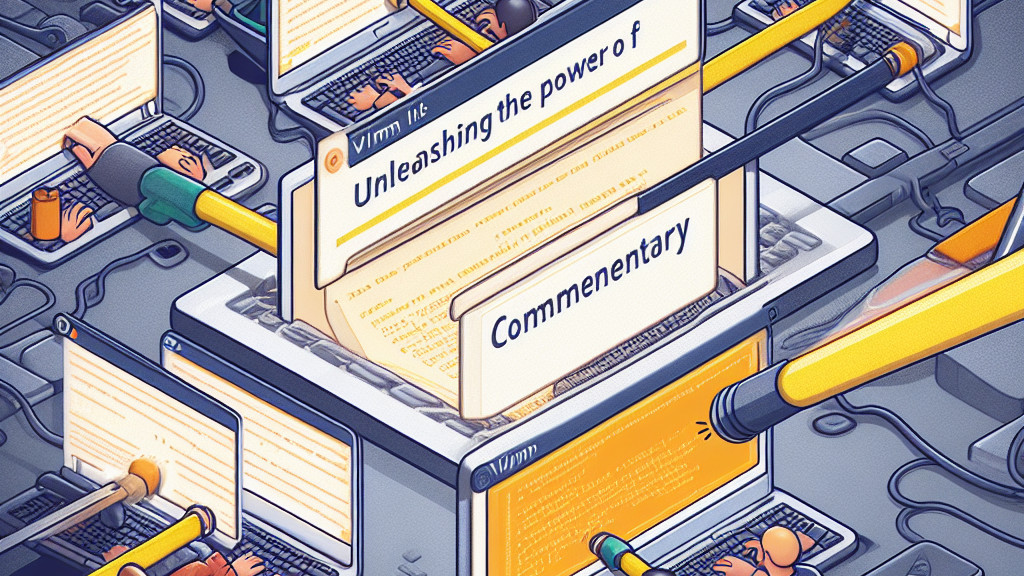Unleashing the Power of vim-commentary Plug-in
Introduction:
The incredible vim-commentary plug-in developed by tpope.
As someone who doesn't use vim frequently, I often forget to take advantage of its features. This post serves as a handy memo to remind myself (and others) about the usefulness of this plug-in.
The Basic Concept of Modes in Vim:
Before we delve into the practical usage of the vim-commentary plug-in, it's essential to grasp the concept of modes in Vim. Vim operates in three primary modes that determine how we interact with the text:
| Mode | Description |
|---|---|
| Normal | Default; for navigation and delete or duplicate, etc. |
| Insert | For edit text |
| Command Line | For operations like saving, exiting, or work with plug-in, etc. |
Use the vim-commentary Plug-in:
The different ways to utilize the vim-commentary plug-in in each mode.
Normal Mode:
gcc:In normal mode, entering "
gcc" comments or uncomments a single line. Repeating the command will toggle the comment status.
comments
uncomments
The vim-commentary plug-in also allows us to comment multiple lines at once.
By using the command "gc" followed by a digit number and the up or down arrow keys (j/k), we can effortlessly comment or uncomment as many lines as we want.
e.g. `gc`+`3`+`j`
comments
uncomments
gc+j/k:Using "
gc" followed by the up or down arrow keys (jork) allows us to comment or uncomment two lines simultaneously, with the indicator adjusting accordingly.
comments
uncomments
gcap:Typing "
gcap" in normal mode comments or uncomments an entire paragraph or block of text efficiently.
comments
uncomments
Command Line Mode:
:107,113Commentary:This command lets us comment or uncomment lines 107 to 113. Executing the command again will undo the action.
comments
uncomments
:g/alias /Commentary:By using this command, we can comment or uncomment lines that match a specific pattern, such as "alias " Repeating the command will revert the action.
comments
uncomments
Visual Mode:
The other modes, Vim also offers a Visual Mode. In this mode, we can select lines and use the "gc" command to comment or uncomment them effortlessly.
comments
uncomments
Conclusion:
The vim-commentary plug-in significantly enhances text editing efficiency.
By familiarizing ourselves with its capabilities, we gain the ability to seamlessly comment on or uncomment lines, paragraphs, and even specific patterns of text.