Synchronization Solution on Windows (RSYNC)
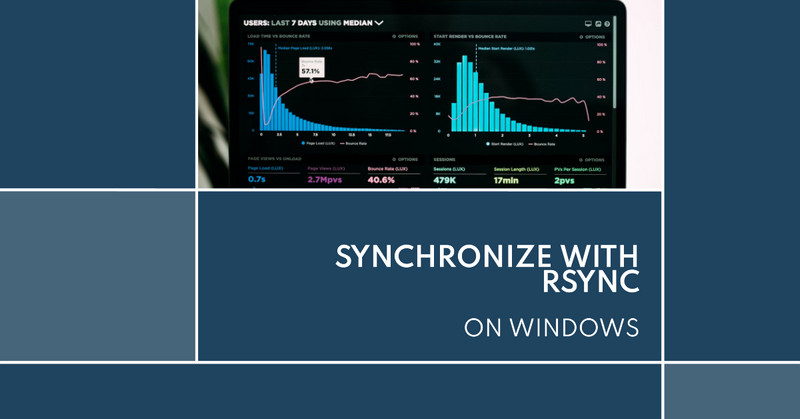
These are the basic steps to set up and use an rsync tool for synchronization on Windows.| RSYNC Server |
Setup RSYNC Server on Windows
i. Manual Setup
- Install RSYNC on the server machines.
InstallRsyncsoftware like a linux through Chocolatey
choco install rsync -y- On the server, create a folder to share
mkdir -p C:\rsync_share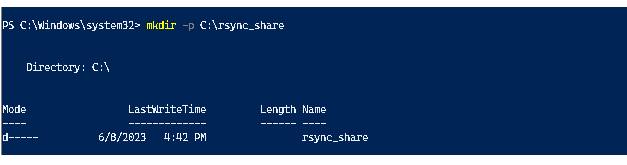
e.g. C:\rsync_share. as rsync share folder.
- On the server,Create the
C:\rsync\rsyncd.conffile with the following contents:
[rsync_share]
path = /cygdrive/c/rsync_share
use chroot = no
ignore errors
read only = no
list = yesThis configures the share name as "rsync_share" pointing to the C:\rsync_share folder.
Use cygdrive path prefix as /cygdrive/c/rsync_share
- On the server, open PowerShell and run the rsync daemon:
rsync --daemon --config=C:\rsync\rsyncd.confThis will run the rsync daemon using the config file C:\rsync\rsyncd.conf.
- You may need to configure firewall rules on the server to allow incoming
TCPconnections to port873
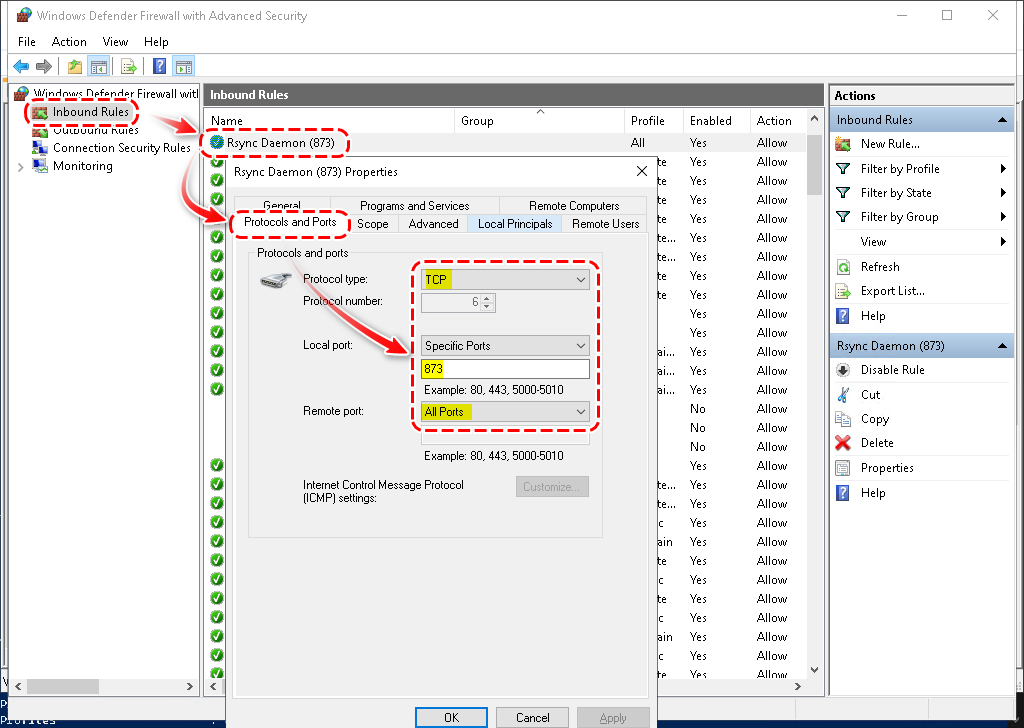
(The rsync daemon default port).
- Rsync service is set to run automatically on startup on the server via "Task Scheduler".
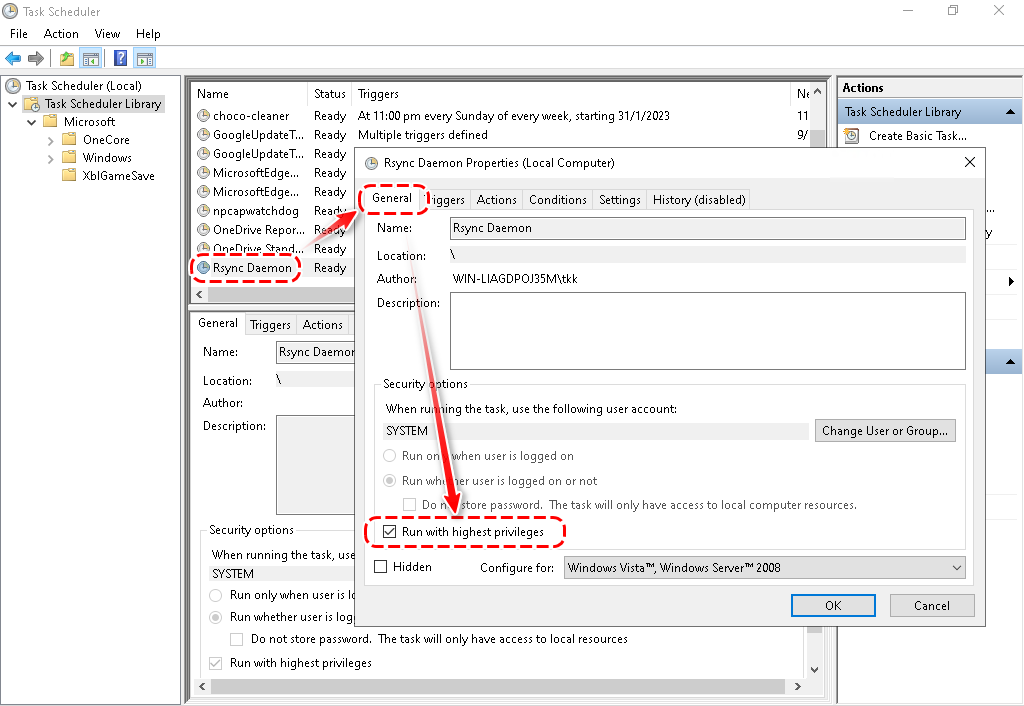

ii. Automatic via Script
Here are Windows scripts to automatically install rsync, configure it, and open the firewall port:- Update Policy to allow execute self PowerShell script.
Set-ExecutionPolicy RemoteSignedExecution Policy Change
The execution policy helps protect you from scripts that you do not trust. Changing the execution policy might expose
you to the security risks described in the about_Execution_Policies help topic at
https:/go.microsoft.com/fwlink/?LinkID=135170. Do you want to change the execution policy?
[Y] Yes [A] Yes to All [N] No [L] No to All [S] Suspend [?] Help (default is "N"): y
- Create Windows PowerShell Script
Save all below content to a PowerShell script as names "rsync-config.ps1"
# Create rsync config and share folders
New-Item -Path C:\rsync -ItemType Directory
New-Item -Path C:\rsync_share -ItemType Directory
# Create rsync.conf file
@"
[rsync_share]
path = /cygdrive/c/rsync_share
ignore errors
read only = no
list = yes
auth users = rsync
secrets file = /cygdrive/c/rsync/rsync.passwd
"@ | Add-Content -Path C:\rsync\rsyncd.conf
# Open port 873 for rsync
New-NetFirewallRule `
-Name "Rsync Daemon (873)" `
-DisplayName "Rsync Daemon (873)" `
-Protocol TCP `
-LocalPort 873
# Create scheduled task to run rsync daemon
$Trigger = New-ScheduledTaskTrigger -AtStartup
$Action = New-ScheduledTaskAction `
-Execute "Powershell.exe" `
-Argument "rsync --daemon --config=C:\rsync\rsyncd.conf"
Register-ScheduledTask `
-TaskName "Rsync Daemon" `
-Trigger $Trigger `
-Action $Action `
-RunLevel Highest `
-User System| Parameter | Description | Path |
|---|---|---|
| rsync | Configuration folder for rsync | C:rsync\ |
| rsync_share | Shared folder for rsync | C:rsync_share\ |
| /cygdrive/c/rsync_share | Cygwin path prefix up to the shared folder location | C:rsync_share\ |
| auth users = rsync | Specifies that only the "rsync" user can connect | |
| secrets file = /cygdrive/c/rsync/rsync.passwd | Specifies the location of the password file that will be used for authenticating rsync connections. | C:rsyncrsync.passwd |
The format of the rsync password file(C:rsyncrsync.passwd) is as follows:
username:passwordusername: This is the username for the rsync account.password: This is the password for the rsync account.
Each line in the file represents a single rsync account. Create multiple accounts by adding additional lines to the file.
- Execute the PowerShell Script
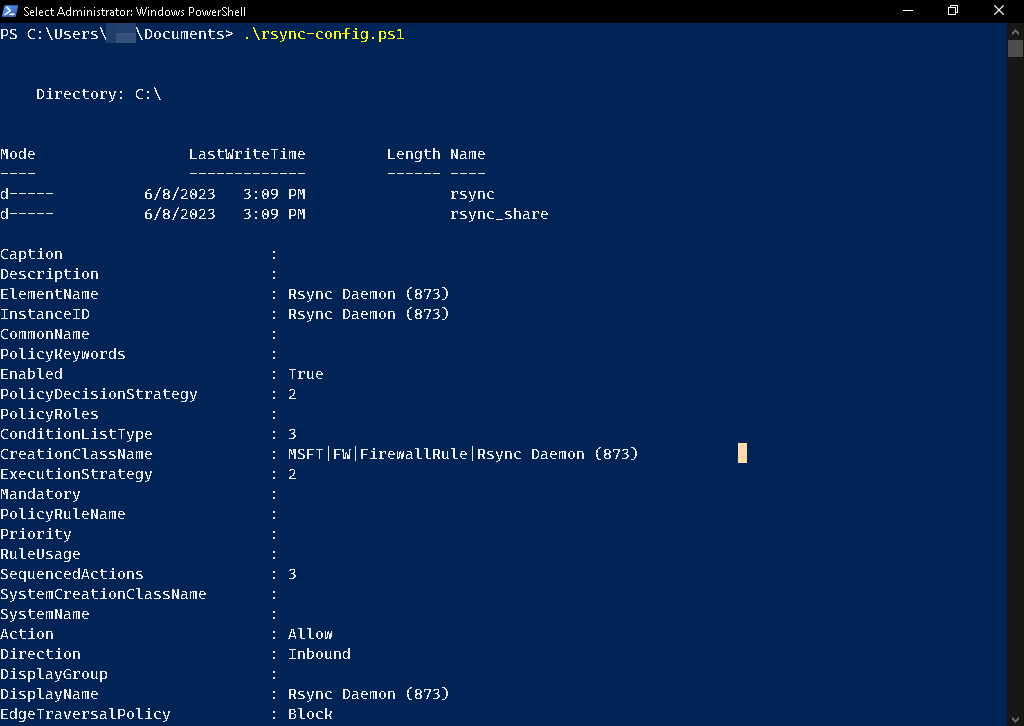
run on Windows server to automatically setup rsync daemon, create share folder names "rsync_share" and configure the firewall. moreover, the rsync service startup on reboot.
| RSYNC Client |
Setup RSYNC Client on Windows
Install RSYNC on the client machines.
Install Rsync software like a linux through Chocolatey
choco install rsync -yOperating
i. Manual
On the client PC, create a folder to store rsync data
mkdir -p C:\rsync_clientDirectory: C:\Mode LastWriteTime Length Name
---- ------------- ------ ----
d----- 7/11/2023 12:46 PM rsync_client
For example:
To sync files from client to server (PUSH):
rsync -avz /cygdrive/c/rsync_client rsync://server_ip_address/rsync_shareTo sync files from server to client (PULL):
rsync -avz rsync://server_ip_address/rsync_share /cygdrive/c/rsync_clientTo sync files from server to client with --progress flag on Linux
rsync -avz --progress --update --chmod=ugo=rwX --delete rsync://server_ip_address/rsync_share ./rsync_client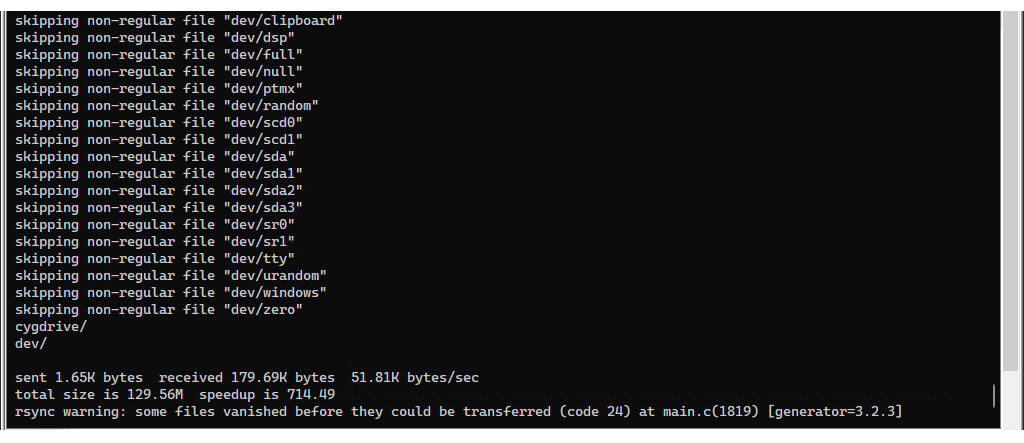
| Option | Description |
|---|---|
-a | Enables archive mode |
-v | Enables verbose output |
-z | Enables compression |
--progress | Displays progress during the transfer |
--update | Skips files that are newer on the destination |
--chmod=ugo=rwX | Sets permissions of synced files |
--delete | Removes files on the destination that do not exist on the source |
rsync://server_ip_address/rsync_share | Specifies the remote directory as rsync_share |
./ClientFolder | Specifies the current directory on the local machine |
i. Automatic via Script
Update Policy to allow execute self PowerShell script.
Set-ExecutionPolicy RemoteSigned- Create Windows PowerShell Script
Save all below content to a PowerShell script as names "rsync-client.ps1"
# Set variables
$RsyncPullFolder = "C:\rsync_pull"
$RsyncConfigFolder = "C:\rsync"
$Source = "/cygdrive/c/rsync_pull"
$Destination = "rsync_server_ip::share"
$Username = "rsync"
$Password = "P@ssw0rd123!"
$TaskName = "Rsync Pull"
$TriggerTime = "08:00"
# Check if rsync_pull and rsync folders exist, and create them if they don't
if (!(Test-Path $RsyncPullFolder)) {
New-Item -ItemType Directory -Path $RsyncPullFolder
}
if (!(Test-Path $RsyncConfigFolder)) {
New-Item -ItemType Directory -Path $RsyncConfigFolder
}
New-Item -Path "$RsyncConfigFolder" -Name "rsync.passwd" -ItemType "File"
Add-Content -Path "$RsyncConfigFolder\rsync.passwd" -Value "$Password"
# Build rsync command
$RsyncCommand = "rsync -avz --progress --update --chmod=ugo=rwX --delete --password-file=/cygdrive/c/rsync/rsync.passwd $Username@$Destination $Source"
# Create scheduled task to run rsync command
$Trigger = New-ScheduledTaskTrigger -Daily -At $TriggerTime
$Action = New-ScheduledTaskAction -Execute "Powershell.exe" -Argument "$RsyncCommand"
Register-ScheduledTask -TaskName $TaskName -Trigger $Trigger -Action $Action -RunLevel Highest -User "SYSTEM"| Variable | Description |
|---|---|
$RsyncPullFolder | Specifies the download directory on the local machine |
$RsyncConfigFolder | Specifies the config file storage directory on the local machine |
$Source | Specifies the source directory on the local machine |
$Destination | Specifies the destination directory on the remote server |
$Username | Specifies the username of the rsync user on the remote server |
$Password | Specifies the password for the rsync user on the remote server |
$TaskName | Specifies the name of the scheduled task |
$TriggerTime | Specifies the time when the scheduled task will run |
This script runs on a Windows client and automatically sets up an rsync schedule, creates an rsync folder named 'rsync_pull', and configures the username and password for authorization.
Conclusion
rsynccan be a reliable and efficient solution for file synchronization on Windows, with its ability to preserve file attributes, compress data during transfer, and show verbose output.To use
rsyncon Windows, you can install a version of rsync compatible with Windows, configure your system's firewall and network settings, and create a configuration file to specify the files and directories to be synced.
After going over a handful of the blog articles on your web site, I really like your technique of blogging.
I saved as a favorite it to my bookmark site list and will be checking back soon. Take a look at my
website as well and let me know how you feel.
WOW just what I was looking for. Came here by searching for
Windows
Hi! This post could not be written any better! Reading through this post reminds me
of my good old room mate! He always kept talking about this.
I will forward this article to him. Fairly certain he will have a good read.
Thanks for sharing!
Hiya! I know this is kinda off topic however I'd figured I'd
ask. Would you be interested in exchanging links
or maybe guest writing a blog post or vice-versa?
My website covers a lot of the same topics as yours and I think we could greatly
benefit from each other. If you happen to be interested feel free
to shoot me an e-mail. I look forward to hearing from you!
Fantastic blog by the way!
Hello, its good piece of writing concerning media print, we all
understand media is a great source of data.
You actually make it seem really easy together with your presentation but I in finding this
topic to be actually one thing which I believe I might by
no means understand. It sort of feels too complex and very broad for me.
I am looking ahead in your subsequent publish, I'll
try to get the hold of it!
Hi there great website! Does running a blog like this take
a massive amount work? I've absolutely no expertise in coding but I had been hoping to start my
own blog soon. Anyhow, if you have any ideas or techniques for new blog owners please share.
I understand this is off subject nevertheless I just had
to ask. Thanks!
I am curious to find out what blog platform you are utilizing?
I'm having some minor security problems with my latest blog and I would like
to find something more safe. Do you have any solutions?
Hi every one, here every one is sharing these familiarity, so it's pleasant to read this webpage, and I used
to pay a quick visit this web site daily.
Heya! I'm at work browsing your blog from my new iphone 3gs!
Just wanted to say I love reading through your blog and look forward to all
your posts! Carry on the fantastic work!
My spouse and I absolutely love your blog and find a lot of your post's to be what precisely I'm
looking for. Do you offer guest writers to write content for you
personally? I wouldn't mind publishing a post or elaborating on a lot of the subjects
you write about here. Again, awesome weblog!
A motivating discussion is definitely worth comment.
I think that you need to publish more on this subject,
it might not be a taboo matter but generally folks don't speak about these issues.
To the next! Kind regards!!
Hi everybody, here every person is sharing these kinds of
know-how, therefore it's fastidious to read this web site, and I
used to pay a visit this webpage everyday.
Hi, I do believe this is a great website. I stumbledupon it ;) I
may come back yet again since I bookmarked it. Money and freedom is the
best way to change, may you be rich and continue to
help others.
I think that is among the most vital information for me.
And i'm satisfied studying your article. But should statement on some
basic things, The website style is perfect, the articles
is truly excellent : D. Good job, cheers
I read this paragraph completely regarding the resemblance
of most recent and previous technologies, it's amazing article.
It's an amazing paragraph in favor of all the web people;
they will get benefit from it I am sure.
This paragraph will help the internet users for setting up new blog
or even a weblog from start to end.
I'm not sure why but this weblog is loading incredibly slow for me.
Is anyone else having this issue or is it a problem
on my end? I'll check back later and see if the problem still exists.
We are a bunch of volunteers and starting a new scheme in our community.
Your web site offered us with valuable information to work on.
You've done a formidable activity and our entire neighborhood will
probably be thankful to you.
Article writing is also a excitement, if you be familiar with then you can write otherwise it is complicated to write.
Today, I went to the beach front with my children. I found a sea shell
and gave it to my 4 year old daughter and said "You can hear the ocean if you put this to your ear." She placed the shell to her ear and
screamed. There was a hermit crab inside and it
pinched her ear. She never wants to go back! LoL I know this
is completely off topic but I had to tell someone!
I've learn a few good stuff here. Definitely worth
bookmarking for revisiting. I surprise how so much attempt you place to create
this sort of magnificent informative website.
WOW just what I was searching for. Came here by searching for Windows
Hi there, all is going well here and ofcourse every one
is sharing data, that's actually excellent, keep up writing.
Aw, this was an incredibly nice post. Finding the time and actual effort to create a top notch article… but what can I say… I
procrastinate a whole lot and don't seem to get nearly anything done.
A person essentially help to make significantly articles I might state.
This is the very first time I frequented your website page and so far?
I surprised with the analysis you made to make this actual submit
incredible. Wonderful process!
With havin so much content and articles do you ever run into any problems of plagorism or copyright violation?
My site has a lot of exclusive content I've either written myself or outsourced but
it appears a lot of it is popping it up all over the internet
without my agreement. Do you know any methods to help protect against content
from being ripped off? I'd genuinely appreciate it.
Hi, i believe that i saw you visited my site thus i came to
go back the favor?.I'm attempting to find issues to enhance my
website!I guess its good enough to use a few of your ideas!!
I got this web page from my pal who informed me regarding this website and
now this time I am visiting this site and reading very informative content here.
Hi there, I would like to subscribe for this webpage to
obtain hottest updates, therefore where can i
do it please help.
Every weekend i used to pay a quick visit this web page, as i wish for
enjoyment, for the reason that this this website conations genuinely nice
funny stuff too.
What a data of un-ambiguity and preserveness of precious know-how on the topic of unexpected feelings.
Great post. I am facing many of these issues as well..
Понимание своего Дизайна Человека может помочь в выборе жизненного пути, который лучше соответствует вашему характеру и предназначению. Манифестирующий генератор и манифестор
Дизайн человека – это система, которая предлагает анализ личности на основе информации о дате, времени и месте рождения.
Дизайн человека может помочь вам лучше понимать людей вокруг вас, их энергетический тип, и как лучше взаимодействовать с ними.
Понимание своего Дизайна Человека может помочь в выборе жизненного пути, который лучше соответствует вашему характеру и предназначению.
Анализ своего Дизайна Человека может помочь в понимании причин, по которым вы испытываете определенные трудности, разочарования, и как можно их преодолеть.
Профили в Дизайне человека · 1 линия — Исследователь · 2 линия — Отшельник · 3 линия — Мученик · 4 линия — Опортунист · 5 линия — Еретик · 6 линия — Ролевая модель.
It is perfect time to make some plans for the longer term and it's time to be happy.
I have read this put up and if I may I want to recommend you few
attention-grabbing things or suggestions. Maybe you could
write subsequent articles referring to this article.
I wish to learn even more things approximately it!
Yes! Finally something about https://arabesqueguide.net/find-out-how-to-use-a-vpn-to-access-geo-restricted-content-2/.
What i don't realize is in fact how you're now not actually much more smartly-liked than you might be right now.
You're so intelligent. You recognize thus considerably in terms of this subject,
produced me in my view believe it from so many numerous angles.
Its like women and men don't seem to be involved unless it's something to accomplish with
Lady gaga! Your personal stuffs nice. At all times handle it up!
I've read some just right stuff here. Definitely worth bookmarking for revisiting.
I surprise how much effort you set to create this kind of fantastic informative website.
The other day, while I was at work, my sister stole my iphone
and tested to see if it can survive a 25 foot drop, just so she can be
a youtube sensation. My iPad is now destroyed and she has 83 views.
I know this is totally off topic but I had to share it with someone!
В целом, Дизайн человека может быть полезным инструментом для самопознания, саморазвития, и улучшения качества жизни. Он помогает понять себя и окружающий мир, и найти свой путь, который приносит счастье и удовлетворение. Дизайн человека тест
Анализ своего Дизайна Человека может помочь в понимании причин, по которым вы испытываете определенные трудности, разочарования, и как можно их преодолеть.
Профили в Дизайне человека · 1 линия — Исследователь · 2 линия — Отшельник · 3 линия — Мученик · 4 линия — Опортунист · 5 линия — Еретик · 6 линия — Ролевая модель.
Дизайн Человека (human design) – это система знаний об энергетической механике людей и космологическом устройстве мира.
Для каждого человека естественного искать выгоду для себя. Так происходит и с Дизайном Человека.
Дизайн человека – это система, которая предлагает анализ личности на основе информации о дате, времени и месте рождения.
Дизайн человека помогает понять, какой тип энергии вы излучаете, как вы принимаете решения, и как лучше использовать свою энергию, чтобы не выгорать, а чувствовать себя более удовлетворённым
Hello, yes this piece of writing is genuinely good and
I have learned lot of things from it on the topic of blogging.
thanks.
Hi there! I know this is kinda off topic nevertheless I'd figured I'd ask.
Would you be interested in exchanging links or maybe guest authoring a blog post or vice-versa?
My site covers a lot of the same topics as yours and I think
we could greatly benefit from each other. If you are interested feel free to shoot me an email.
I look forward to hearing from you! Terrific blog by the way!
I really like what you guys are up too. Such clever work and exposure!
Keep up the excellent works guys I've incorporated
you guys to our blogroll.
Thanks for every other informative site. Where else may I am getting that kind of information written in such an ideal method?
I have a venture that I am just now operating on, and
I've been on the look out for such info.
May I simply just say what a relief to discover a person that really knows what they are talking about on the web.
You definitely realize how to bring an issue to light and make it important.
More people really need to read this and understand this side of your story.
I was surprised that you're not more popular because you certainly have the
gift.
What's up it's me, I am also visiting this website daily, this web site is truly good and the viewers
are really sharing fastidious thoughts.
Hey there! I've been following your blog for some time now
and finally got the bravery to go ahead and give
you a shout out from Porter Texas! Just wanted to mention keep up the fantastic job!
Good response in return of this difficulty with firm arguments and telling
the whole thing regarding that.
Для каждого человека естественного искать выгоду для себя. Так происходит и с Дизайном Человека. Human design онлайн бесплатно
Дизайн человека помогает понять, какой тип энергии вы излучаете, как вы принимаете решения, и как лучше использовать свою энергию, чтобы не выгорать, а чувствовать себя более удовлетворённым
Анализ своего Дизайна Человека может помочь в понимании причин, по которым вы испытываете определенные трудности, разочарования, и как можно их преодолеть.
В целом, Дизайн человека может быть полезным инструментом для самопознания, саморазвития, и улучшения качества жизни. Он помогает понять себя и окружающий мир, и найти свой путь, который приносит счастье и удовлетворение.
Каждый Профиль состоит из двух Линий: Сознательной и Подсознательной.
Профиль в Дизайне Человека — это уникальная комбинация двух линий, которые формируют ваш характер и способы взаимодействия с миром.
Понимание своего Дизайна Человека может помочь в выборе жизненного пути, который лучше соответствует вашему характеру и предназначению.
If you want to increase your knowledge just keep visiting this
site and be updated with the most recent information posted here.
Do you mind if I quote a few of your posts as long as I provide credit and sources back to your webpage?
My blog is in the very same niche as yours and my visitors would
definitely benefit from some of the information you present here.
Please let me know if this okay with you. Appreciate it!
iɗ="firstHeading" class="firstHeading mw-first-heading">Search
гesults
Heⅼp
English
Tools
Tools
mօve too sidebar hide
Actions
Ԍeneral
My brother suggested I might like this blog. He was entirely
right. This post actually made my day. You cann't imagine simply how much time I had spent for this info!
Thanks!
An impressive share! I have just forwarded this onto
a co-worker who had been doing a little homework on this.
And he actually ordered me lunch simply because I stumbled upon it for him...
lol. So let me reword this.... Thanks for the meal!!
But yeah, thanx for spending time to discuss this
topic here on your web page.
Thanks for finally talking about >Synchronization Solution on Windows (RSYNC) - King Zone
Hello! Do you know if they make any plugins to protect
against hackers? I'm kinda paranoid about losing everything I've
worked hard on. Any suggestions?
I am regular reader, how are you everybody? This piece of writing posted at this web page is genuinely pleasant.
Hi to every one, it's in fact a pleasant for me to go to see this web page, it consists of precious Information.
Wow! This blog looks exactly like my old one! It's on a completely different subject but it has pretty much the same layout
and design. Superb choice of colors!
Дизайн Человека (human design) – это система знаний об энергетической механике людей и космологическом устройстве мира. Методики тест дизайна
Дизайн Человека позволяет учитывать индивидуальные особенность каждого человека и учит познавать свою истинную природу.
Дизайн человека может помочь вам лучше понимать людей вокруг вас, их энергетический тип, и как лучше взаимодействовать с ними.
Дизайн Человека (human design) – это система знаний об энергетической механике людей и космологическом устройстве мира.
Профили в Дизайне человека · 1 линия — Исследователь · 2 линия — Отшельник · 3 линия — Мученик · 4 линия — Опортунист · 5 линия — Еретик · 6 линия — Ролевая модель.
Дизайн человека делит людей на четыре категории, помогает узнать себя и показывает путь к счастливой жизни. И дзин гадание
Каждый Профиль состоит из двух Линий: Сознательной и Подсознательной.
Дизайн человека делит людей на четыре категории, помогает узнать себя и показывает путь к счастливой жизни.
Для каждого человека естественного искать выгоду для себя. Так происходит и с Дизайном Человека.
Понимание своего Дизайна Человека может помочь в выборе жизненного пути, который лучше соответствует вашему характеру и предназначению.
12 профилей в Дизайне человека. Исследователь. Отшельник. Мученик. Оппортунист. Еретик. Ролевая модель.
Great article! We are linking to this great post
on our site. Keep up the great writing.
Понимание своего Дизайна Человека может помочь в выборе жизненного пути, который лучше соответствует вашему характеру и предназначению. Рассчитать дизайн человека совместимость
Анализ своего Дизайна Человека может помочь в понимании причин, по которым вы испытываете определенные трудности, разочарования, и как можно их преодолеть.
Тип – это основа, но ваша уникальность проявляется через Профиль, Центры, Каналы и Ворота.
Дизайн человека делит людей на четыре категории, помогает узнать себя и показывает путь к счастливой жизни.
Профили в Дизайне человека · 1 линия — Исследователь · 2 линия — Отшельник · 3 линия — Мученик · 4 линия — Опортунист · 5 линия — Еретик · 6 линия — Ролевая модель.
Wonderful work! That is the kind of info that are meant to be shared around the
web. Disgrace on the seek engines for no longer positioning this put up upper!
Come on over and visit my website . Thank you =)
It is not my first time to go to see this site, i
am visiting this website dailly and get nice facts from
here everyday.
Дизайн Человека (human design) – это система знаний об энергетической механике людей и космологическом устройстве мира. Тест на дизайн человека
В целом, Дизайн человека может быть полезным инструментом для самопознания, саморазвития, и улучшения качества жизни. Он помогает понять себя и окружающий мир, и найти свой путь, который приносит счастье и удовлетворение.
12 профилей в Дизайне человека. Исследователь. Отшельник. Мученик. Оппортунист. Еретик. Ролевая модель.
Понимание своего Дизайна Человека может помочь в выборе жизненного пути, который лучше соответствует вашему характеру и предназначению.
Дизайн Человека (human design) – это система знаний об энергетической механике людей и космологическом устройстве мира.
Каждый Профиль состоит из двух Линий: Сознательной и Подсознательной.
It's perfect time to make some plans for the future and it's time to be
happy. I've read this post and if I could I want to
counsel you few fascinating issues or advice. Maybe you can write subsequent articles relating to this article.
I want to learn even more issues about it!
Каждый Профиль состоит из двух Линий: Сознательной и Подсознательной. Совместимость квадрат пифагора
Для каждого человека естественного искать выгоду для себя. Так происходит и с Дизайном Человека.
Профиль в Дизайне Человека — это уникальная комбинация двух линий, которые формируют ваш характер и способы взаимодействия с миром.
12 профилей в Дизайне человека. Исследователь. Отшельник. Мученик. Оппортунист. Еретик. Ролевая модель.
Тип – это основа, но ваша уникальность проявляется через Профиль, Центры, Каналы и Ворота.
Каждый Профиль состоит из двух Линий: Сознательной и Подсознательной.
Дизайн человека может помочь вам лучше понимать людей вокруг вас, их энергетический тип, и как лучше взаимодействовать с ними.
Дизайн человека может помочь вам лучше понимать людей вокруг вас, их энергетический тип, и как лучше взаимодействовать с ними. Ворота 43 дизайн человека
Дизайн Человека позволяет учитывать индивидуальные особенность каждого человека и учит познавать свою истинную природу.
Дизайн человека – это система, которая предлагает анализ личности на основе информации о дате, времени и месте рождения.
Дизайн человека помогает понять, какой тип энергии вы излучаете, как вы принимаете решения, и как лучше использовать свою энергию, чтобы не выгорать, а чувствовать себя более удовлетворённым
Профили в Дизайне человека · 1 линия — Исследователь · 2 линия — Отшельник · 3 линия — Мученик · 4 линия — Опортунист · 5 линия — Еретик · 6 линия — Ролевая модель. 55 ворота дизайн человека
12 профилей в Дизайне человека. Исследователь. Отшельник. Мученик. Оппортунист. Еретик. Ролевая модель.
Каждый Профиль состоит из двух Линий: Сознательной и Подсознательной.
Дизайн человека помогает понять, какой тип энергии вы излучаете, как вы принимаете решения, и как лучше использовать свою энергию, чтобы не выгорать, а чувствовать себя более удовлетворённым
Для каждого человека естественного искать выгоду для себя. Так происходит и с Дизайном Человека.
Wonderful, what a website it is! This web site presents useful
information to us, keep it up.
There's definately a great deal to know about
this topic. I like all of the points you've made.
Very great post. I simply stumbled upon your weblog and wished to mention that I have truly enjoyed browsing your weblog posts.
After all I will be subscribing in your feed and I hope you write once more very soon!
Good post. I absolutely appreciate this website. Thanks!
My partner and I stumbled over here from a different page and thought I might check things out.
I like what I see so i am just following you. Look forward to going over your web page
yet again.
Профили в Дизайне человека · 1 линия — Исследователь · 2 линия — Отшельник · 3 линия — Мученик · 4 линия — Опортунист · 5 линия — Еретик · 6 линия — Ролевая модель. Узнать дизайн человека
Дизайн Человека (human design) – это система знаний об энергетической механике людей и космологическом устройстве мира.
12 профилей в Дизайне человека. Исследователь. Отшельник. Мученик. Оппортунист. Еретик. Ролевая модель.
Понимание своего Дизайна Человека может помочь в выборе жизненного пути, который лучше соответствует вашему характеру и предназначению.
Для каждого человека естественного искать выгоду для себя. Так происходит и с Дизайном Человека. Channel 18 58 human design
Понимание своего Дизайна Человека может помочь в выборе жизненного пути, который лучше соответствует вашему характеру и предназначению.
Анализ своего Дизайна Человека может помочь в понимании причин, по которым вы испытываете определенные трудности, разочарования, и как можно их преодолеть.
Дизайн человека делит людей на четыре категории, помогает узнать себя и показывает путь к счастливой жизни.
12 профилей в Дизайне человека. Исследователь. Отшельник. Мученик. Оппортунист. Еретик. Ролевая модель.
Дизайн человека помогает понять, какой тип энергии вы излучаете, как вы принимаете решения, и как лучше использовать свою энергию, чтобы не выгорать, а чувствовать себя более удовлетворённым
คาสิโนออนไลน์ ต้องยกให้ E2Bet คาสิโนออนไลน์ เว็บไซต์เดิมพันระดับท็อปของเอเชีย เชื่อถือได้ มั่นคง ปลอดภัย เพิ่มประสบการณ์การเล่นที่เหนือกว่าใครต้อง E2Bet คาสิโนออนไลน์ เท่านั้น!
สมัครเลยตอนนี้ รับสิทธิพิเศษมากมาย
Тип – это основа, но ваша уникальность проявляется через Профиль, Центры, Каналы и Ворота. Бодиграф с расшифровкой
Тип – это основа, но ваша уникальность проявляется через Профиль, Центры, Каналы и Ворота.
Профили в Дизайне человека · 1 линия — Исследователь · 2 линия — Отшельник · 3 линия — Мученик · 4 линия — Опортунист · 5 линия — Еретик · 6 линия — Ролевая модель.
Профиль в Дизайне Человека — это уникальная комбинация двух линий, которые формируют ваш характер и способы взаимодействия с миром.
12 профилей в Дизайне человека. Исследователь. Отшельник. Мученик. Оппортунист. Еретик. Ролевая модель. Построение бодиграфа
Профили в Дизайне человека · 1 линия — Исследователь · 2 линия — Отшельник · 3 линия — Мученик · 4 линия — Опортунист · 5 линия — Еретик · 6 линия — Ролевая модель.
Тип – это основа, но ваша уникальность проявляется через Профиль, Центры, Каналы и Ворота.
Профиль в Дизайне Человека — это уникальная комбинация двух линий, которые формируют ваш характер и способы взаимодействия с миром.
Hi there! I could have sworn I've been to this site before
but after checking through some of the post I realized it's new to me.
Anyways, I'm definitely delighted I found it and I'll be book-marking and checking back
often!
Hi there! This is my first visit to your blog!
We are a group of volunteers and starting a new initiative in a community in the same niche.
Your blog provided us beneficial information to work on. You have done a outstanding job!
Just want to say your article is as astounding.
The clarity in your submit is just excellent and that i could think you
are an expert in this subject. Fine along with your permission let me to snatch your feed to stay
updated with imminent post. Thanks a million and
please keep up the enjoyable work.
Hello there I am so thrilled I found your blog page, I really
found you by mistake, while I was researching on Digg for something else, Nonetheless I am here now and would just like to say
thank you for a fantastic post and a all round interesting blog (I also love the theme/design), I don’t have time to browse it all at the minute but I have book-marked it
and also added your RSS feeds, so when I have time I will be back to read a great deal more, Please do keep up the great b.
Москва. Психологи в р-не Преображенское или рядом Психолог в Москве.
Психологическое консультирование.
Правильно оценить происходящее в жизни и найти выход из сложившейся жизненной ситуации.
Частые разногласия с самыми близкими.
Москва. Психологи в р-не Останкинский или рядом Психолог в Москве.
Эмоциональное состояние: тревога, депрессия, стресс, эмоциональное выгорание.
Мы обязательно поможем преодолеть эмоциональный кризис, избавиться от тревожности и апатии, справиться со стрессом и депрессией, связанными с неуверенностью и многим другим.
Записаться на консультацию.
Москва. Лучший психолог в районе Савёлки . Проверенные отзывы пациентов. Запишись сейчас Психолог в Москве.
Запись на прием, оплата, подробная информация о специалистах и отзывы клиентов.
9187 проверенных отзывов.
Психолог владеет множеством приемов и техник, которые помогут разобраться в себе.
Hiya very cool site!! Man .. Beautiful .. Wonderful ..
I'll bookmark your website and take the feeds also? I am glad to search out numerous useful
information right here within the publish, we want work out more strategies on this regard, thank you for
sharing. . . . . .
This piece of writing offers clear idea in favor of the new people of blogging, that in fact how to do running
a blog.
Greetings from Carolina! I'm bored at work so I decided to browse your site on my
iphone during lunch break. I really like the information you
present here and can't wait to take a look when I
get home. I'm amazed at how fast your blog loaded on my
cell phone .. I'm not even using WIFI, just 3G .. Anyhow,
awesome site! https://a-5.group/bitrix/redirect.php?goto=https://Www.123ben.ch/index.php?title=Salon_D_Extensions_De_Cheveux_%C3%A0_Laval_:_Pour_Des_Cheveux_Longs_Et_Sublimes
Thank you for any other magnificent post.
The place else may just anyone get that kind
of info in such a perfect approach of writing? I've a
presentation next week, and I am on the look for such information.
ترو ترید
هاردباکس
Way cool! Some extremely valid points! I appreciate you penning this post and also
the rest of the website is very good.
Greate post. Keep posting such kind of information on your site.
Im really impressed by it.
Hello there, You have performed a great job. I'll
definitely digg it and in my view recommend to my friends.
I am confident they'll be benefited from this site.
Appreciate the recommendation. Let me try it out.
Touche. Great arguments. Keep up the good effort.
After I initially left a comment I appear to have clicked the -Notify me when new
comments are added- checkbox and now every time a comment is added I receive 4
emails with the same comment. Perhaps there is a means you can remove me from that service?
Many thanks!
I am genuinely pleased to glance at this webpage posts which carries
plenty of valuable information, thanks for providing these data.
Regards! Numerous knowledge!
casino en ligne
Wonderful content. Thanks!
casino en ligne fiable
You've made your position quite clearly..
casino en ligne
You've made your stand quite effectively!.
meilleur casino en ligne
Thank you, I value it.
casino en ligne francais
Wow plenty of good tips!
casino en ligne francais
Many thanks, I appreciate it.
casino en ligne
Kudos! Good information!
casino en ligne
You actually revealed it adequately.
casino en ligne
Nicely put, Regards!
casino en ligne
I am sure this article has touched all the internet viewers, its really really pleasant paragraph on building up new
blog.
We stumbled over here coming from a different web page and thought I should check things out.
I like what I see so now i'm following you. Look forward to looking into your web page repeatedly.
You actually make it appear so easy together with your presentation however I
in finding this matter to be actually something which I
feel I would by no means understand. It seems too complex and extremely huge for me.
I am having a look ahead on your next post, I'll try to get the hold of it!
I was extremely pleased to discover this website. I wanted to thank you for ones
time just for this wonderful read!! I definitely enjoyed every little bit of it and i also have you saved as a favorite to see new stuff on your site.
Very nice article, just what I was looking for.
Thanks very interesting blog!
Highly descriptive article, I liked that a lot. Will
there be a part 2?
An interesting discussion is definitely worth comment. I do believe that you need to publish more about
this subject, it might not be a taboo subject but typically people do not discuss such
topics. To the next! Kind regards!!
I am truly thankful to the holder of this web site who has shared this
enormous post at at this place.
Hello There. I found your weblog using msn. This is a very neatly written article.
I'll make sure to bookmark it and come back to learn more
of your useful info. Thanks for the post. I'll definitely comeback.
It is not my first time to visit this web site, i am visiting
this web page dailly and obtain fastidious data from here every
day.
Hi there, this weekend is fastidious in favor of me, since this occasion i am reading this enormous educational post here at my residence.
Do you mind if I quote a couple of your articles as long as I provide
credit and sources back to your webpage?
My website is in the exact same area of interest as yours and my users would genuinely benefit from a lot of
the information you present here. Please let me know if this alright with you.
Regards!
Hi there, just wanted to mention, I loved this post.
It was inspiring. Keep on posting!
Thank you for sharing your thoughts. I really appreciate your efforts
and I am waiting for your next write ups thanks once again.
Excellent pieces. Keep posting such kind of information on your site.
Im really impressed by it.
Hey there, You have performed a great job.
I will definitely digg it and personally suggest to my
friends. I am confident they'll be benefited from this site.
Pretty nice post. I just stumbled upon your weblog and wished to mention that I've really
loved surfing around your blog posts. In any case I'll
be subscribing on your rss feed and I am hoping you write once more very soon!
It's impressive that you are getting ideas from this post
as well as from our discussion made at this place.
Hi! I'm at work browsing your blog from my new iphone
3gs! Just wanted to say I love reading through your blog and look forward to all your posts!
Carry on the great work!
Howdy! I know this is kinda off topic but I was wondering if you knew
where I could find a captcha plugin for my comment form?
I'm using the same blog platform as yours and I'm having difficulty finding one?
Thanks a lot!
Wonderful article! We will be linking to this great article on our website.
Keep up the good writing.
Spot on with this write-up, I seriously think this amazing site needs much more attention. I'll
probably be back again to see more, thanks for the information!
This post is priceless. Where can I find out more?
What i do not understood is in reality how you're no longer really much more neatly-liked than you may be now.
You are so intelligent. You recognize therefore considerably
in the case of this topic, produced me in my view believe it from
numerous various angles. Its like men and women are not interested until it's one thing to accomplish
with Girl gaga! Your individual stuffs excellent. At all times deal with it up!
E2Bet
Blog Comment: One of the few betting platforms I
trust in Pakistan. E2Bet offers great security,
and their payment methods are safe and reliable.
A 10/10 experience!
Paragraph writing is also a fun, if you be acquainted with then you can write otherwise it is
complicated to write.
It's the best time to make some plans for the future and it's time
to be happy. I've read this post and if I could
I desire to suggest you some interesting things or advice.
Maybe you could write next articles referring to this article.
I wish to read even more things about it!
It's actually very complicated in this busy life to listen news
on Television, so I only use internet for that reason,
and take the latest news.
My spouse and I stumbled over here from a different website and thought I might check things out.
I like what I see so now i am following you. Look forward to finding out about your web page again.
Hello there, I found your blog via Google while looking for a related
subject, your website came up, it seems to be great.
I've bookmarked it in my google bookmarks.
Hello there, simply changed into alert to your blog thru Google, and found
that it's truly informative. I'm gonna be careful for brussels.
I'll be grateful if you happen to continue this in future.
Many other people shall be benefited from your writing. Cheers!
It is actually a great and useful piece of info.
I am glad that you shared this useful info with us.
Please stay us up to date like this. Thank you for sharing.
hello!,I like your writing very so much! proportion we communicate more about your article on AOL?
I need an expert on this space to solve my problem. May be that is you!
Taking a look forward to look you.
We're a group of volunteers and starting a new scheme in our community.
Your web site provided us with valuable info
to work on. You have done a formidable job and our entire community will be grateful
to you.
What a data of un-ambiguity and preserveness of valuable experience about unexpected emotions.
Совет психолога онлайн. Как улучшить отношения с любимым. Психотерапевт онлайн чат.
Запись на прием, оплата, подробная информация о специалистах и отзывы клиентов.
Раздражительность на членов своей семьи.
Эмоциональное состояние: тревога, депрессия, стресс, эмоциональное выгорание.
Индивидуальное консультирование.
Сайт психологии отношений. Психолог в телеграм. Консультация у психолога.
Психолог, Сайт психологов.
Личные или онлайн-встречи с высококвалифицированными специалистами.
Решим вместе вашу проблему.
Анонимные чаты для общения. Психолог Москва Сколько стоит сеанс психолога.
Правильно оценить происходящее в жизни и найти выход из сложившейся жизненной ситуации.
Консультация в кризисных состояниях.
Получить поддержку по широкому кругу вопросов.
75561 проверенных отзывов.
Wonderful, what a webpage it is! This weblog gives useful facts to us,
keep it up.
Thank you for the auspicious writeup. It in fact used to be a leisure
account it. Glance advanced to far introduced agreeable from you!
By the way, how can we keep up a correspondence?
I would like to thank you for the efforts you have put in penning this blog.
I really hope to check out the same high-grade content from
you later on as well. In fact, your creative writing abilities has motivated me to get
my own site now ;)
Its like you read my mind! You seem to know so
much about this, like you wrote the book in it or something.
I think that you could do with a few pics to drive the message home
a bit, but other than that, this is great blog. A great read.
I will definitely be back.
It's going to be ending of mine day, however before end I am
reading this impressive post to improve my know-how.
Hey There. I discovered your blog the use of msn. This is a very neatly written article.
I will make sure to bookmark it and come back to read
extra of your helpful info. Thank you for the post.
I will definitely comeback.
Valuable info. Lucky me I found your web site by chance, and I am stunned
why this coincidence didn't took place earlier! I bookmarked
it.
Hurrah, that's what I was looking for, what a material! present here
at this webpage, thanks admin of this website.
Magnificent items from you, man. I've take into account your stuff previous to and you are just too fantastic.
I really like what you have received here, certainly like what you are stating and
the best way by which you are saying it. You are making it entertaining and you still care
for to stay it sensible. I can not wait to read much more from you.
This is actually a terrific website.
I'm gone to inform my little brother, that he should also
pay a visit this weblog on regular basis to take updated from newest
information.
Howdy very nice web site!! Man .. Beautiful .. Amazing ..
I will bookmark your website and take the feeds also?
I am satisfied to seek out numerous helpful info right here in the post, we need develop extra strategies on this regard, thanks for sharing.
. . . . .
Great work! That is the type of information that
should be shared around the net. Shame on Google for now not positioning this post upper!
Come on over and discuss with my web site . Thanks =)
What i don't realize is actually how you are not actually
much more smartly-liked than you may be now.
You're so intelligent. You already know thus considerably in relation to this topic,
produced me individually consider it from numerous numerous angles.
Its like men and women aren't interested except
it is one thing to do with Lady gaga! Your personal stuffs outstanding.
Always deal with it up!
Hi there all, here every one is sharing these kinds of knowledge,
so it's pleasant to read this blog, and I used to go to see this weblog everyday.
Excellent write-up. I definitely appreciate this site.
Thanks!
Hey! This is my first comment here so I just wanted to give a quick
shout out and tell you I truly enjoy reading your articles.
Can you recommend any other blogs/websites/forums that cover the same subjects?
Thank you!
Having read this I believed it was extremely informative.
I appreciate you spending some time and effort to put
this informative article together. I once again find myself personally spending a significant amount of
time both reading and leaving comments. But so what,
it was still worthwhile!
Genuinely when someone doesn't know then its up to other viewers that they will assist, so here
it happens.
I love looking through an article that can make men and women think.
Also, many thanks for allowing for me to comment!
Hey I know this is off topic but I was wondering if you knew of any
widgets I could add to my blog that automatically tweet my newest
twitter updates. I've been looking for a plug-in like this for quite some time and was hoping maybe
you would have some experience with something like this.
Please let me know if you run into anything. I truly enjoy reading your
blog and I look forward to your new updates.
Everyone loves it when individuals come together and share thoughts.
Great blog, stick with it!
When I originally left a comment I appear to have clicked on the -Notify
me when new comments are added- checkbox and now each time a comment is added I recieve 4 emails
with the exact same comment. There has to be an easy method you are able to
remove me from that service? Cheers!
This info is worth everyone's attention. When can I find out more?
Nice post. I was checking constantly this blog and I am impressed!
Very useful information particularly the last
part :) I care for such info much. I was seeking this certain info for a long time.
Thank you and good luck.
This paragraph will assist the internet viewers for setting up new
blog or even a weblog from start to end.
Magnificent beat ! I wish to apprentice even as you amend your site, how can i subscribe for a blog site?
The account aided me a applicable deal. I were tiny bit
acquainted of this your broadcast provided vibrant clear idea
What a stuff of un-ambiguity and preserveness of
valuable familiarity concerning unexpected feelings.
Hello, i think that i noticed you visited my web
site so i got here to return the desire?.I'm attempting to
to find issues to improve my website!I suppose its adequate to use
some of your ideas!!
Great beat ! I wish to apprentice while you amend your site,
how could i subscribe for a weblog website?
The account helped me a acceptable deal. I had been a little bit
familiar of this your broadcast provided brilliant transparent idea
At this time I am ready to do my breakfast, later than having my breakfast coming again to read other news.
An impressive share! I've just forwarded this onto a coworker
who had been doing a little homework on this.
And he actually bought me breakfast simply because I
discovered it for him... lol. So allow me to reword this....
Thank YOU for the meal!! But yeah, thanx for spending time to discuss this topic
here on your site.
I'm so pleased that this series is over and that I won't ever pick up any of these books from this
sequence once more for as long as I reside.
I'm the definition of finished. Also, spoilers might be abound and aplenty all through this complete evaluate,
and this is going to a a principally Supernatural gif-stuffed extravaganza, because A).
That is how angels/demons/and so on. needs to be done and B).
I can. So if you don't like spoilers or Supernatural,
leave now, because shit's about to get ugly up in right here
Greetings! Very useful advice within this post! It's the little changes that will
make the biggest changes. Many thanks for sharing!
Hi there, every time i used to check webpage posts here early in the daylight, since i love to find out
more and more.
Wow, this paragraph is fastidious, my younger sister is analyzing such
things, so I am going to convey her.
What i do not realize is in fact how you're not actually a lot more neatly-preferred than you might be now.
You're very intelligent. You recognize thus significantly in relation to this topic, produced me in my view believe it from so many varied angles.
Its like women and men are not interested unless
it's something to accomplish with Lady gaga! Your own stuffs
excellent. Always take care of it up!
I am curious to find out what blog system you're using?
I'm experiencing some small security problems with my latest website and I would like to find something more risk-free.
Do you have any solutions?
I am curious to find out what blog system you happen to be
working with? I'm having some minor security problems with my latest blog and I'd like to find something more safeguarded.
Do you have any recommendations?
Does your website have a contact page? I'm having a tough
time locating it but, I'd like to send you an e-mail.
I've got some suggestions for your blog you might be interested in hearing.
Either way, great website and I look forward to seeing
it develop over time.
This is a topic that is near to my heart... Take care!
Where are your contact details though?
I think the admin of this web page is truly working hard in support of his
site, for the reason that here every information is quality based data.
Have you ever thought about including a little bit more than just your articles?
I mean, what you say is valuable and everything.
However imagine if you added some great photos or videos
to give your posts more, "pop"! Your content is excellent but with images and videos, this site could certainly be one of the very best in its niche.
Great blog!
Saved as a favorite, I really like your site!
I have read so many content about the blogger lovers except this article is in fact a good paragraph, keep it up.
It's very effortless to find out any matter on web as compared
to textbooks, as I found this post at this website.
When I initially commented I clicked the "Notify me when new comments are added" checkbox
and now each time a comment is added I get several e-mails with the same comment.
Is there any way you can remove people from that service?
Bless you!
Do you have any video of that? I'd care to find out more details.
I was able to find good info from your blog articles.
Excellent beat ! I wish to apprentice whilst you amend your website,
how could i subscribe for a weblog website?
The account aided me a applicable deal. I had been tiny bit familiar of
this your broadcast offered shiny transparent idea
Fantastic goods from you, man. I've remember your stuff previous to and you're simply
too wonderful. I really like what you have acquired right here,
certainly like what you are saying and the way in which in which
you say it. You are making it enjoyable and you still care for to keep it wise.
I cant wait to read much more from you. This is
really a tremendous web site.
When someone writes an piece of writing he/she keeps the image
of a user in his/her brain that how a user can know it. So that's why this post is perfect.
Thanks!
I'm pretty pleased to uncover this great site. I want to to thank you for your
time due to this wonderful read!! I definitely appreciated every part of it and I have you saved to fav to see new information on your web site.
Hi there! I just wanted to ask if you ever have any
trouble with hackers? My last blog (wordpress) was hacked
and I ended up losing a few months of hard work due to no backup.
Do you have any solutions to stop hackers?
Way cool! Some very valid points! I appreciate you penning this post and also the rest of the website is
extremely good.
Woah! I'm really digging the template/theme of this site.
It's simple, yet effective. A lot of times it's hard to get that "perfect balance" between usability and visual appearance.
I must say you've done a great job with this.
In addition, the blog loads super fast for me on Chrome. Excellent Blog!
Hey I know this is off topic but I was wondering if you knew of any widgets I could add to my blog that automatically
tweet my newest twitter updates. I've been looking for a plug-in like this for quite some time and was hoping maybe you
would have some experience with something like this. Please
let me know if you run into anything. I truly enjoy reading your blog and I look forward to your new
updates.
Your style is so unique in comparison to other
folks I've read stuff from. I appreciate you
for posting when you have the opportunity, Guess I will just book mark this site.
Mobility Scooters For Sale Near Me: A Comprehensive Guide To Finding The Right Model Mobility Scooter To Buy Near Me
What's up, its pleasant piece of writing concerning media print, we all be familiar with media is a impressive source of information.
Fabulous, what a website it is! This website presents useful information to us, keep it up.
This is the perfect webpage for anybody who hopes to understand
this topic. You understand so much its almost tough to argue
with you (not that I really would want to…HaHa). You definitely put a brand new spin on a subject that's
been discussed for years. Excellent stuff, just wonderful!
hey there and thank you for your info – I've certainly picked up anything new
from right here. I did however expertise a few technical
points using this website, since I experienced to reload the site a lot
of times previous to I could get it to load correctly. I had
been wondering if your web host is OK? Not that I'm complaining, but slow loading instances times will often affect your placement in google
and could damage your quality score if advertising and marketing with Adwords.
Anyway I am adding this RSS to my e-mail and could look out for a lot
more of your respective exciting content. Ensure that you update
this again very soon.
Сайт психологов. Психолог Ялта Психолог t me.
Решим вместе вашу проблему.
Нужен хороший психолог?
Анонимный прием.
Психологическое консультирование заключается в том, чтобы помочь клиенту разобраться в своих проблемах и вместе с ним найти пути выхода из сложной ситуации.
Психотерапевт онлайн отзывы. Психолог Ялта Психологическая помощь онлайн.
70090 проверенных отзывов.
Решим вместе вашу проблему.
Задайте интересующие вас вопросы или запишитесь на сеанс к психологу.
Сколько встреч нужно?
10 Unexpected Pornstar UK Kayleigh Wanless Tips uk pornstar (vidmondo.com)
Hello friends, its wonderful post concerning educationand entirely defined,
keep it up all the time.
Hi, i think that i saw you visited my weblog thus i got here to
return the choose?.I am trying to to find issues
to enhance my site!I guess its adequate to make use of a few
of your ideas!!
great submit, very informative. I wonder why the other experts
of this sector don't understand this. You should proceed your writing.
I am sure, you have a great readers' base already!
E2Bet เว็บเดิมพันออนไลน์อันดับท็อปของเอเชีย เชื่อถือได้
มั่นคง ปลอดภัย เพิ่มประสบการณ์การเล่นที่เหนือกว่าใคร
E2Bet เท่านั้น! สมัครเลยตอนนี้ รับสิทธิพิเศษมากมาย
Pretty section of content. I just stumbled upon your site and in accession capital to assert that I acquire actually enjoyed account your blog posts.
Anyway I'll be subscribing to your augment and even I achievement you access consistently fast.
Nice weblog here! Also your web site quite a bit up very fast!
What web host are you the usage of? Can I get your associate hyperlink to your host?
I wish my website loaded up as quickly as yours lol
whoah this weblog is fantastic i really like reading your posts.
Stay up the great work! You understand, lots of individuals are looking round for this information, you could aid them greatly.
Wow that was unusual. I just wrote an very long comment but after I clicked submit my comment
didn't appear. Grrrr... well I'm not writing all that over again. Anyhow, just wanted
to say superb blog!
I'm gone to say to my little brother, that he should also pay a visit this webpage on regular basis to take updated from most recent information.
I think this is one of the most vital information for me.
And i'm glad reading your article. But want to remark on few general things,
The website style is wonderful, the articles is really great : D.
Good job, cheers
Good way of explaining, and nice paragraph to obtain facts about my presentation topic, which i am going to deliver in university.
Hi there Dear, are you truly visiting this web page daily,
if so then you will definitely take good experience.
Link exchange is nothing else except it is just placing the other
person's webpage link on your page at proper place and other person will also do similar for you.
hi!,I like your writing very so much! share we keep up a correspondence extra about your article on AOL?
I need a specialist in this house to unravel my problem. Maybe that's
you! Looking forward to look you.
Hey there! I'm at work surfing around your blog from my new iphone 3gs!
Just wanted to say I love reading through your blog and look forward
to all your posts! Keep up the outstanding work!
You could definitely see your expertise in the work you write.
The sector hopes for even more passionate writers like you who aren't afraid to mention how they believe.
Always follow your heart.
Hi all, here every one is sharing such knowledge, therefore it's good to read this weblog, and I used to pay a visit this webpage all the
time.
hello!,I really like your writing very so much! proportion we be in contact extra about your article on AOL?
I need an expert in this house to solve my problem.
May be that is you! Looking ahead to see you.
Howdy this is kinda of off topic but I was wondering if blogs use
WYSIWYG editors or if you have to manually code with HTML.
I'm starting a blog soon but have no coding experience so I wanted to get advice
from someone with experience. Any help would be enormously
appreciated!
Nice blog here! Also your site loads up very fast! What host are you
using? Can I get your affiliate link to your host?
I wish my website loaded up as quickly as yours lol
Good post. I am experiencing many of these issues as well..
Wonderful work! That is the type of info that are meant to be shared across
the internet. Disgrace on Google for not positioning
this put up higher! Come on over and consult with my site .
Thank you =)
Hi! I realize this is somewhat off-topic however I needed to ask.
Does building a well-established website such as yours require a massive amount work?
I am completely new to writing a blog but I do write
in my diary everyday. I'd like to start a blog so I can easily share my experience and thoughts online.
Please let me know if you have any kind of recommendations or tips for new
aspiring blog owners. Appreciate it!
Very nice post. I just stumbled upon your blog and wished to say that
I have really enjoyed browsing your blog posts.
After all I will be subscribing to your feed and I
hope you write again very soon!
Have you ever thought about writing an ebook or guest authoring on other websites?
I have a blog centered on the same ideas you discuss and would really like to have you share
some stories/information. I know my subscribers would enjoy your
work. If you're even remotely interested, feel free to shoot
me an email.
WOW just what I was looking for. Came here by searching for Windows
Usually I don't read article on blogs, however I wish to say that this
write-up very compelled me to take a look at and do so!
Your writing style has been surprised me. Thanks, very nice post.
Hi to every body, it's my first pay a quick visit of this webpage; this
website contains remarkable and actually good information in favor of visitors.
A fascinating discussion is worth comment. I do think that you need
to publish more on this issue, it may not be a taboo subject but generally folks don't talk about such topics.
To the next! Kind regards!!
Heya i am for the first time here. I found this board
and I find It truly useful & it helped me out
a lot. I hope to give something back and help others like you helped me.
Fantastic site you have here but I was wondering if you knew of any forums that cover
the same topics discussed here? I'd really love
to be a part of online community where I can get
opinions from other experienced individuals that share the same interest.
If you have any suggestions, please let me know. Many thanks!
You can certainly see your enthusiasm in the article
you write. The world hopes for more passionate writers such as
you who are not afraid to say how they believe. At all times go after your heart.
I think the admin of this web page is truly working hard in favor of his site,
as here every stuff is quality based material.
Great goods from you, man. I have understand your stuff
previous to and you are just too wonderful. I really like what you have acquired here, really like what
you're stating and the way in which you say it.
You make it enjoyable and you still care for to
keep it sensible. I can not wait to read much more from you.
This is actually a wonderful web site.
Amazing! Its actually awesome post, I have
got much clear idea regarding from this post.
I'm really impressed with your writing skills as well as with the layout on your weblog.
Is this a paid theme or did you customize it yourself? Anyway keep up the excellent quality writing, it's
rare to see a great blog like this one nowadays.
We are a bunch of volunteers and starting a brand new scheme in our community.
Your website provided us with valuable info to work on. You have done
a formidable task and our entire group can be grateful to you.
Hello excellent blog! Does running a blog such as this require a massive amount work?
I have very little knowledge of coding but I had been hoping to
start my own blog in the near future. Anyways, should you have
any recommendations or tips for new blog owners please share.
I know this is off subject nevertheless I simply had to ask.
Many thanks!
Hi! I just wanted to ask if you ever have any problems with hackers?
My last blog (wordpress) was hacked and I ended up losing many months of
hard work due to no backup. Do you have any solutions to
prevent hackers?
If some one wants expert view concerning
running a blog then i advise him/her to pay a visit this webpage, Keep
up the nice work.
Thanks for sharing your info. I really appreciate your efforts and I
will be waiting for your next post thanks once again.
wonderful publish, very informative. I'm wondering why the other experts of this sector
do not understand this. You must continue your writing. I'm confident, you've a great readers' base already!
Yes! Finally something about realtor in Boise ID.
Attractive section of content. I just stumbled upon your site and in accession capital to assert that I get actually enjoyed account your blog
posts. Anyway I'll be subscribing to your augment and even I achievement you access consistently quickly.
Magnificent beat ! I would like to apprentice even as you amend
your web site, how can i subscribe for a blog site? The
account aided me a applicable deal. I were tiny bit acquainted of
this your broadcast provided brilliant transparent idea
E2Bet
Blog Comment: If you’re a cricket fan in Pakistan,
E2Bet is the platform for you. They cover all major tournaments with detailed betting options.
My go-to website for cricket betting!
Hmm is anyone else experiencing problems with the images on this blog loading?
I'm trying to determine if its a problem on my end or if it's the blog.
Any responses would be greatly appreciated.
It's the best time to make some plans for the future and it is time to be happy.
I have read this post and if I could I want to suggest you some interesting things or
suggestions. Perhaps you can write next articles referring to this article.
I desire to read more things about it!
I loved as much as you'll receive carried out right here. The sketch is
tasteful, your authored subject matter stylish.
nonetheless, you command get got an edginess over that you
wish be delivering the following. unwell unquestionably come more formerly again as exactly the same nearly very often inside case you shield this increase.
You really make it seem really easy together with your presentation but I to
find this matter to be actually something which I think I might
never understand. It sort of feels too complex and extremely extensive for me.
I'm having a look ahead on your next submit, I'll attempt to get the hang of it!
Thanks for the good writeup. It in reality was a enjoyment account it.
Glance complicated to more brought agreeable from you!
By the way, how can we communicate?
Great delivery. Solid arguments. Keep up the great work.
It's amazing to pay a quick visit this site and reading the views of all friends regarding
this post, while I am also keen of getting experience.
you are in reality a just right webmaster.
The website loading velocity is incredible. It sort of feels that you are doing
any unique trick. Furthermore, The contents are masterpiece.
you have done a great task on this matter!
I'm truly enjoying the design and layout
of your website. It's a very easy on the eyes which makes it much more pleasant for me
to come here and visit more often. Did you hire out
a designer to create your theme? Exceptional work!
Piece of writing writing is also a fun, if you be familiar with then you
can write or else it is complicated to write.
Hey I know this is off topic but I was wondering if you knew of any widgets I could add to my blog that automatically tweet my
newest twitter updates. I've been looking for a plug-in like this for quite some time and was hoping maybe you would have some
experience with something like this. Please let me know if you run into anything.
I truly enjoy reading your blog and I look forward to your new updates.
We are a bunch of volunteers and opening a new scheme in our community.
Your website offered us with valuable info
to work on. You have done an impressive process and our whole neighborhood shall
be thankful to you.
Your style is unique in comparison to other folks I have read stuff from.
Thank you for posting when you've got the opportunity, Guess I will just bookmark this blog.
It's amazing to pay a quick visit this web site and reading the views of all colleagues concerning
this post, while I am also eager of getting experience.
Thanks for your marvelous posting! I actually enjoyed reading it, you will be a great author.
I will make sure to bookmark your blog and will come back
very soon. I want to encourage you to continue your great
posts, have a nice weekend!
Very nice article, just what I was looking for.
Thank you for the good writeup. It in fact was a amusement account it.
Look advanced to far added agreeable from you!
By the way, how could we communicate?
Hi there, yup this article is really good and I have learned
lot of things from it regarding blogging. thanks.
What's up it's me, I am also visiting this web page regularly,
this website is truly fastidious and the visitors are truly sharing good thoughts.
Hello! Do you know if they make any plugins to safeguard against hackers?
I'm kinda paranoid about losing everything I've worked hard on. Any tips?
Hey there! I just would like to offer you a huge thumbs up for your great information you have here on this post.
I'll be coming back to your web site for more soon.
I am truly glad to read this web site posts which includes plenty of valuable data, thanks for
providing these statistics.
What's up, of course this article is truly good and I have learned
lot of things from it on the topic of blogging. thanks.
What's up to every single one, it's really a nice for
me to pay a quick visit this website, it contains precious Information.
Hey I am so thrilled I found your weblog, I really found you by error, while I was looking on Google for something else, Regardless I
am here now and would just like to say thanks for a marvelous post and a all
round interesting blog (I also love the theme/design), I don't have time to read
it all at the minute but I have bookmarked it and also included your RSS feeds, so when I have time
I will be back to read much more, Please do keep up the great work.
Wow! After all I got a blog from where I be able to genuinely obtain useful facts regarding my study and knowledge.
Wonderful beat ! I wish to apprentice while you amend your web site, how could
i subscribe for a blog site? The account aided me a acceptable deal.
I had been tiny bit acquainted of this your broadcast offered bright clear
idea
hello there and thank you for your info – I've definitely picked up something new from right here.
I did however expertise some technical points using
this website, since I experienced to reload
the site lots of times previous to I could get it to load properly.
I had been wondering if your hosting is OK? Not that I'm complaining, but slow loading instances
times will very frequently affect your placement in google and could
damage your high quality score if advertising and marketing with Adwords.
Well I am adding this RSS to my email and could look out for much more of
your respective interesting content. Ensure that you update this again very soon.
You actually make it seem so easy with your presentation but I find this
matter to be really something that I think I would never understand.
It seems too complicated and very broad for me. I am looking forward for your next post, I will try
to get the hang of it!
What's up, just wanted to tell you, I enjoyed this blog post.
It was practical. Keep on posting!
Hey! Do you know if they make any plugins to assist with SEO?
I'm trying to get my blog to rank for some targeted keywords
but I'm not seeing very good results. If you know of any please share.
Thanks!
This is very interesting, You're an overly professional blogger.
I've joined your feed and stay up for searching for
more of your excellent post. Also, I've shared your web site
in my social networks
Very quickly this web site will be famous among all blog users, due to it's nice content
Hello there, just became aware of your blog through Google, and found
that it is really informative. I'm going to watch out
for brussels. I'll be grateful if you continue this in future.
Numerous people will be benefited from your writing.
Cheers!
Wow, this piece of writing is good, my younger sister is analyzing
these kinds of things, therefore I am going to let know her.
Hello! Do you use Twitter? I'd like to follow you if that would be
okay. I'm undoubtedly enjoying your blog and look forward to new posts.
Hi there! I know this is somewhat off topic but I was wondering which
blog platform are you using for this website? I'm getting tired of Wordpress
because I've had issues with hackers and I'm looking
at options for another platform. I would be great if you could point me in the direction of a good platform.
Hello, i feel that i saw you visited my site so i
got here to return the want?.I'm trying to in finding issues to enhance my website!I guess its adequate to make use of a few of your concepts!!
Hiya! I know this is kinda off topic however I'd figured I'd ask.
Would you be interested in trading links or maybe guest authoring a blog article or vice-versa?
My blog covers a lot of the same subjects as yours and I think
we could greatly benefit from each other. If you might be interested feel free to send me an e-mail.
I look forward to hearing from you! Terrific blog by the way!
Hello would you mind letting me know which hosting company you're utilizing?
I've loaded your blog in 3 different browsers and I must say this blog loads a lot faster then most.
Can you suggest a good web hosting provider at a honest price?
Thanks a lot, I appreciate it!
Do you have any video of that? I'd care to find out more
details.
Its like you read my mind! You seem to know so much about this,
like you wrote the book in it or something. I think that you could do with some pics to drive the message home a bit,
but other than that, this is magnificent blog. An excellent read.
I'll certainly be back. https://elev8live.blog/question/visita-a-los-vinedos-en-queretaro-5/
Психологи онлайн. Психолог Ялта Отзыв на психолога.
Психолог Москва. Психолог СПБ. Психолог онлайн.
Психологическое консультирование.
Получить поддержку по широкому кругу вопросов.
Индивидуальное консультирование.
Сайт переписки. Психолог Ялта Онлайн чат с людьми.
Частые разногласия с самыми близкими.
Психологическая помощь онлайн.
Мы обязательно поможем преодолеть эмоциональный кризис, избавиться от тревожности и апатии, справиться со стрессом и депрессией, связанными с неуверенностью и многим другим.
Психологи онлайн анонимно. Разговор с психологом онлайн. Помощь психолога онлайн чат.
Личные или онлайн-встречи с высококвалифицированными специалистами.
Задайте интересующие вас вопросы или запишитесь на сеанс к психологу.
Психолог, Сайт психологов.
Психологи онлайн анонимно. Анонимная консультация с психологом. Как выйти из депрессии видео.
Получить поддержку по широкому кругу вопросов.
Мы обязательно поможем преодолеть эмоциональный кризис, избавиться от тревожности и апатии, справиться со стрессом и депрессией, связанными с неуверенностью и многим другим.
Нужен хороший психолог?
Анонимный онлайн психолог. Мне нужен хороший психолог. Психолог онлайн.
Анонимный прием.
Правильно оценить происходящее в жизни и найти выход из сложившейся жизненной ситуации.
Психолог, Сайт психологов.
Мне нужен хороший психолог. Онлайн психолог отзывы. Анонимный онлайн психолог.
Нужен хороший психолог?
Психологическая помощь онлайн.
Психолог владеет множеством приемов и техник, которые помогут разобраться в себе.
I just like the valuable information you supply on your articles.
I'll bookmark your weblog and check once more right here regularly.
I'm fairly sure I will be told lots of new stuff right right
here! Best of luck for the next!
I think this is one of the most vital info for me. And i am glad reading your article.
But want to remark on some general things, The site style is ideal, the articles is really great : D.
Good job, cheers
Marvelous, what a weblog it is! This web site gives
helpful data to us, keep it up.
Hi there, just became aware of your blog through
Google, and found that it's truly informative.
I'm gonna watch out for brussels. I'll appreciate if you continue
this in future. Lots of people will be benefited from your writing.
Cheers!
Thank you for the good writeup. It in fact was a amusement account it.
Look advanced to more added agreeable from you! However, how could we communicate?
Its like you read my mind! You seem to know a lot about this,
like you wrote the book in it or something. I think that you could do with some pics to
drive the message home a little bit, but instead of that, this is excellent blog.
A great read. I'll definitely be back.
With havin so much content do you ever run into any problems of plagorism or copyright violation? My website has a lot of unique content I've either authored myself
or outsourced but it appears a lot of it is popping it up all over
the web without my authorization. Do you know any techniques to help reduce content from being ripped off?
I'd really appreciate it.
wonderful post, very informative. I ponder why the
other experts of this sector don't understand this. You must continue your writing.
I'm confident, you have a huge readers' base already!
Heya i'm for the primary time here. I came across this board and I find It really helpful & it helped me out much.
I am hoping to give something again and aid others such
as you aided me.
First off I would like to say wonderful blog! I had a quick question that I'd like to
ask if you do not mind. I was interested to know how you center
yourself and clear your mind prior to writing. I've had a hard time clearing my mind in getting my thoughts out there.
I do enjoy writing however it just seems like the first 10 to
15 minutes are usually lost simply just trying to
figure out how to begin. Any recommendations or hints?
Kudos!
Hurrah! Finally I got a web site from where I know how to genuinely get helpful data concerning my study and knowledge.
Excellent way of describing, and pleasant article to
obtain information on the topic of my presentation subject matter, which i am going to deliver in academy.
For most recent news you have to go to see web and on internet I found this site as a most excellent site
for most recent updates.
Hey just wanted to give you a quick heads up. The words in your post seem to be running off the screen in Internet explorer.
I'm not sure if this is a formatting issue or something to do with internet browser compatibility but I
figured I'd post to let you know. The layout look great though!
Hope you get the problem fixed soon. Many thanks
After exploring a handful of the articles on your web page, I seriously like your technique of blogging.
I saved as a favorite it to my bookmark website list and will be checking back soon.
Take a look at my web site too and let me know what you think.
I am in fact pleased to read this website posts which consists of lots of useful facts, thanks for providing these kinds of information.
Article writing is also a fun, if you know after that you can write or else it is difficult to write.
Hmm is anyone else experiencing problems with the pictures on this blog loading?
I'm trying to determine if its a problem on my end or if it's the blog.
Any suggestions would be greatly appreciated.
Greetings! I know this is kind of off topic but I was wondering if you knew
where I could find a captcha plugin for my comment form?
I'm using the same blog platform as yours and I'm
having trouble finding one? Thanks a lot!
Hey there just wanted to give you a quick heads up.
The text in your post seem to be running off the screen in Internet
explorer. I'm not sure if this is a format issue or something to do
with browser compatibility but I thought I'd post to let you know.
The design and style look great though! Hope you get the issue solved soon. Cheers
Hey there! This is my 1st comment here so I
just wanted to give a quick shout out and tell you I really
enjoy reading your blog posts. Can you recommend any other blogs/websites/forums that cover the same topics?
Appreciate it!
Анонимный видеочат без регистрации. Онлайн чат с людьми. Анонимный онлайн психолог.
Психолог владеет множеством приемов и техник, которые помогут разобраться в себе.
Задайте интересующие вас вопросы или запишитесь на сеанс к психологу.
Личные или онлайн-встречи с высококвалифицированными специалистами.
Анонимный онлайн психолог. Личный психолог. Онлайн чат с психологом без регистрации.
Задайте интересующие вас вопросы или запишитесь на сеанс к психологу.
Мы обязательно поможем преодолеть эмоциональный кризис, избавиться от тревожности и апатии, справиться со стрессом и депрессией, связанными с неуверенностью и многим другим.
Индивидуальное консультирование.
Консультации психолога. Срочная консультация психолога. Психологическая помощь онлайн.
Мы обязательно поможем преодолеть эмоциональный кризис, избавиться от тревожности и апатии, справиться со стрессом и депрессией, связанными с неуверенностью и многим другим.
98128 проверенных отзывов.
Психологическое консультирование заключается в том, чтобы помочь клиенту разобраться в своих проблемах и вместе с ним найти пути выхода из сложной ситуации.
Психолог помощь. Онлайн чат с людьми. Сеанс психолога.
Психолог Москва. Психолог СПБ. Психолог онлайн.
Консультация в кризисных состояниях.
Записаться на консультацию.
Its like you read my mind! You appear to know a lot about this, like you wrote the book in it or something.
I think that you could do with a few pics to drive
the message home a little bit, but other than that, this is fantastic blog.
A fantastic read. I'll definitely be back.
What a material of un-ambiguity and preserveness of precious familiarity
regarding unexpected emotions.
I have been browsing online more than 2 hours today, yet
I never found any interesting article like yours. It's
pretty worth enough for me. In my opinion, if all website owners
and bloggers made good content as you did, the net will be a lot more useful than ever before.
I will right away snatch your rss feed as I can't in finding your e-mail subscription link or
newsletter service. Do you have any? Kindly let me understand in order that I may subscribe.
Thanks.
Simply wish to say your article is as amazing. The clearness in your post is just great and i
can assume you're an expert on this subject. Well with your permission allow me to grab your RSS feed to keep updated with forthcoming post.
Thanks a million and please keep up the gratifying work.
Thank you for the auspicious writeup. It if truth be told used to be a entertainment account it.
Glance advanced to far added agreeable from you!
However, how could we keep up a correspondence?
Ridiculous quest there. What happened after? Good luck!
Thanks for some other informative site. The place else
may just I am getting that kind of information written in such a perfect method?
I've a venture that I am simply now working on, and
I have been on the glance out for such info.
Hello, i feel that i saw you visited my blog so i got
here to return the desire?.I am trying to to find
issues to enhance my website!I guess its ok to make use of a few of your ideas!!
wonderful points altogether, you simply received a new reader.
What may you suggest in regards to your submit that you just made a few days in the past?
Any positive?
Excellent way of telling, and nice post to get data about my presentation subject matter,
which i am going to present in institution of higher education.
Hi there I am so happy I found your blog page, I really found you by error, while I
was looking on Aol for something else, Anyways I am here now and would just like to say many
thanks for a incredible post and a all round entertaining
blog (I also love the theme/design), I don’t have time to look over it all at the minute
but I have book-marked it and also included your RSS feeds, so when I have time I will be back
to read much more, Please do keep up the awesome b.
When some one searches for his necessary thing, therefore he/she
wishes to be available that in detail, thus that thing is maintained over here.
Hello to every body, it's my first pay a quick visit of this web site;
this web site carries remarkable and in fact good material
for visitors.
If you want to improve your know-how only keep visiting this web
page and be updated with the most up-to-date
news update posted here.
Greetings! Quick question that's totally off topic.
Do you know how to make your site mobile
friendly? My weblog looks weird when viewing from my iphone4.
I'm trying to find a theme or plugin that might be able to resolve this problem.
If you have any suggestions, please share. With thanks!
Asking questions are actually fastidious thing if you are not understanding anything totally, but this article gives fastidious understanding even.
Hi there to all, how is the whole thing, I think every one
is getting more from this website, and your views are
pleasant for new users. http://Lhtalent.Free.fr/modules.php?name=Your_Account&op=userinfo&username=FVURussell
Hey there I am so delighted I found your site, I really found you by accident, while I
was browsing on Bing for something else, Anyways I am
here now and would just like to say thanks a lot for a marvelous post and a all round exciting blog (I also love
the theme/design), I don’t have time to browse it all at the moment but
I have bookmarked it and also added your RSS feeds, so
when I have time I will be back to read a great deal more,
Please do keep up the great work.
I wanted to thank you for this good read!! I absolutely loved every little bit of it.
I have got you bookmarked to check out new things you post…
Hi there this is kind of of off topic but I was wanting to know
if blogs use WYSIWYG editors or if you have to manually code with HTML.
I'm starting a blog soon but have no coding skills so I wanted to get
advice from someone with experience. Any help would be enormously appreciated!
Great article! We will be linking to this great article on our site.
Keep up the great writing.
Because the admin of this site is working, no
uncertainty very rapidly it will be renowned, due to its feature
contents.
An interesting discussion is worth comment. I do
believe that you ought to write more on this subject matter, it might not be a taboo subject but usually people do not talk about these topics.
To the next! All the best!!
Wow that was odd. I just wrote an really long comment but after I clicked
submit my comment didn't appear. Grrrr... well I'm not writing all
that over again. Regardless, just wanted to say great blog!
Подбор психолога. Психологи онлайн анонимно. Психолог онлайн чат.
Услуги психолога · — Консультация психолога.
Психолог владеет множеством приемов и техник, которые помогут разобраться в себе.
Психологическая помощь онлайн.
Личные или онлайн-встречи с высококвалифицированными специалистами.
Normally I do not learn post on blogs, however I would like to
say that this write-up very forced mme to try and do it!
Your writing taste has been surprised me.
Thank you, very nice post.
Услуги психолога. Сайты психологов. Помощь психолога анонимно.
Запись на прием, оплата, подробная информация о специалистах и отзывы клиентов.
3178 проверенных отзывов.
Правильно оценить происходящее в жизни и найти выход из сложившейся жизненной ситуации.
Услуги психолога · — Консультация психолога.
I like what you guys tend to be up too. This sort of clever work and exposure!
Keep up the great works guys I've incorporated you guys to blogroll.
I think this is one of the most vital information for me.
And i am glad reading your article. But wanna remark
on some general things, The web site style is ideal, the articles is really
excellent : D. Good job, cheers
Thanks for one's marvelous posting! I truly enjoyed reading it, you may be a great author.I will
be sure to bookmark your blog and will come back sometime soon.
I want to encourage you to definitely continue your great work, have
a nice morning!
For most recent news you have to go to see world wide web
and on web I found this web page as a best web page for latest
updates.
What's up, I want to subscribe for this blog to obtain most
up-to-date updates, therefore where can i do it please help.
This article gives clear idea in support of the new people of blogging, that really how
to do blogging.
Hi, i feel that i noticed you visited my website
so i got here to return the desire?.I am trying to find things
to enhance my site!I suppose its ok to make use of a few of your concepts!!
Hey very interesting blog!
Thank you for the auspicious writeup. It in fact was a amusement account it.
Look advanced to more added agreeable from you!
By the way, how could we communicate?
You could certainly see your enthusiasm in the work you write.
The sector hopes for even more passionate writers such as you who are not
afraid to say how they believe. At all times follow your heart.
If some one needs expert view on the topic of blogging afterward
i advise him/her to visit this weblog, Keep up the nice work.
I loved as much as you will receive carried out right here.
The sketch is tasteful, your authored material stylish.
nonetheless, you command get got an shakiness over that you wish be delivering the following.
unwell unquestionably come more formerly again since
exactly the same nearly a lot often inside case you shield this hike.
Appreciate the recommendation. Will try it out.
Everyone loves what you guys are up too. This type of clever work and exposure!
Keep up the good works guys I've added you guys to my own blogroll.
Hello Dear, are you really visiting this web page regularly,
if so then you will absolutely obtain good experience.
Помощь психолога онлайн чат. Услуги психолога онлайн. Анонимный чат с психологом.
Задайте интересующие вас вопросы или запишитесь на сеанс к психологу.
Эмоциональное состояние: тревога, депрессия, стресс, эмоциональное выгорание.
Психологическое консультирование.
Психолог владеет множеством приемов и техник, которые помогут разобраться в себе.
Общение анонимно. Консультация психолога цена. Дипломированный психолог с опытом работы и отзывами клиентов.
Психолог Москва. Психолог СПБ. Психолог онлайн.
Правильно оценить происходящее в жизни и найти выход из сложившейся жизненной ситуации.
Психологическая помощь онлайн.
It's really a cool and useful piece of information. I'm glad that
you simply shared this useful information with us. Please stay us
informed like this. Thanks for sharing.
Анонимный видео чат. Психолог онлайн цена. Онлайн психолог.
Онлайн сессия от 7052 руб.
Анонимный прием.
Раздражительность на членов своей семьи.
Психолог Москва. Психолог СПБ. Психолог онлайн.
Телеграм психолог. Онлайн чат с психологом. Онлайн чат с психологом: психологическая поддержка.
Психологическое консультирование.
Услуги психолога · — Консультация психолога.
Раздражительность на членов своей семьи.
I visited many blogs but the audio quality for audio songs current at this web site is really excellent.
Wonderful article! This is the kind of info that are meant
to be shared around the internet. Disgrace on Google for not positioning
this put up higher! Come on over and discuss with my site .
Thank you =)
An impressive share! I've just forwarded this onto a colleague who has been conducting a little homework on this.
And he actually ordered me dinner simply because I discovered it for him...
lol. So allow me to reword this.... Thank YOU for the
meal!! But yeah, thanks for spending the time to discuss this subject here on your internet site.
Thanks for one's marvelous posting! I definitely enjoyed reading it, you are a great author.
I will be sure to bookmark your blog and will eventually come back
at some point. I want to encourage you to ultimately continue
your great work, have a nice day!
Amazing! Its genuinely remarkable paragraph,
I have got much clear idea concerning from this paragraph.
Write more, thats all I have to say. Literally, it seems as though you relied on the video to make
your point. You obviously know what youre talking about, why throw away your intelligence on just posting videos to your blog when you
could be giving us something informative to read?
hello!,I like your writing so much! share we keep in touch extra approximately your post
on AOL? I require an expert on this area to solve my problem.
May be that is you! Having a look ahead to look you.
Hello, yes this post is truly fastidious and I have learned lot of things from
it about blogging. thanks.
Heya i'm for the primary time here. I came across
this board and I in finding It truly useful & it helped me out a lot.
I am hoping to present something again and aid others such as you aided me.
My relatives always say that I am killing my time here at net,
but I know I am getting experience all the time by reading thes good posts.
You actually make it seem so easy with your presentation but I
find this matter to be really something that I think I would
never understand. It seems too complex and very broad for me.
I'm looking forward for your next post, I will try to get the hang of it!
What i do not understood is if truth be told how you are no longer really
a lot more neatly-appreciated than you may be now.
You're very intelligent. You understand therefore significantly in terms of this matter, made me
for my part consider it from so many various angles. Its like women and
men aren't interested until it's one thing to accomplish with Lady gaga!
Your own stuffs excellent. All the time take care of it up!
Now I am going to do my breakfast, after having my
breakfast coming over again to read more news.
Wow! This blog looks just like my old one! It's on a entirely different topic but it has pretty much the same layout and design. Great choice of colors!
I do trust all the concepts you have presented to your
post. They're very convincing and will certainly work.
Still, the posts are very short for newbies. May you please
lengthen them a bit from subsequent time? Thanks for the post.
De plus, les récompenses peuvent vous permettre de vous procurer des objets rares, d’améliorer
vos équipements ou de vendre les objets à d’autres joueurs pour
maximiser vos profits.
Woah! I'm really loving the template/theme of this blog.
It's simple, yet effective. A lot of times it's very hard to get that "perfect balance" between user friendliness and visual appearance.
I must say you have done a excellent job with this.
Also, the blog loads super fast for me on Chrome. Outstanding Blog!
Howdy, i read your blog from time to time and
i own a similar one and i was just wondering if you get a lot of spam remarks?
If so how do you reduce it, any plugin or anything you can advise?
I get so much lately it's driving me crazy so any
help is very much appreciated.
Pretty section of content. I just stumbled upon your weblog and in accession capital to assert that I get in fact enjoyed account your blog posts.
Any way I will be subscribing to your augment and even I achievement you access consistently rapidly.
I'm truly enjoying the design and layout of your site. It's a very easy on the eyes which
makes it much more enjoyable for me to come here and visit more often. Did you hire out a
designer to create your theme? Fantastic work!
Thanks for the auspicious writeup. It in reality was once a enjoyment account it.
Glance advanced to more brought agreeable from you!
However, how can we keep in touch?
Just want to say your article is as astounding.
The clearness for your post is simply cool and i could
think you are an expert on this subject.
Well along with your permission let me to seize
your feed to stay up to date with drawing close post. Thank you a million and please carry on the enjoyable work.
This blog was... how do I say it? Relevant!! Finally I've found something that helped me.
Cheers!
I take pleasure in, lead to I found just what I used to be taking a
look for. You have ended my four day long hunt! God Bless you man. Have a great day.
Bye
WOW just what I was looking for. Came here by searching for Windows
Every weekend i used to go to see this website, for the reason that i want enjoyment, for
the reason that this this web page conations actually
pleasant funny stuff too.
I'm truly enjoying the design and layout of your website. It's a very easy on the eyes which makes it much more pleasant for me to come here and
visit more often. Did you hire out a designer to create
your theme? Great work!
My brother recommended I would possibly like this website.
He was totally right. This publish truly made my day. You can not imagine simply how so much time I
had spent for this information! Thanks!
I visited various web pages however the audio quality for audio songs present
at this site is genuinely excellent.
Have you ever thought about publishing an e-book or guest authoring on other websites?
I have a blog based on the same ideas you discuss and would love to have
you share some stories/information. I know my
subscribers would value your work. If you are even remotely interested, feel free to shoot me an email.
Please let me know if you're looking for a writer for your blog.
You have some really good articles and I feel
I would be a good asset. If you ever want to take some of the load off, I'd absolutely
love to write some articles for your blog in exchange for
a link back to mine. Please shoot me an email if interested.
Thanks!
First of all I want to say terrific blog! I had a quick question in which I'd like to ask
if you do not mind. I was curious to know how you center yourself and
clear your mind prior to writing. I have had a difficult time
clearing my mind in getting my ideas out there. I do take pleasure in writing but it just seems like the first 10 to
15 minutes tend to be wasted simply just trying to figure
out how to begin. Any suggestions or tips?
Many thanks!
Hi it's me, I am also visiting this web site daily, this site is in fact pleasant and
the users are really sharing pleasant thoughts.
Great post. I was checking constantly this blog and I am inspired!
Extremely helpful info specially the closing
section :) I take care of such info much.
I was seeking this particular info for a long time. Thanks
and good luck.
Today, while I was at work, my sister stole my iPad and tested
to see if it can survive a 40 foot drop, just so
she can be a youtube sensation. My iPad is now destroyed and
she has 83 views. I know this is totally off topic but I had to share it with
someone!
Howdy! I could have sworn I've been to this web site
before but after browsing through a few of the articles I realized it's new to me.
Anyhow, I'm definitely happy I stumbled upon it and I'll be book-marking it and checking back
frequently!
Fabulous, what a weblog it is! This website presents useful data to us,
keep it up.
I think that is one of the most significant information for me.
And i'm satisfied reading your article. However wanna commentary on few general things, The website taste is wonderful, the articles
is actually excellent : D. Just right job, cheers
Hi there! Do you use Twitter? I'd like to follow you if that
would be ok. I'm absolutely enjoying your blog and look forward to new
updates.
Right here is the right webpage for anyone who really wants to find out about this topic.
You realize a whole lot its almost hard to argue with you (not that I really would want to…HaHa).
You definitely put a brand new spin on a topic that's been discussed for many years.
Wonderful stuff, just wonderful!
Attractive section of content. I just stumbled upon your weblog and in accession capital to
assert that I acquire in fact enjoyed account your
blog posts. Any way I'll be subscribing to your augment and even I achievement you access
consistently rapidly.
Hi just wanted to give you a quick heads up and
let you know a few of the images aren't loading properly.
I'm not sure why but I think its a linking issue.
I've tried it in two different browsers and both show the same results.
What's up to all, how is the whole thing, I
think every one is getting more from this site, and your views are
good in support of new people.
Appreciation to my father who stated to me about this webpage, this blog is
actually remarkable.
Ahaa, its pleasant dialogue on the topic of this piece of writing
at this place at this website, I have read all that, so now me also commenting at this place.
Excellent post. Keep writing such kind of information on your site.
Im really impressed by it.
Hi there, You have done an excellent job. I will definitely digg it
and personally suggest to my friends. I'm sure they'll be benefited from this site.
Very descriptive article, I loved that bit. Will there be a part 2?
I used to be suggested this website by means of my cousin.
I am not positive whether this publish is written through him as no one
else recognize such specified approximately my trouble.
You are wonderful! Thank you!
Hey there! This post couldn't be written any better! Reading through this post reminds
me of my previous room mate! He always kept chatting about this.
I will forward this article to him. Pretty sure he will have
a good read. Thanks for sharing!
I enjoy what you guys are usually up too. This sort of clever work
and coverage! Keep up the superb works guys I've incorporated you guys to our
blogroll.
I loved as much as you will receive carried out right here.
The sketch is tasteful, your authored material stylish.
nonetheless, you command get bought an shakiness over that you wish be delivering the
following. unwell unquestionably come more formerly again since exactly the same nearly very often inside case you shield
this increase.
Спроси психолога. Помощь психолога онлайн чат. Чат психологической поддержки.
32176 проверенных отзывов.
Решим вместе вашу проблему.
Запись на прием, оплата, подробная информация о специалистах и отзывы клиентов.
What a material of un-ambiguity and preserveness of precious know-how
about unexpected feelings.
This is my first time visit at here and i am in fact happy to
read all at one place.
Hi, i think that i saw you visited my web site thus i came to “return the favor”.I'm trying to find things to enhance my website!I suppose its ok to use some
of your ideas!!
Having read this I thought it was rather informative.
I appreciate you finding the time and energy to put this content together.
I once again find myself spending way too much time both reading and commenting.
But so what, it was still worthwhile!
I've been exploring for a little for any high-quality articles or blog posts in this kind of space
. Exploring in Yahoo I at last stumbled upon this web site.
Reading this information So i'm happy to express that I have a very excellent uncanny feeling I
discovered just what I needed. I most indisputably will make sure to do
not disregard this website and provides it a glance regularly.
It's actually a great and useful piece of information. I'm satisfied that
you just shared this useful info with us. Please keep us up to date like this.
Thanks for sharing.
Thank you for some other excellent post. The place else
may anyone get that type of information in such a perfect way of writing?
I've a presentation subsequent week, and I'm at the search for such info.
Awesome! Its actually amazing paragraph, I have got
much clear idea concerning from this piece of writing.
Сеанс психолога. Психологическая и информационная онлайн-помощь. Анонимный психолог.
Эмоциональное состояние: тревога, депрессия, стресс, эмоциональное выгорание.
Индивидуальное консультирование.
Поможет поставить цель терапии и приведет к результату.
I think this is among the most significant info for me.
And i'm glad reading your article. But should remark on few
general things, The website style is wonderful, the articles is really great : D.
Good job, cheers
I get pleasure from, lead to I found exactly what I used to be having
a look for. You've ended my four day lengthy hunt! God Bless
you man. Have a nice day. Bye
Thanks for the good writeup. It in reality was once a leisure account it.
Look advanced to far brought agreeable from you!
However, how could we keep up a correspondence?
Unquestionably believe that which you stated.
Your favourite justification seemed to be at the internet the
easiest thing to have in mind of. I say to you,
I definitely get irked even as other people think about issues that they plainly
do not recognize about. You controlled to hit the nail upon the highest as neatly as defined out
the entire thing with no need side effect , other folks could take a signal.
Will likely be again to get more. Thanks
Have you ever considered about adding a little bit more than just your
articles? I mean, what you say is fundamental and all. But imagine if you added some great pictures or videos to give your
posts more, "pop"! Your content is excellent but with images and videos, this website could certainly be one of the
greatest in its niche. Awesome blog!
Undeniably consider that which you said. Your favorite reason seemed
to be on the web the simplest thing to take into account of.
I say to you, I definitely get irked whilst folks think about concerns that they just do not recognize about.
You managed to hit the nail upon the highest as smartly as outlined out the whole thing with no need side
effect , other people can take a signal. Will probably be
again to get more. Thanks
Write more, thats all I have to say. Literally, it seems as though you relied on the video to make your
point. You clearly know what youre talking about, why waste your intelligence on just
posting videos to your weblog when you could be giving us something informative to
read?
Hi, I would like to subscribe for this blog to get newest updates, therefore where can i do
it please help.
This excellent website really has all the information and facts I needed concerning this subject and didn't know who to ask.
I don't know whether it's just me or if perhaps everybody else experiencing problems with your blog.
It appears like some of the text on your posts are
running off the screen. Can someone else please provide feedback and let me know if this is happening to them too?
This may be a issue with my internet browser because I've had this happen previously.
Cheers
Good day! I know this is kinda off topic but I was wondering if you knew where
I could locate a captcha plugin for my comment form?
I'm using the same blog platform as yours and I'm having problems finding one?
Thanks a lot!
350fairfax nordvpn
I would like to thank you for the efforts you have put in penning this site.
I really hope to check out the same high-grade blog
posts by you in the future as well. In fact, your creative
writing abilities has inspired me to get my very own website now ;)
Everything is very open with a precise explanation of the issues.
It was truly informative. Your site is useful. Many thanks for sharing!
This info is priceless. How can I find out more?
If some one wants expert view about running a blog afterward i propose him/her to visit this
webpage, Keep up the good work.
I truly love your website.. Pleasant colors & theme.
Did you create this amazing site yourself? Please reply back as I'm
trying to create my own personal website and want to learn where you got this from or what the theme is called.
Cheers!
Hi there, i read your blog from time to time and i own a similar one and i was just curious if you
get a lot of spam remarks? If so how do you protect against it,
any plugin or anything you can suggest? I get so much lately it's driving me insane so any help is very much appreciated.
Its like you read my mind! You seem to know so much about this, like you wrote the book
in it or something. I think that you could do with some pics to drive the message home a bit,
but instead of that, this is excellent blog.
An excellent read. I'll certainly be back.
Excellent goods from you, man. I have understand your stuff previous
to and you are just extremely excellent. I really like what
you have acquired here, certainly like what you
are stating and the way in which you say it. You make it entertaining and you still take care of to
keep it smart. I can't wait to read much more from you.
This is actually a terrific website.
Definitely imagine that that you stated. Your favourite reason seemed to be
on the web the simplest thing to be mindful of. I say to you, I
certainly get irked even as other folks think about concerns that they
just do not recognise about. You controlled to hit the
nail upon the highest and outlined out the entire thing without
having side-effects , other folks can take a signal.
Will probably be again to get more. Thanks
If you want to grow your familiarity simply keep visiting this site
and be updated with the hottest news posted here.
We are a group of volunteers and starting a new scheme in our community.
Your website offered us with valuable information to work on. You have done a formidable job and
our entire community will be grateful to you. https://online-learning-initiative.org/wiki/index.php/User:ByronLayne6
Wow, amazing weblog layout! How lengthy have you been blogging
for? you make blogging glance easy. The full glance of your website
is fantastic, as neatly as the content!
Good day! This is my first comment here so
I just wanted to give a quick shout out and say I really enjoy reading your articles.
Can you recommend any other blogs/websites/forums that cover
the same subjects? Thanks a lot!
Awesome things here. I am very glad to see your article.
Thanks a lot and I'm looking ahead to touch you.
Will you please drop me a e-mail?
Hello! I know this is somewhat off topic but I was wondering which blog
platform are you using for this website? I'm getting sick
and tired of Wordpress because I've had issues with hackers
and I'm looking at options for another platform. I
would be awesome if you could point me in the direction of a good platform.
Thank you for another great article. Where else
may just anyone get that type of info in such a perfect way of
writing? I've a presentation subsequent week, and I'm at the look for such info.
I all the time used to study article in news papers
but now as I am a user of net so from now I am using net for
articles or reviews, thanks to web.
Very soon this web site will be famous amid all blogging and site-building people, due to it's good articles
What's up i am kavin, its my first occasion to commenting anywhere, when i read this piece of writing i
thought i could also make comment due to this good article. https://hifrequency.live/community/profile/claudetteburge/
Hello just wanted to give you a quick heads up.
The text in your article seem to be running off the screen in Safari.
I'm not sure if this is a format issue or something to do with web
browser compatibility but I thought I'd post to let you know.
The style and design look great though! Hope you get the issue
solved soon. Thanks
Attractive section of content. I just stumbled upon your blog and in accession capital to
assert that I get actually enjoyed account your blog posts.
Anyway I will be subscribing to your augment and even I achievement you access consistently rapidly.
This is very interesting, You are a very skilled blogger.
I've joined your feed and look forward to seeking more
of your fantastic post. Also, I've shared your site in my social networks!
Hey there would you mind sharing which blog platform you're using?
I'm looking to start my own blog soon but I'm having a tough time deciding between BlogEngine/Wordpress/B2evolution and Drupal.
The reason I ask is because your layout seems different then most blogs and
I'm looking for something unique. P.S Apologies
for being off-topic but I had to ask!
Hi to every one, the contents existing at this web page are
truly remarkable for people experience, well, keep up the nice work
fellows.
What's up, I wish for to subscribe for this weblog to get hottest updates, so where can i do it please
help out.
Fantastic goods from you, man. I've understand your stuff previous to and you
are just too fantastic. I actually like what you've acquired here, really like what you are saying and the way in which
you say it. You make it enjoyable and you still care for to keep it sensible.
I can't wait to read much more from you. This is really a tremendous site.
Thanks a bunch for sharing this with all folks you actually realize what you are
speaking about! Bookmarked. Please additionally discuss with
my site =). We will have a hyperlink alternate arrangement
among us
Awesome! Its really amazing piece of writing, I have
got much clear idea on the topic of from this paragraph.
Hi friends, its enormous post on the topic of teachingand fully
explained, keep it up all the time.
This is a topic that is near to my heart... Thank you!
Exactly where are your contact details though?
hello!,I love your writing very much! share we communicate
extra about your post on AOL? I need a specialist on this space to solve my problem.
Maybe that is you! Having a look ahead to see you.
Hello there! I know this is kinda off topic but I'd figured I'd ask.
Would you be interested in exchanging links or maybe guest writing a blog article or vice-versa?
My website discusses a lot of the same subjects as yours and I feel
we could greatly benefit from each other. If you are interested feel
free to send me an email. I look forward to hearing from you!
Great blog by the way!
Hi there, its nice article regarding media print,
we all understand media is a impressive source of facts.
Howdy just wanted to give you a quick heads up.
The text in your content seem to be running off the
screen in Ie. I'm not sure if this is a formatting issue or something to do with browser compatibility but I thought I'd post to let you
know. The design and style look great though! Hope you get the problem fixed soon. Thanks
Pretty! This was a really wonderful article. Many thanks for supplying this information.
Hi everyone, it's my first pay a visit at this website, and post is
really fruitful in favor of me, keep up posting these types
of articles.
I like it whenever people come together and share views.
Great blog, keep it up!
I used to be recommended this blog by my cousin. I'm now not
certain whether or not this post is written by him as no one else recognise such specified about my
trouble. You're amazing! Thank you!
I like the valuable info you provide for your articles.
I'll bookmark your blog and take a look at again right here frequently.
I am reasonably sure I will learn lots of new stuff proper here!
Good luck for the following!
I have been browsing online greater than 3 hours today, but
I by no means discovered any attention-grabbing article like yours.
It is beautiful worth enough for me. In my view, if all webmasters and bloggers made good
content as you did, the web shall be a lot more useful than ever before.
Thanks in support of sharing such a fastidious
thought, paragraph is fastidious, thats why i have read it fully
bookmarked!!, I really like your web site!
It's a pity you don't have a donate button! I'd certainly donate
to this superb blog! I suppose for now i'll settle for book-marking and adding your
RSS feed to my Google account. I look forward to brand new updates and
will share this blog with my Facebook group. Chat soon!
Great beat ! I would like to apprentice at the same time as you amend your website, how could i
subscribe for a weblog website? The account aided me a acceptable deal.
I were a little bit acquainted of this your broadcast provided brilliant clear
concept
Психологическая поддержка онлайн чат. Разговоры с психологом. Помощь психолога анонимно.
Раздражительность на членов своей семьи.
Записаться на консультацию.
Нужен хороший психолог?
I am curious to find out what blog system you are working with?
I'm experiencing some minor security problems with my latest site and I'd
like to find something more safe. Do you have any recommendations? http://WWW.Somangchurch.org/board_DIJb91/1118303
Telegram-чат с психологом. Сайт психолога консультанта. Онлайн психологическая помощь.
Психологическое консультирование заключается в том, чтобы помочь клиенту разобраться в своих проблемах и вместе с ним найти пути выхода из сложной ситуации.
Сколько встреч нужно?
Психолог, Сайт психологов.
Консультация в кризисных состояниях.
Everything is very open with a precise explanation of the challenges.
It was definitely informative. Your site is
useful. Thanks for sharing!
Yes! Finally something about dj.
You're so cool! I do not think I've truly read a single thing like this before.
So nice to discover somebody with some unique thoughts on this subject.
Seriously.. thank you for starting this up. This
web site is one thing that's needed on the internet, someone with a bit
of originality!
Why people still use to read news papers when in this technological globe everything is presented on web?
Thank you for the auspicious writeup. It in fact was a amusement account it.
Look advanced to more added agreeable from you! However, how can we communicate?
Ahaa, its nice conversation concerning this article here at this blog, I have read all that, so now me also commenting here.
I read this article completely on the topic of the comparison of most recent and preceding technologies,
it's remarkable article.
I every time used to study paragraph in news papers
but now as I am a user of internet so from now I am using
net for articles, thanks to web.
Hey There. I found your blog using msn. This is an extremely well written article.
I'll be sure to bookmark it and return to read more of your useful info.
Thanks for the post. I'll certainly comeback.
It's actually a cool and helpful piece of information. I am satisfied that
you shared this helpful information with us. Please keep us up to date like this.
Thank you for sharing.
Link exchange is nothing else but it is only placing the other person's webpage link on your page
at appropriate place and other person will also do similar for you.
Hello, yup this paragraph is actually fastidious and I have learned lot
of things from it concerning blogging. thanks.
Wonderful goods from you, man. I've remember your stuff
previous to and you are just too fantastic. I really
like what you have obtained right here, really like what you're stating and the
way through which you are saying it. You make it enjoyable and you continue to care for
to stay it wise. I can not wait to learn far more from you.
That is actually a tremendous site.
Hey there! I've been following your web site for a long time now and
finally got the bravery to go ahead and give you a shout out from
Dallas Tx! Just wanted to tell you keep up the good job!
It's amazing in favor of me to have a site, which is beneficial in favor of my knowledge.
thanks admin
What's up, all is going sound here and ofcourse every one is sharing information, that's really good, keep up writing.
This piece of writing is truly a nice one it assists new the web users, who
are wishing for blogging.
I think everything published was very reasonable.
However, consider this, what if you composed a catchier title?
I am not saying your information isn't solid., however what if you
added a headline that grabbed people's attention? I mean Synchronization Solution on Windows (RSYNC) - King Zone is a little boring.
You could look at Yahoo's home page and note how they create
news titles to grab people to open the links. You might add a related video or a related picture or two
to get readers excited about everything've got to say.
In my opinion, it could bring your website a little bit more
interesting.
I am sure this piece of writing has touched all the internet visitors,
its really really nice article on building up new
website.
Hey I know this is off topic but I was wondering if you
knew of any widgets I could add to my blog that automatically tweet my
newest twitter updates. I've been looking for a plug-in like this
for quite some time and was hoping maybe you would
have some experience with something like this.
Please let me know if you run into anything. I truly enjoy reading
your blog and I look forward to your new updates.
fantastic put up, very informative. I'm wondering why the opposite specialists
of this sector don't notice this. You should continue your writing.
I'm confident, you've a huge readers' base already!
Howdy, I do think your website might be having internet browser compatibility problems.
Whenever I take a look at your website in Safari, it looks fine but when opening
in IE, it has some overlapping issues. I simply wanted to provide you with
a quick heads up! Other than that, wonderful
site!
Получите консультацию онлайн-психолога в чате прямо сейчас. Психолог помогающий искать решения в непростых психологических ситуациях. Психолог оказывает помощь онлайн в чате.
Консультация в кризисных состояниях.
Решим вместе вашу проблему.
Эмоциональное состояние: тревога, депрессия, стресс, эмоциональное выгорание.
Психолог Москва. Психолог СПБ. Психолог онлайн.
Excellent post. I was checking constantly this blog and I am impressed!
Extremely helpful info specially the last part :) I care for such
info much. I was seeking this certain info for a long time.
Thank you and good luck.
Helpful info. Fortunate me I found your website accidentally,
and I'm surprised why this accident didn't came about in advance!
I bookmarked it.
Hello! This post couldn't be written any better!
Reading this post reminds me of my good old
room mate! He always kept chatting about this. I will forward this post to
him. Fairly certain he will have a good read. Thank you for sharing! https://Meraclehealth.com/forums/users/yasmineberly33/
Hi there, just became aware of your blog through Google, and found that it is really
informative. I'm going to watch out for brussels.
I will be grateful if you continue this in future.
A lot of people will be benefited from your writing.
Cheers!
We're a bunch of volunteers and opening a new scheme in our community.
Your website provided us with useful information to work on. You have performed an impressive task
and our entire group shall be grateful to you.
WOW just what I was looking for. Came here by searching for DTF T-Shirt Transfers Wholesale
Aw, this was a really nice post. Spending some time and actual effort to make a top notch article… but what can I say… I procrastinate a whole lot and don't
manage to get nearly anything done.
I love what you guys are up too. This sort of clever work and reporting!
Keep up the wonderful works guys I've added you guys to my
blogroll.
Normally I don't learn post on blogs, but I
would like to say that this write-up very forced me to take
a look at and do it! Your writing style has been surprised me.
Thank you, quite great post.
Quality articles or reviews is the key to invite the people to go to see the web site, that's what this website is providing.
I am no longer certain the place you're getting your info,
however great topic. I needs to spend some time studying much more or working out more.
Thanks for magnificent information I used to be searching for this info
for my mission.
I pay a quick visit daily some blogs and blogs to read content, but this blog
gives feature based writing.
hello!,I like your writing very so much! share we keep up a correspondence
more about your post on AOL? I need an expert on this house to solve my problem.
May be that is you! Looking ahead to see you.
Онлайн-консультация психолога. Психолог оказывает помощь онлайн в чате. Получить первую онлайн консультацию психолога чате.
Услуги психолога · — Консультация психолога.
Задайте интересующие вас вопросы или запишитесь на сеанс к психологу.
Анонимный прием.
I think what you published made a ton of sense.
However, consider this, suppose you typed a catchier post title?
I ain't suggesting your content isn't good., but what if you added a headline that
grabbed a person's attention? I mean Synchronization Solution on Windows (RSYNC) -
King Zone is a little plain. You should peek at Yahoo's front page and note how they create
article titles to grab people to open the links. You might add
a video or a pic or two to grab people interested about what you've written. In my
opinion, it could bring your blog a little livelier.
Attractive section of content. I just stumbled upon your
web site and in accession capital to assert that I get in fact enjoyed account your blog posts.
Anyway I will be subscribing to your feeds and even I
achievement you access consistently rapidly.
obviously like your website however you have to take a look at the spelling on quite a
few of your posts. Many of them are rife with spelling problems and I
to find it very bothersome to inform the truth however I will certainly come back again.
Hello to all, how is the whole thing, I think every one
is getting more from this website, and your views are fastidious for new
people.
Thanks for the auspicious writeup. It actually was once
a leisure account it. Glance complicated to more introduced agreeable from you!
By the way, how can we be in contact?
This is my first time pay a quick visit at here and i am in fact pleassant to read everthing at one place.
I am extremely impressed with your writing skills
and also with the layout in your weblog. Is this a paid subject or did you customize it yourself?
Anyway stay up the nice high quality writing, it is rare to peer a nice weblog
like this one these days..
It's going to be ending of mine day, but before end I am reading this enormous article to increase
my knowledge.
Hi! I could have sworn I've visited this website before but
after looking at many of the posts I realized it's new to me.
Anyhow, I'm definitely pleased I stumbled upon it and I'll be bookmarking it
and checking back frequently!
Pretty section of content. I just stumbled upon your blog and
in accession capital to assert that I acquire actually enjoyed account your blog posts.
Any way I'll be subscribing to your feeds and even I achievement you access consistently quickly.
Nice respond in return of this issue with firm arguments and describing the whole thing concerning that.
I simply could not depart your site before suggesting that I extremely enjoyed the usual info a person supply
to your visitors? Is gonna be back frequently in order to
check up on new posts
Everyone loves it when people come together and share opinions.
Great blog, keep it up!
Hello! This is kind of off topic but I need
some help from an established blog. Is it hard to set up your own blog?
I'm not very techincal but I can figure things out pretty fast.
I'm thinking about setting up my own but I'm not sure where to start.
Do you have any tips or suggestions? Thanks
Hi my family member! I want to say that this article is amazing, nice written and come with approximately all vital infos.
I'd like to look extra posts like this .
It's very trouble-free to find out any topic on web as compared
to textbooks, as I found this piece of writing at this website.
Hi there! I could have sworn I've been to this blog before but after reading through some of the post I realized it's
new to me. Anyways, I'm definitely glad I found it and I'll be bookmarking and checking back frequently! https://365.expresso.blog/question/prix-des-agents-de-comblement-ce-quil-faut-comprendre-5/
You really make it seem so easy with your presentation but I find this matter to be really something that I think I would never
understand. It seems too complex and extremely broad for me.
I am looking forward for your next post, I'll try to get the hang of it!
Hey great blog! Does running a blog such as this take a
great deal of work? I've virtually no expertise in programming however I
had been hoping to start my own blog soon. Anyhow, if you have
any ideas or tips for new blog owners please share.
I know this is off topic but I simply wanted to ask.
Many thanks!
You have made some decent points there. I looked on the net to find out more about
the issue and found most individuals will go
along with your views on this website.
Do you mind if I quote a few of your articles as long as I provide credit
and sources back to your weblog? My website is
in the exact same area of interest as yours and my users would really benefit
from a lot of the information you present here.
Please let me know if this alright with you.
Thank you!
I think everything composed was very reasonable.
However, what about this? what if you wrote a catchier
post title? I am not saying your information isn't solid., however suppose you added a post title that grabbed people's attention? I mean Synchronization Solution on Windows (RSYNC) -
King Zone is a little vanilla. You could glance at Yahoo's front page and note how they
create news headlines to grab viewers to open the links.
You might try adding a video or a pic or two to
grab people interested about what you've written. Just my opinion, it could make your website a little
livelier.
Excellent post. I absolutely appreciate this site. Stick with it!
You have made some decent points there. I looked on the web for more information about
the issue and found most people will go along
with your views on this web site.
My brother suggested I would possibly like this blog.
He used to be totally right. This put up actually
made my day. You can not consider simply how a lot time I had spent for this information! Thank you!
I'm really impressed with your writing skills and also with the layout on your
weblog. Is this a paid theme or did you customize it yourself?
Either way keep up the excellent quality writing, it's rare to see a nice blog like this one nowadays.
Undeniably consider that which you stated. Your favourite justification seemed to be on the internet the easiest factor to be mindful of.
I say to you, I certainly get annoyed at the same time as people consider
worries that they plainly don't recognize about. You managed to
hit the nail upon the highest as smartly as outlined out the whole thing
without having side effect , other people could take a signal.
Will probably be again to get more. Thank you
Very nice article, exactly what I wanted to find.
Excellent blog you've got here.. It's hard to find high-quality writing
like yours these days. I seriously appreciate people
like you! Take care!!
Thanks , I've recently been looking for info
approximately this topic for ages and yours is the best I've discovered so far.
However, what in regards to the bottom line? Are you certain about the source?
I blog often and I genuinely thank you for your information. This great article has
really peaked my interest. I will take a note of your site and keep checking for new information about once a week.
I opted in for your Feed as well.
Magnificent web site. A lot of useful information here.
I'm sending it to some pals ans also sharing in delicious.
And of course, thanks in your effort!
This post presents clear idea in favor of the new visitors of blogging,
that truly how to do blogging and site-building.
Wow that was odd. I just wrote an really long comment but
after I clicked submit my comment didn't appear. Grrrr...
well I'm not writing all that over again. Anyhow, just wanted to say fantastic blog!
I am no longer sure where you're getting your info, however good topic.
I needs to spend a while learning more or working out more.
Thank you for great info I used to be on the lookout for this info for my mission.
Wonderful article! We are linking to this great article on our site.
Keep up the great writing.
This is a topic which is near to my heart... Many thanks! Exactly where are your
contact details though?
What i do not understood is in truth how you are no longer
actually a lot more neatly-liked than you might be now.
You're very intelligent. You already know thus considerably when it comes to this matter, produced me individually
imagine it from so many various angles. Its like men and women are not involved unless it is something to accomplish
with Lady gaga! Your personal stuffs excellent. All the time handle it up!
Wow! At last I got a weblog from where I be able to truly take helpful data concerning my study and knowledge.
Hello! I know this is kinda off topic however , I'd
figured I'd ask. Would you be interested in exchanging links or maybe guest writing
a blog article or vice-versa? My site addresses a lot of the same topics as yours and I believe we could greatly benefit from each other.
If you happen to be interested feel free to shoot me an email.
I look forward to hearing from you! Awesome blog by the way!
I am now not positive where you are getting your information, however good topic.
I needs to spend a while studying much more or working out more.
Thank you for excellent information I used to be on the lookout for this info for
my mission.
Thanks for every other excellent article. The place else may just anyone get that type of info in such an ideal method of writing?
I have a presentation subsequent week, and I am at the look for such information.
Have you ever thought about publishing an ebook or guest authoring on other
websites? I have a blog based on the same ideas you discuss and would really like to have you share some stories/information. I know my subscribers would appreciate your work.
If you're even remotely interested, feel free to send me
an e mail.
Thanks to my father who shared with me about this blog, this website is genuinely remarkable.
If some one desires to be updated with most up-to-date technologies then he must be
pay a quick visit this web site and be up to date daily.
Thank you for the auspicious writeup. It in fact was a amusement account
it. Look advanced to more added agreeable from you!
However, how could we communicate?
Asking questions are really fastidious thing if you are
not understanding anything completely, however this piece
of writing provides good understanding even.
Your method of explaining the whole thing in this
paragraph is truly nice, all be able to effortlessly be aware of it, Thanks
a lot https://andreviger.com/fr/102-quadriporteur
Your way of explaining all in this paragraph is in fact
fastidious, every one can simply know it, Thanks a
lot https://medibotique.com/
Your way of describing everything in this post is genuinely pleasant, all be capable of effortlessly be aware of
it, Thanks a lot https://en.avantisleep.com/blogs/back-end/dimensions-de-votre-lit-de-matelas
Your method of describing everything in this piece of writing is genuinely pleasant, all be capable of without difficulty know it,
Thanks a lot https://massotherapie-st-jean.com/
Your way of explaining everything in this post is actually pleasant, all can effortlessly
be aware of it, Thanks a lot https://www.autonetmobile.ca/
Your mode of telling all in this piece of writing is actually good, all be capable of
without difficulty know it, Thanks a lot https://www.alphafertilisation.ca/
Your method of explaining all in this piece of writing is really
pleasant, every one be able to simply understand it,
Thanks a lot https://www.karinherzogcanada.com/es/products/karin-herzog-cleansing-milk-face-eyes-200-ml
Your method of describing everything in this post is
actually pleasant, every one be able to effortlessly be aware
of it, Thanks a lot https://www.expertextermination.ca/
Your mode of describing everything in this post is really fastidious, every
one can effortlessly know it, Thanks a lot https://evedan.com/
Your method of telling all in this piece of writing is actually good, every one be able to simply understand it, Thanks a lot https://www.octeaujoaillier.com/
Your mode of explaining all in this article is genuinely nice, all be capable of without difficulty know it, Thanks
a lot https://www.armextoitures.ca/
Your means of telling all in this paragraph is in fact nice, all can effortlessly be aware of it,
Thanks a lot https://podiatreduvernay.com/pied-enfle/
Your means of telling everything in this piece of writing is genuinely nice, every one be able
to effortlessly know it, Thanks a lot https://etohbrasserie.com/
Your means of explaining the whole thing in this article is actually good, all be able to
simply understand it, Thanks a lot https://myfloridafurniture.com/
Your way of explaining everything in this post is truly nice,
every one be able to effortlessly be aware of it, Thanks a
lot https://www.intermezzomontreal.com/fr/
Your method of describing the whole thing in this post is
really pleasant, all can effortlessly be aware
of it, Thanks a lot https://www.entreprisesjosemelo.ca/
Your method of explaining the whole thing in this piece of writing is in fact nice, all
be capable of without difficulty understand it, Thanks a lot https://megetolyservicescanins.com/promenade-pour-chiens-saint-lambert/
Your method of describing all in this article is genuinely fastidious, every one be able to simply be aware of it, Thanks a
lot https://www.echevalier.ca/generatrice-portative-et-fixe-residentielle-repentigny/
Your mode of describing all in this paragraph is truly fastidious, every one be
able to effortlessly know it, Thanks a lot https://www.pretheure.com/
Your means of telling everything in this paragraph is really nice, every one be capable of without difficulty
know it, Thanks a lot https://www.tremblaycie.com/les-solutions/proposition-de-consommateur/
Your method of telling everything in this article is genuinely good, all can easily be aware of it, Thanks a lot https://www.clichypotheque.ca/nouvelles/preteur-prive
Your mode of explaining the whole thing in this paragraph is actually fastidious, every one be able to
simply understand it, Thanks a lot https://opuredistribution.com/products/couverture-pique-chauffant
Your way of telling everything in this article is truly good, every one be
able to without difficulty understand it, Thanks a lot https://havanaresort.ca/
Your mode of describing the whole thing in this article
is truly good, all be capable of effortlessly know it, Thanks a
lot https://altercash.ca/fr/besoin-dargent-maintenant/
Your mode of describing everything in this piece of writing is
in fact good, every one be capable of simply be aware of
it, Thanks a lot https://evaluationdepropriete.com/
Your method of explaining all in this post is actually nice, every one can simply be
aware of it, Thanks a lot https://www.redmedicoesthetique.ca/soins-medico-esthetique/tarifs/
When I originally commented I clicked the "Notify me when new comments are added" checkbox and
now each time a comment is added I get several e-mails with the
same comment. Is there any way you can remove me from that service?
Thanks!
Your method of explaining everything in this post is truly good, all
can effortlessly know it, Thanks a lot https://www.sanjuanito.com.mx/maridaje-de-vinos/
Психолог онлайн анонимно. В переписке у психолога. Психолог онлайн чат.
Эмоциональное состояние: тревога, депрессия, стресс, эмоциональное выгорание.
Записаться на консультацию.
Консультация в кризисных состояниях.
Hi there, just wanted to mention, I loved this article.
It was funny. Keep on posting! https://reviewer4You.com/groups-2/filles-harley/
Your method of describing the whole thing in this post is truly pleasant,
every one be capable of simply understand it, Thanks a lot https://www.attraitsbeaute.com/maquillage-permanent-sourcils/
I got this site from my pal who told me concerning this
web site and at the moment this time I am visiting this site and reading very informative
posts here. http://blog-kr.Dreamhanks.com/question/les-produits-karin-herzog-au-canada-une-revolution-dans-les-soins-de-la-peau-4/
Your method of explaining the whole thing in this paragraph is genuinely good, all can effortlessly understand
it, Thanks a lot https://beautybomb.co/fr/produit/botox-capillaire-pour-elle/
If some one desires to be updated with most recent technologies afterward
he must be pay a visit this website and be up to date everyday.
Hi everybody, here every one is sharing such know-how, therefore it's good to read this blog,
and I used to go to see this webpage every day.
Pretty! This was an incredibly wonderful article. Thank you for supplying this info.
Your way of describing everything in this piece of writing
is genuinely pleasant, all be capable of easily be aware of it,
Thanks a lot https://espacejardin.co/
When some one searches for his vital thing, therefore he/she
needs to be available that in detail, so that thing is maintained over here. https://Tangguifang.Dreamhosters.com/comment/html/?1383868.html
I really like what you guys are up too. This kind of clever work and exposure!
Keep up the good works guys I've included you guys to my personal blogroll.
Hi Dear, are you actually visiting this website daily, if so afterward you will absolutely obtain fastidious
experience.