Setting a Static IP address in Linux
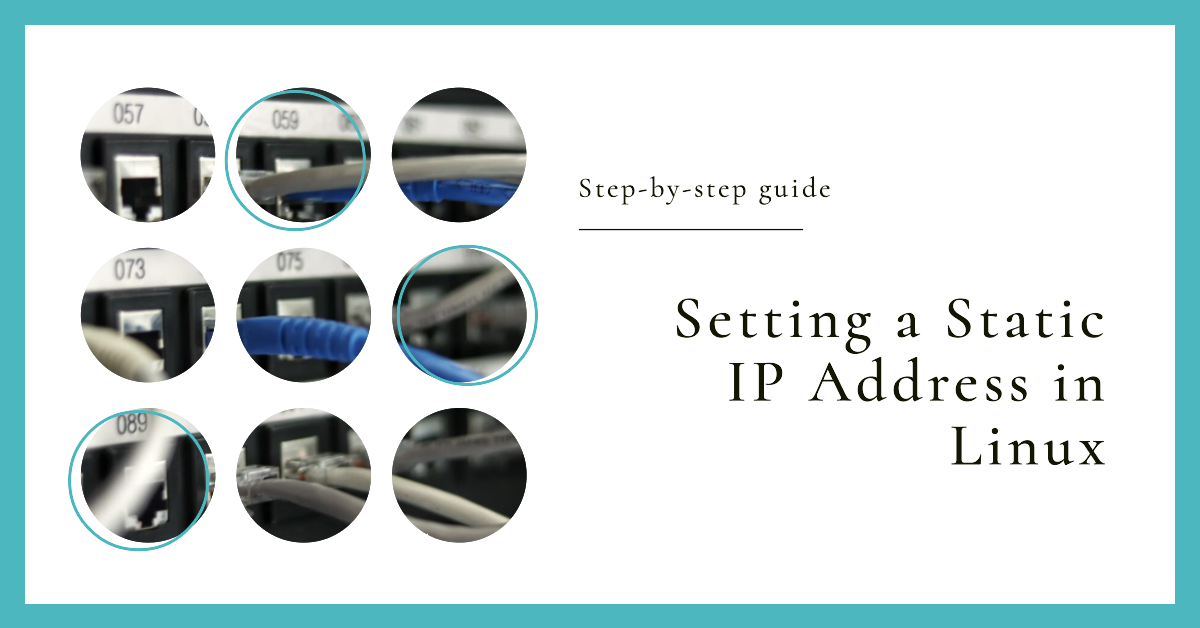
| Introduction: |
Usually, IP addresses are dynamically assigned by the router's DHCP server on most network devices. But using a static IP address on the server makes the provided services more stable. If the DHCP server is not working, it will affect the computers in the local area network to obtain IP addresses, thereby affecting access to services, while servers with static IP addresses are not affected, so static IP is also necessary (on devices providing services).
| Table of Contents: |
- Configuring a static IP address in RHEL/CentOS/Fedora:
- Setting a static IP address in Debian / Ubuntu (versions prior to 17.10):
- Setting a static IP address in Ubuntu (newer versions):
- Setting up VLAN in Ubuntu:
| Configuring a static IP address in RHEL/CentOS/Fedora: |
To set a static IP address in RHEL / CentOS / Fedora
First check the local network interface name:
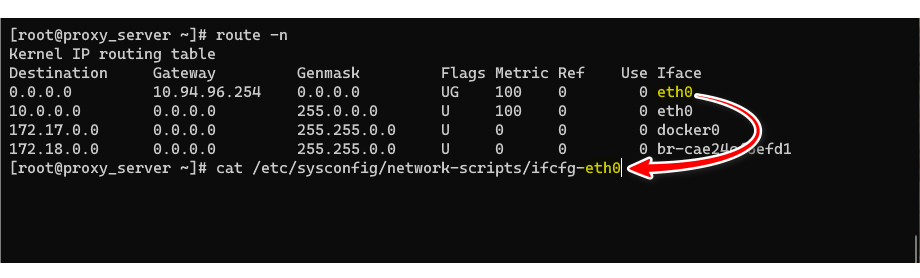
The above figure shows that the network interface name of the local machine is eth0, representing the edited network file ifcfg-eth0
Use nano or vim to edit:
vim /etc/sysconfig/network-scripts/ifcfg-eth0Make changes to the ifcfg-eth0 file based on your own network:
DEVICE="eth0"
BOOTPROTO="static"
DNS1="8.8.8.8"
DNS2="1.1.1.1"
GATEWAY="192.168.0.1"
HOSTNAME="linux.kingtam.win"
HWADDR="00:19:99:A4:46:AB"
IPADDR="192.68.0.100"
NETMASK="255.255.255.0"
NM_CONTROLLED="yes"
ONBOOT="yes"
TYPE="Ethernet"
UUID="8105c095-799b-4f5a-a445-c6d7c3681f07"You need to edit the following settings:
- BOOTPROTO is
dhcp(default) orstatic(static) - DNS1 and DNS2 can use public DNS services such as 8.8.8.8, 1.1.1.1
- Gateway (GATEWAY) is the IP of the router or firewall
- Host name (HOSTNAME) customizable
- Network mask (NETMASK) is usually 255.255.255.0 (/24) modify according to your own network parameters
- IP address (IPADDR) the local IP address
- ONBOOT whether to start automatically is
yesorno
Then edit: resolve.conf
resolve.conf is used to set the definitions of each item when the DNS client requests name resolution.vim /etc/resolv.confnameserver 8.8.8.8 # Modify with your preferred DNS address
nameserver 1.1.1.1 # Modify with your preferred DNS addressUse one of the following commands to restart the network and apply all settings:
/etc/init.d/network restartsystemctl restart network| Setting a static IP address in Debian / Ubuntu (versions prior to 17.10): |
To set a static IP address in Debian/Ubuntu (versions prior to 17.10), open the following file:
vim /etc/network/interfacesThe default is dhcp:
no-auto-down eth0 # or possibly auto eth0
iface eth0 inet dhcpEdit using nano or vim, and make changes based on your own network:
no-auto-down eth0
iface eth0 inet static
address 192.168.0.100
netmask 255.255.255.0
gateway 192.168.0.1
dns-nameservers 1.1.1.1
dns-nameservers 8.8.8.8The following settings need to be edited:
- Change
iface eth0 inet dhcp(default) toiface eth0 inet static(static) dns-nameserverscan have multiple values, such as using public DNS services like8.8.8.8,1.1.1.1gatewayis the IP address of the router or firewallnetmaskis usually 255.255.255.0 (/24), adjust according to your own network parametersaddressis the IP address of the local machine
After saving the interfaces settings, edit /etc/resolv.conf:
vim /etc/resolv.conf
nameserver 8.8.8.8 # Modify with your preferred DNS address
nameserver 1.1.1.1 # Modify with your preferred DNS addressUse one of the following commands to restart the network and apply all settings:
/etc/init.d/network restartsystemctl restart network| Setting a static IP address in Ubuntu (newer versions): |
Starting from Ubuntu 17.10, Netplan is the default network management tool.
Network configuration files are stored in *.yaml files in the directory /etc/netplan/.
In my case, it is /etc/netplan/00-installer-config.yaml, and the default content is:
network:
ethernets:
eth0:
dhcp4: true
version: 2Edit the 00-installer-config.yaml configuration file using nano or vim:
network:
version: 2
renderer: networkd
ethernets:
eth0:
dhcp4: no
addresses: [192.168.1.2/24]
routes:
- to: default
via: 192.168.1.1
nameservers:
addresses: [8.8.8.8,1.1.1.1]You need to edit the following settings:
renderer: networkdspecifies that this interface is managed by thesystemd-networkdservicedhcp4: nochanges to manual static IP address setupaddressesthe local IP address and network segmentnameserversDNS serveraddresses[8.8.8.8,1.1.1.1] can be multiple IP addresses
Save the 00-installer-config.yaml settings.
Apply the network settings using the following command:
netplan apply| Setting up VLAN in Ubuntu: |
In this example, N1 is flashed with Armbian, and the network port is connected to the trunk port of the switch.
Dynamically obtain an IP address
The network configuration files are stored in *.yaml files in the /etc/netplan/ directory.
The default content of /etc/netplan/armbian-default.yaml is:
network:
version: 2
renderer: NetworkManagerEdit the /etc/netplan/armbian-default.yaml configuration file using nano or vim:
network:
version: 2
renderer: NetworkManager
ethernets:
eth0:
dhcp4: true
vlans:
vlan.3:
id: 3
link: eth0
dhcp4: trueThe configuration file is written in YAML format, and various settings are included:
- The "version: 2" in the first line specifies the YAML version used in this file.
- The "renderer" field specifies the network management tool to be used, which in this case is "NetworkManager", a popular tool for managing networks on Linux systems.
- In the "ethernets" section, the "eth0" physical interface is configured, and the interface is set to obtain an IPv4 address via DHCP.
In the "vlans" section, the VLAN (Virtual Local Area Network) interface on the "eth0" network interface is configured. The VLAN ID is 3 and is connected to the physical interface "eth0" via the "link" field. The VLAN interface is also configured to obtain an IPv4 address via DHCP.
This configuration file sets up a network connection where both the physical interface "eth0" and the VLAN interface obtain dynamic IP addresses via DHCP.
Set static IP address
version: 2
renderer: NetworkManager
ethernets:
eth0:
dhcp4: false
vlans:
vlan.3:
id: 3
link: eth0
dhcp4: no
addresses: [10.3.3.3/24]
routes:
- to: default
via: 10.3.3.1
nameservers:
addresses: [8.8.8.8,1.1.1.1]The VLAN configuration sets up a new interface vlan.3 with ID 3 associated with eth0. Its dhcp4 is set to no, with the static IP address 10.3.3.3 and subnet mask 24. The default route is specified through IP address 10.3.3.1, and 8.8.8.8 and 1.1.1.1 are set as DNS servers.
| Setting up Bridge in Debian: |
Without VLAN
To find out the default network interface name of the machine, use the following command:
ip -c route | head -n 1 | cut -d ' ' -f 5eth0
Edit the network interface via text editor
sudo vim /etc/network/interfacesi. As DHCP:
source /etc/network/interfaces.d/*
# The loopback network interface
auto lo
iface lo inet loopback
# Wired adapter #1
allow-hotplug eth0
no-auto-down eth0
# Bridge as DHCP
auto br0
iface br0 inet dhcp
bridge_ports eth0Then restart the networking service:
sudo systemctl restart networking.servicei. As Static:
source /etc/network/interfaces.d/*
# The loopback network interface
auto lo
iface lo inet loopback
# Wired adapter #1
allow-hotplug eth0
no-auto-down eth0
# Bridge setup to static IP
auto br0
iface br0 inet static
address 10.1.1.10
broadcast 10.1.1.255
netmask 255.255.255.0
gateway 10.1.1.1
bridge_ports eth0
bridge_stp off # disable Spanning Tree Protocol
bridge_waitport 0 # no delay before a port becomes available
bridge_fd 0 # no forwarding delayThen restart the networking service:
sudo systemctl restart networking.serviceWith VLAN (Advanced Example)
Make sure the vlan package is installed on the system:
sudo apt install vlan -yIf the host is a hypervisor consider adding below sysctl configurations:
echo "net.ipv4.ip_forward=1" | sudo tee -a /etc/sysctl.conf
echo "net.ipv4.conf.all.arp_filter=0" | sudo tee -a /etc/sysctl.conf
echo "net.ipv4.conf.all.rp_filter=2" | sudo tee -a /etc/sysctl.confLoad configurations:
$ sudo sysctl -pnet.ipv4.ip_forward = 1
net.ipv4.conf.all.arp_filter = 0
net.ipv4.conf.all.rp_filter = 2
Then modify interfaces configurations:
sudo vim /etc/network/interfacesThe interface content is as follow:
source /etc/network/interfaces.d/*
# The loopback network interface
auto lo
iface lo inet loopback
# Wired adapter #1
allow-hotplug eth0
iface eth0 inet manual
pre-up ifconfig $IFACE up
pre-down ifconfig $IFACE down
# VLAN 3
auto eth0.3
iface eth0.3 inet manual
# Bridge br0
auto br0
iface br0 inet static
bridge_ports eth0.3
bridge_stp off
bridge_waitport 0
bridge_fd 0
address 10.3.3.3
netmask 255.255.255.0
gateway 10.3.3.1
dns-nameservers 1.1.1.1 8.8.4.4Then restart the networking service:
sudo systemctl restart networking.service| Conclusion: |
Each Linux distribution may have different methods for setting a static IP address, but the process is generally similar.
| Reference: |
1




















































































































































































































































1




















































































































































































































































1




















































































































































































































































1




















































































































































































































































1




















































































































































































































































1




















































































































































































































































1

























































































































1

























































































































1

























































































































1

























































































































1

























































































































1

























































































































1

























































































































1

























































































































I have read some good stuff here. Definitely worth bookmarking for revisiting.
I wonder how much effort you put to make one of these fantastic informative web
site.
casino en ligne
whoah this weblog is great i really like reading your posts.
Keep up the great work! You realize, a lot of people are looking
around for this info, you could help them greatly.
site
Undeniably believe that that you stated. Your favourite
reason seemed to be on the internet the easiest factor to keep
in mind of. I say to you, I definitely get annoyed at the same time as other folks consider worries that they just don't recognise about.
You managed to hit the nail upon the highest and also outlined out the whole thing without
having side effect , folks could take a signal.
Will likely be back to get more. Thanks
homepage
This design is incredible! You obviously know how to keep a reader amused.
Between your wit and your videos, I was almost moved to start my own blog (well,
almost...HaHa!) Fantastic job. I really enjoyed what you had to say, and
more than that, how you presented it. Too cool!
website
What's up, the whole thing is going sound here and ofcourse every one is sharing facts, that's in fact fine, keep up writing.
homepage
I like what you guys tend to be up too. Such clever work and exposure!
Keep up the very good works guys I've added you guys to blogroll.
casino en ligne
Unquestionably believe that which you said.
Your favorite reason appeared to be on the internet the simplest thing to be
aware of. I say to you, I definitely get annoyed while people consider worries that they plainly do not know about.
You managed to hit the nail upon the top and also defined out the
whole thing without having side effect , people could take a signal.
Will probably be back to get more. Thanks
web page
Thanks in support of sharing such a fastidious thought, post is pleasant, thats
why i have read it fully
casino en ligne
Good day! This post could not be written any
better! Reading this post reminds me of my old room mate! He
always kept talking about this. I will forward this article to him.
Fairly certain he will have a good read. Thanks for sharing!
homepage
Hi there just wanted to give you a quick heads up and let you know a few of the images aren't loading properly.
I'm not sure why but I think its a linking issue.
I've tried it in two different internet browsers and both show the same results.
web page
1
























































































































1
























































































































1
























































































































1

























































































































1

























































































































1

























































































































Inventonslemondedapres : des recommandations personnalisées pour une expérience
de jeu en ligne adaptée à vos envies.